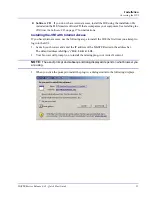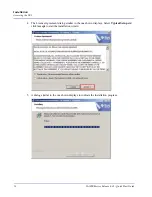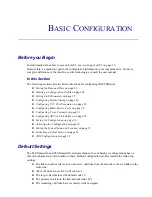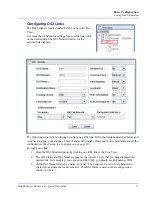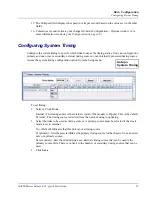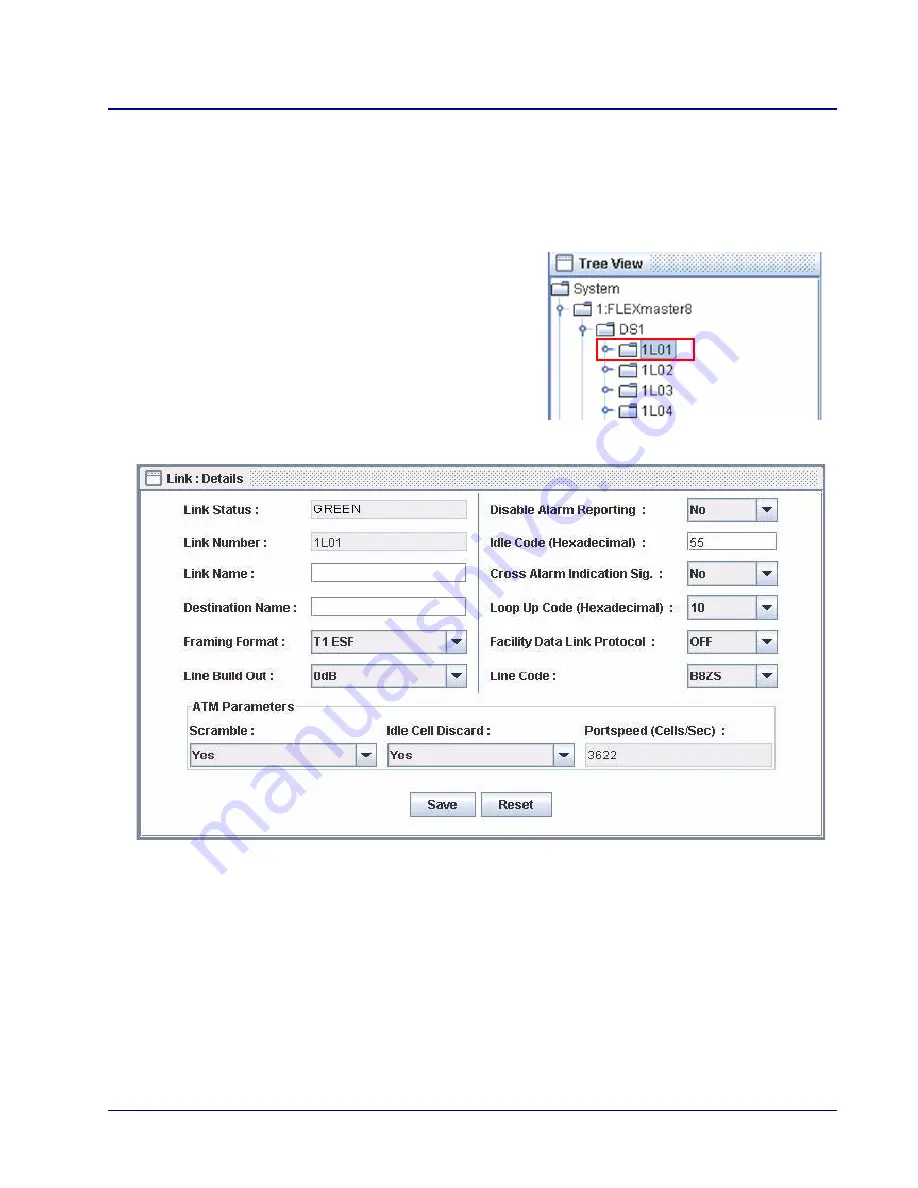
MASTERseries Release 6.01 - Quick Start Guide
25
Basic
Configuration
Setting Link Parameters
Setting Link Parameters
Link parameters set the configuration options for the individual T1 and DS3 links. These parameters
include setting the framing format, the Line Build Out value, and enabling and disabling various alarms.
Configuring T1 Links
The T1 Links are located under the DS1 node in
the Tree View.
To access the configuration settings for a
specific link, click on the desired link. The Link
Details window for the selected link displays.
The following steps walk you through configuring a link. Fill in the fields as described below and click
Save to apply your changes. These changes will not take effect until you commit and activate the
configuration. (See
Saving the Configuration on page 36
).
To configure a link:
1. Open the Link Details window by clicking on a DS1 link in the Tree View.
2. The Link Status and Link Number appear at the top left. Verify that you have displayed the
desired link. For example if you clicked on link 1L01, you should see link number 1L01.
3. At the Link Name field, type a name (optional). The name can be up to 11 alphanumeric
characters, and names are case sensitive.