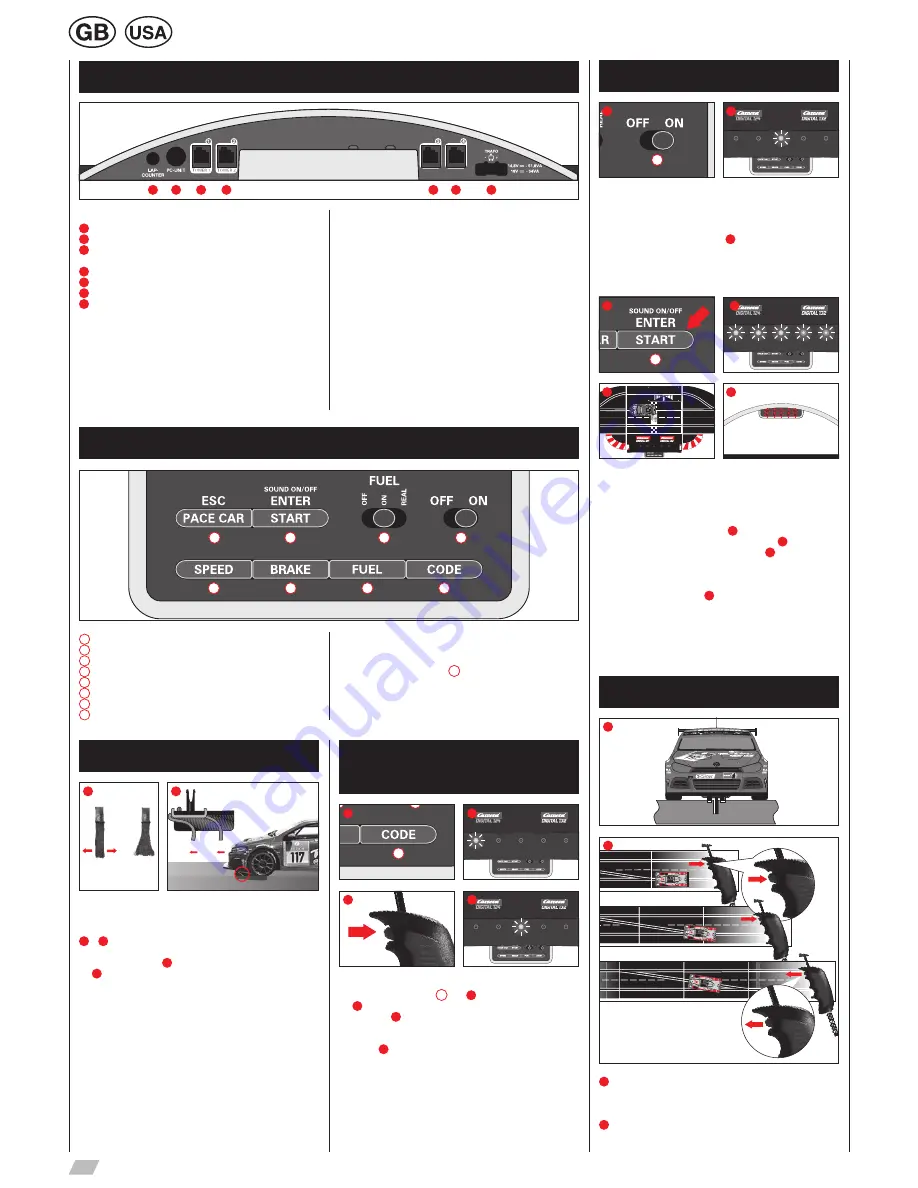
12
Connections
1
5
2
6
3
7
4
Control elements
1
8
2
7
3
6
4
5
Preparation of start
1
2
This Carrera DIGITAL 132 vehicle ideally matches the Carrera track
system scale 1:24.
1
+
2
Optimally setting up the grinders:
To ensure proper and continuous driving, slightly fan out the ends
of the contact brushes
1
and bend them towards the track as per
fig.
2
. Only the end of the contact brush should have contact to the
track and may be cut off slightly in case of wear. Dust and abrasion
should be removed from track material and sliding contacts from
time to time.
During operation small car parts as spoilers or mirrors may get off or
brake due to being original detailed parts of the car model. To avoid
this it is possible to remove them before operation.
Encoding/programming
of cars to the according
speed controllers
1
8
2
7
3
6
4
5
1
2
1x
3
4
To encode a car place it on the track and swich on the Control Unit.
Press “Code” button once
8
, fig.
1
; the first LED starts to light,
fig.
2
. Then push lane-change-button once on the relevant speed
controller, fig.
3
. In case the car is equipped with lights they will
start to flash and the Control Unit´s LEDs 2-4 will light successively.
Once encoding has been carried out the middle LED lights perma-
nently (fig.
4
) and the car is allocated to the speed controller.
Note:
This kind of encoding requires to
only
have
the car
on the
racetrack
which shall be encoded
.
Starting sequence
2
1
8
2
7
3
6
4
5
1
Driving without starting sequence:
Driving without starting sequence:
1. Switch on the Control Unit (ON-OFF)
2. After approx 1 second the central LED lights permanently and a
brief acoustic signal will sound , fig
2
3. Place the car/s on the connecting track
4. In this mode the track is cleared without starting light signal; you
can start immediately.
1
8
2
7
3
6
4
5
3
4
6
5
Driving with starting sequence:
With the starting sequence being initiated all displays will be reset.
1. Switch on the Control Unit (ON-OFF)
2. After approx 1 second the central LED lights permanently and a
brief acoustic signal will sound , fig.
2
.
3. Then push start button until all LEDs will light, fig.
4
.
4. Place the car/s on the connecting track, fig.
5
.
5. Push start button again - the starting sequence is initiated, the
LEDs are lit and acoustic signals can be heard.
6. With elapse of the starting light procedure (LEDs light individu-
ally) the race is released, fig.
6
.
7. False start: If a car´s speed controller is actuated during the
starting light phase, this is rated as false start. The vehicle having
caused the false start will travel a short distance and the LED on
the relevant car or speed controller will flash. The race will not be
released and the start has to be repeated.
Points function
2
1
1
Make sure that the car’s guide keel is located inside the track slot
and that the double sliding contact is in contact with the current
carrying track.
Place the cars onto the connecting track.
2
When changing lanes, you must keep the button on the
speed controller depressed until the car has passed the point.
1
On/off switch
2
Switch for fuelling function
3
Button to start the race / acknowledge programming
4
Button for Pace Car / termination of programming
5
Button for setting basic speed
6
Button for setting braking performance
7
Button for setting fuel tank capacity
8
Programming button for cars
General operating information
Some buttons are assigned with different tasks. In order to set a
function you need to use key combinations. Any programming steps
can be cancelled with button
4
“ESC/PACE CAR″. You will find
further details in the course of this manual.
Connections (from left to right):
1
Connection for Lap Counter 30342
2
Connection for PC-Unit
3
Connector 1 for speed controller, speed controller extension set
or Wireless-Tower
4
Connector 2 for speed controller or second Wireless-Tower
5
Connector 3 for speed controller
6
Connector 4 for speed controller
7
Connection for DIGITAL 124 / DIGITAL 132 power supply
General information on connectors 1-4:
As far as a Wireless Tower is used, it will have to be plugged into
connector 1. Alternatively a second Wireless Tower can be plugged
into connector 2. In case only one Wireless Tower is used, connec-
tor 2 will have to be kept empty.
Additional wired speed controllers may be plugged into connectors
3 and 4. Please note that these will use address 5 and 6 then.
Using the speed controller extension set 30348 it has to be plugged
into connector 1. The cars´ addresses will be allocated as follows:
• Speed controller extension set = address 1, 3 and 4
• connector 2 = address 2
• connector 3 = address 5
• connector 4 = address 6



























