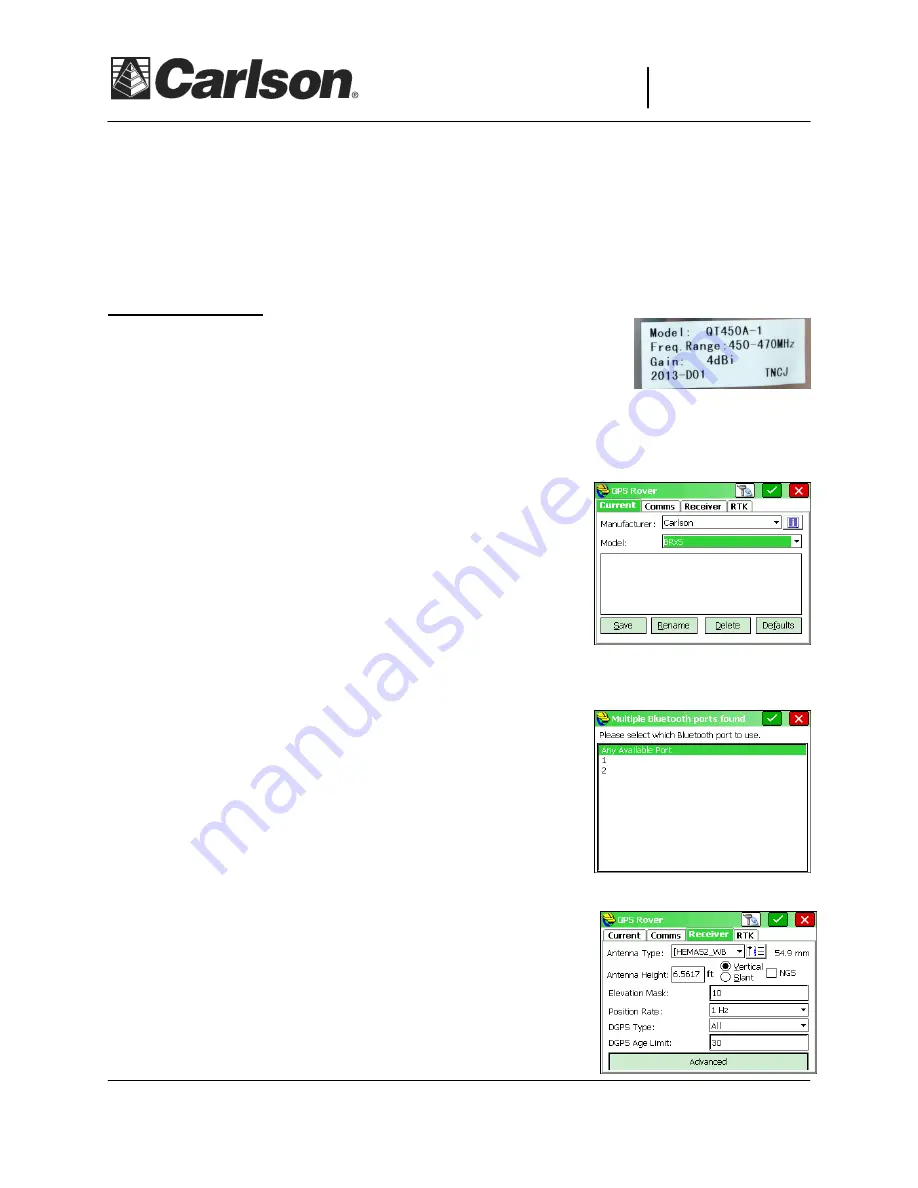
This document contains confidential and proprietary information that remains the property of Carlson Software Inc.
Page 2 of 5
Updated 6/18/2015
Carlson Software Inc.
Carlson Software Inc.
Carlson Software Inc.
Carlson Software Inc.
102 West 2
nd
Street
Maysville, KY 41056
www.carlsonsw.com
www.carlsonsw.com
www.carlsonsw.com
www.carlsonsw.com
Phone: (606) 564-5028
Fax: (606) 564-6422
Note:
This quick start guide configures the Rover first and then configures the Base receiver. This order
was chosen as the simplest way to insure that a first-time user properly configures and pairs both the
Rover and the Base receiver to the data collector using SurvCE. In actual day-to-day field work, the
experienced surveyor will typically set up the base first and then rover. While experienced SurvCE users
may successfully use different steps to configure the base and rover, it is strongly recommended that
first-time users of the BRx5 follow the steps outlined below.
Rover Receiver Setup
1)
Select the correct radio antenna (Three ranges are supplied: 410-
430Mhz, 430-450Mhz, 450-470Mhz) for your licensed frequency.
The 450-470Mhz range is the most common and that is label shown
on the right. Thread one of the antennas onto the BRx5 receiver
which will be used as the Rover.
2)
Power on just the Rover receiver by holding the power button until the lights show on the front
then release it.
Leave the other receiver powered off
.
3)
Run SurvCE/SurvPC 4.05 or higher and go into Equip / GPS
Rover
4)
Set it to Manufacturer: Carlson and Model: BRx5
5)
Tap the Comms tab and set it to Type: Bluetooth and tap the
“wrenches” icon next to “BT Type: Windows Mobile”
6)
Tap “Find Device” and tap on “HGPS S320 xxxxxxx” (xxxxxxx is the serial number of the BRx5 and
can be found on the bottom on the receiver if you need to verify it) to highlight it and then tap
Green Check.
7)
Tap the Green Check again to use “
Any Available Port
”
8)
Tap the Bluetooth icon in the top Right to bond to the Rover
Bluetooth. If this is the first time you have paired the data
collector with this BRx5, you will be asked if you want to add
this receiver to your device list. Tap “Yes” to add this receiver
to your device list. Enter “0000” (four zero’s) for the pass
code, if prompted (only prompted the first time you pair the data collector with the BRx5). Tap
Next. Tap Done if notified that the BRx5 was successfully
added to the device list.
9)
Tap the Receiver tab and type in
6.5617
feet for the 2 meter
fixed height pole (you can also enter 2M for a 2 meter height)
and tap next to “
Vertical
”.





