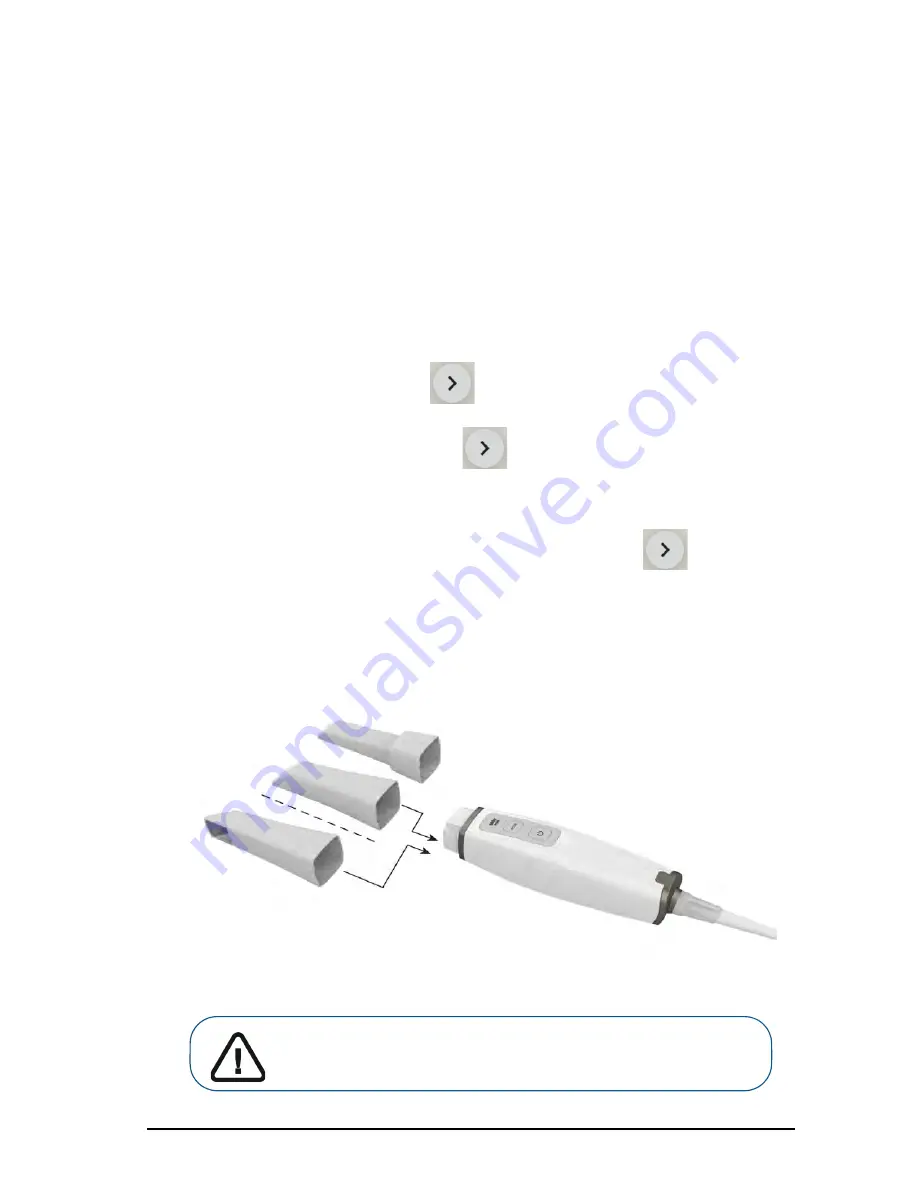
CS 3800 Family User and Installation Guide (TA3975)_Ed02
25
Setting Up the CS 3800 Wired Scanner
To set up the CS 3800 Wired scanner, follow these steps:
1
Install the imaging software on the computer. To install the
CS Imaging
Software
,
CS
Orthodontic Imaging
software, or
CS OMS Imaging
software, see the relevant installation
guides.
2
Request the
CS ScanFlow
www.carestreamdental.com/en-us/forms/update-central/.
3
Click the link in the email sent to you, and double-click the
InstallationWizard.iso
file to extract the
files.
4
Double-click
autorun.exe
. A license agreement window is displayed.
5
Acknowledge the license agreement. The
System Check
window is displayed.
6
When the System Check finishes, click
. The
Prerequisites
window is displayed.
7
When the Prerequisites check finishes, click
. The
CS ScanFlow Maintenance Toolkit
window is displayed, and the installation begins.
8
When the installation has finished, the
Tutorials
window is displayed. Click on the video for the
type of scanner you are using to view a setup video. When finished, click
. The
Finish
window is displayed.
9
Click
Exit
.
10
Firmly slide one of the tips onto the end of the scanner. Ensure that the indentation on the base of
the tip aligns with the raised notch on the top of the scanner.
Important: Do not cover the air inlet on the back of the scanner;
otherwise, the system will overheat.
Summary of Contents for CS 3800
Page 1: ...CS 3800 User and Installation Guide...
Page 4: ...iv...
Page 6: ...2 Chapter 1 Conventions in This Guide...
Page 22: ...18 Chapter 2 CS 3800 Family Overview...
Page 36: ...32 Chapter 3 Setting Up the Scanner...
Page 38: ...34 Chapter 4 Maintenance...
Page 40: ...36 Chapter 5 Troubleshooting...















































