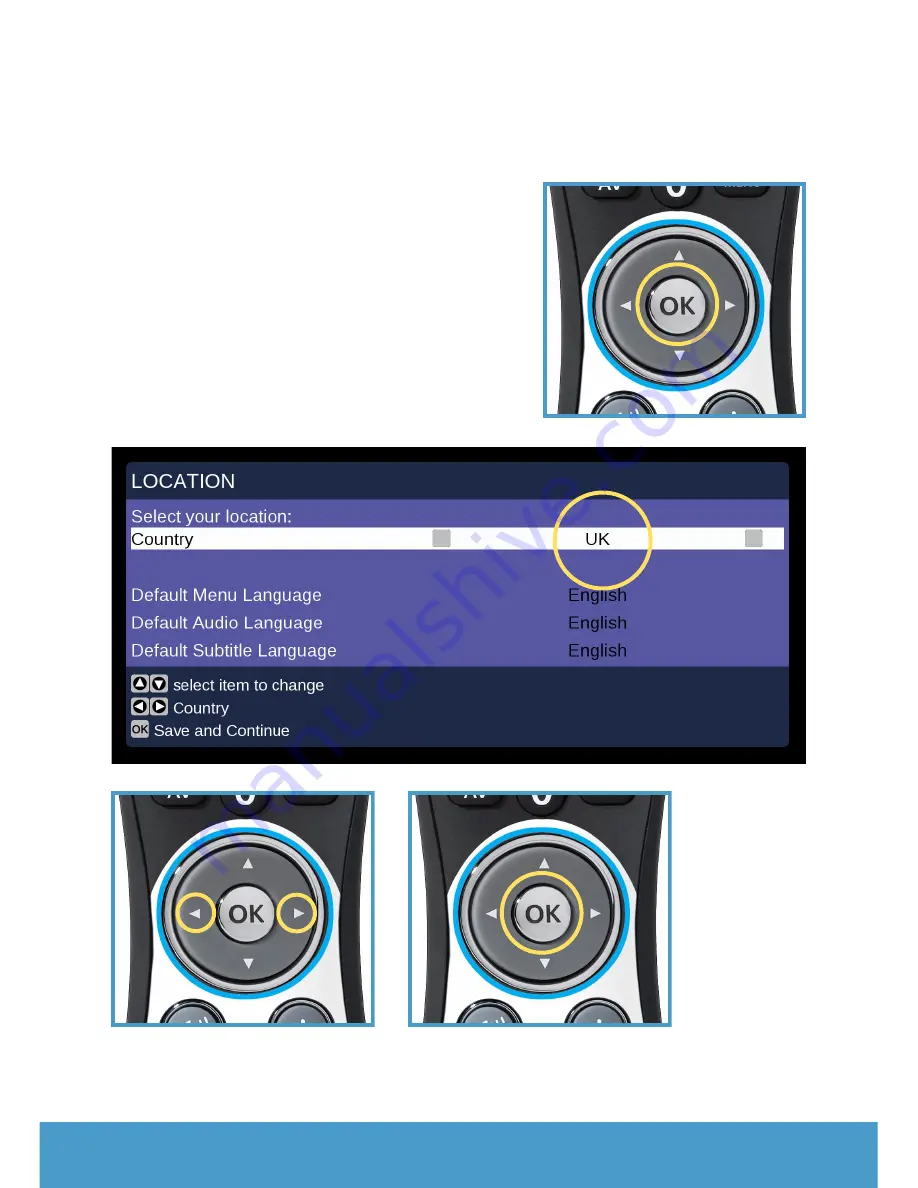
#
12
Support: call 0191 206 4004 or visit www.caremessenger.co.uk
9: Setting your location
First you need to set your location.
UK is the default.
If you are in the
UK you do not need to change
anything.
Press OK now.
If you are not in the UK
, use
left /
right arrow keys
on your Care
Messenger remote to select your
country. Press
OK
to continue.





































