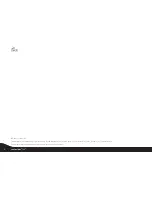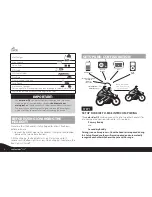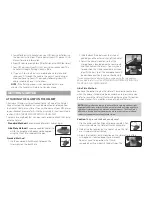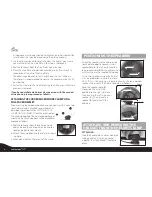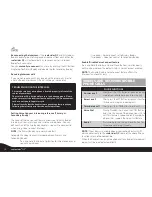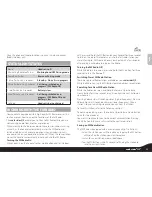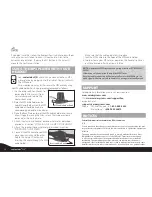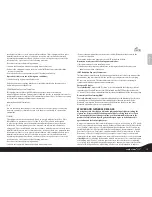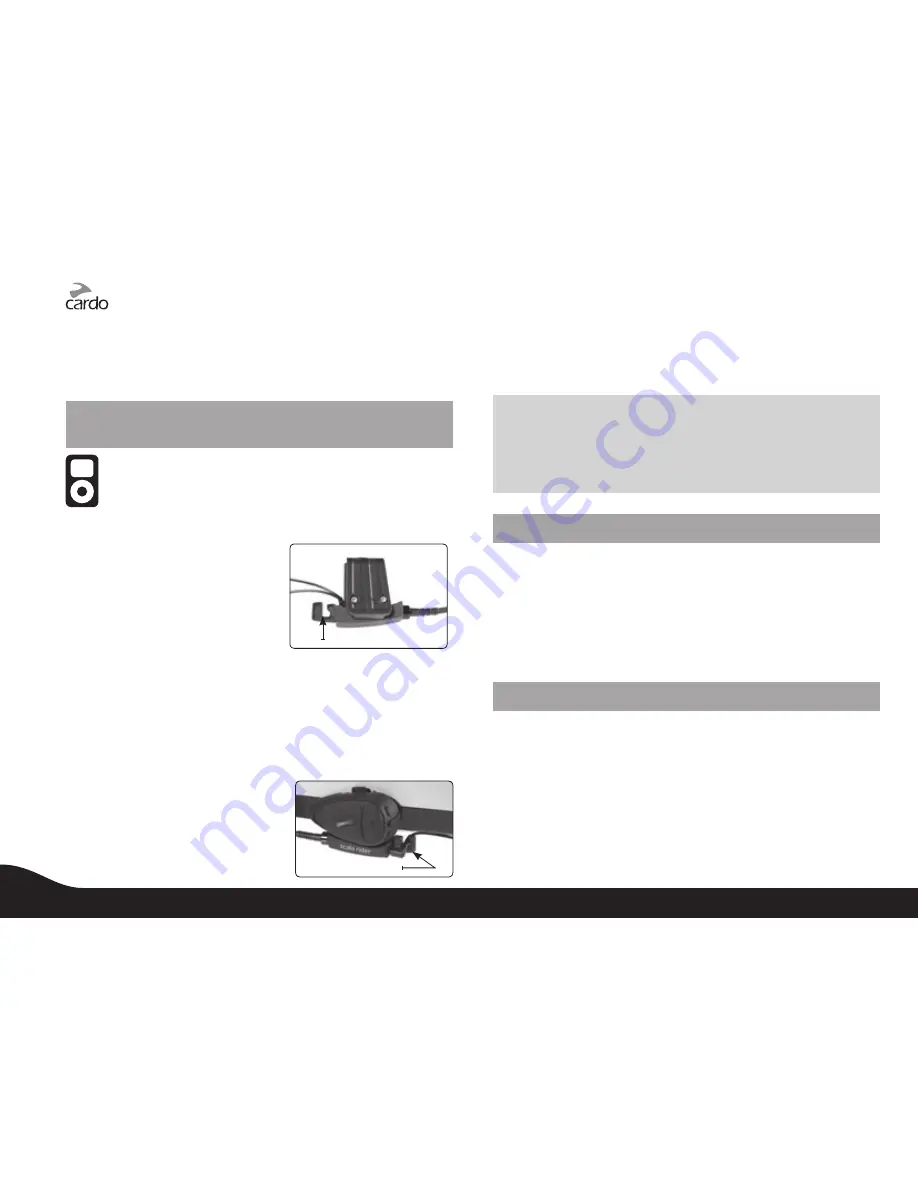
If you don't save the station, the Radio will exit search mode without
saving the current station. You can still continue to listen to the
current unsaved station. Tapping the MC Button in this case will
move to the next saved station.
USING THE MP3 PLAYER WITH YOUR
HEADSET
Your
scala rider Q2
headset can be connected to an MP3
player device by plugging it to the Helmet Clamp’s jack with
the MP3 cable.
At your option, you may further secure the MP3 cable by using
the MP3 cable holder. For this purpose please proceed as follows:
MP3 cable holder hook
1. Use the enclosed Allen Wrench to
remove both Allen screws from
Helmet clamp and release the
clamp’s back plate.
2. Place the MP3 cable holder on the
helmet clamp. Both pins on the MP3
cable holder should be fixed into
corresponding indentations on clamp.
3. Place the Back Plate on top of the MP3 cable holder and secure
all parts together using the Allen screws that were previously
removed, as shown in photo.
4. Attach the clamp and headset onto your helmet as described
previously in section “ATTACHING THE CLAMP ON THE HELMET”.
5. Attach the speakers to your helmet as described in section
”POSITIONING THE SPEAKERS”.
Insert cable in hook
6. Connect the MP3 cable to your MP3
player device’s jack and the other
side to the helmet Clamp’s jack,
inserting the cable through the MP3
cable holder.
Make sure that the cable plug clicks into place.
7. Tuck the MP3 cable into the hook of the MP3 cable holder.
8. In order to use your MP3 player, power on the headset to have it
on Standby mode, flashing slowly in Blue.
NOTE:
Operate the MP3 Player device by using its buttons (FF/REW/PLAY/
PAUSE).
Volume can only be adjusted through the MP3 Player.
Any other audio connection will automatically mute the MP3 Player. The
audio signal will return only when headset is once again in Standby mode.
SUPPORT
For additional information please visit our website at
www.cardosystems.com
FAQ:
www.cardosystems.com/support/faq
or contact us at:
Phone:
USA and Canada –
+ 1-800-488-0363
International –
+4989 450 36819
NOTICES
Federal Communications Commission (FCC) Statement
15.21
You are cautioned that changes or modifications not expressly approved by the part
responsible for compliance could void the user’s authority to operate the equipment.
15.105(b)
This equipment has been tested and found to comply with the limits for a Class
B digital device, pursuant to part 15 of the FCC rules. These limits are designed
to provide reasonable protection against harmful interference in a residential
installation. This equipment generates, uses and can radiate radio frequency
energy and, if not installed and used in accordance with the instructions, may cause
harmful interference to radio communications. However, there is no guarantee that
12
scala rider
®
Q2
™