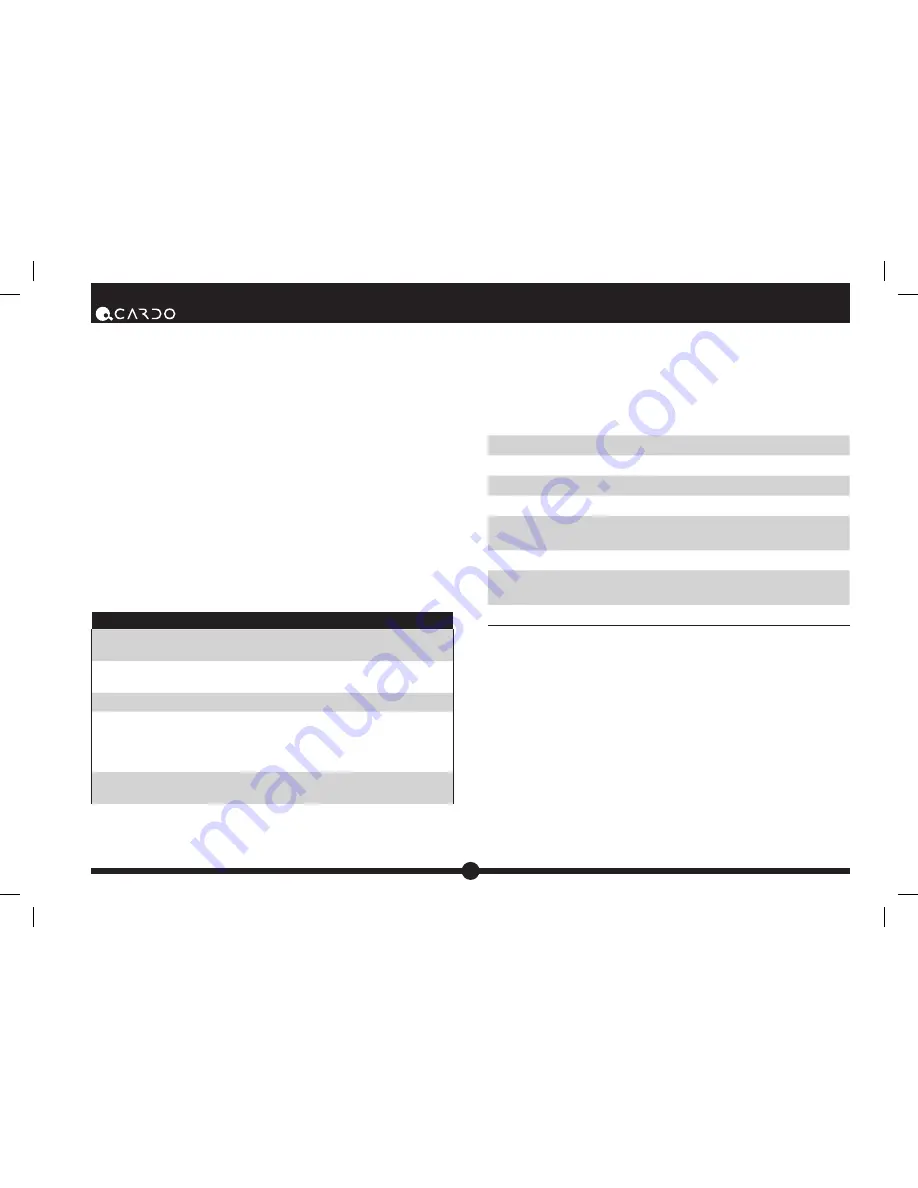
| Cardo Rider Q2
™
which of the two Buddy headsets you wish to connect to when using
Voice Connect Intercom.
NOTE:
The Primary Buddy has priority by default.
To toggle the Voice Connect Intercom between Primary and Secondary
Buddy:
Press and hold the Volume Up Button for three seconds and you
will hear a beep:
• One beep – Voice Connect set to Primary Buddy
• Two beeps – Voice Connect set to Secondary Buddy
Enable/Disable Voice Connect feature
Press and hold the Volume Up and Down Buttons simultaneously until
you hear a beep. The default status is Voice Connect enabled.
NOTE:
The Enable/Disable Voice Connect feature affects both the
Intercom and the mobile phone functionality.
MAKING AND RECEIVING MOBILE PHONE CALLS
PHONE FUNCTIONS
Answer a call
Short press the CTRL Button or speak loudly any
word of your choice.
Reject a call
Short press the MC Button or remain silent for 15
seconds.
Terminate a call
Short press the CTRL Button.
Voice Dial
During Standby, short press the CTRL Button
and state the name of the person you wish to
call. This feature is supported only by mobile
phones that support the Voice Dial feature.
Redial
Press and hold the Volume Down Button for
three seconds.
NOTE:
If your
Bluetooth®
mobile phone is paired to a
Bluetooth®
GPS
device, not directly to the Cardo Rider Q2, some of the above Phone
functions may not be compatible.
| SETUP AND CONFIGURATION
When the headset is on an active phone call, any Buddy Intercom call
request will be rejected automatically.
Once the phone call audio link drops, you can initiate and accept Buddy
Intercom calls.
STATUS LIGHT STATES
None
Headset is off
Alternating Red/blue flashes
Mobile phone/GPS Pairing mode
Rapid Red flashes
Intercom Pairing mode
1 blue flash every 3 seconds
Standby – No call is in progress
2 blue flashes every 3 seconds
Call being initiated or in progress /
FM Radio ON
1 red flash every 3 seconds
Battery is low
2 red flashes every 3 seconds
Call being initiated or in progress /
FM Radio ON and battery is low
Solid red
Headset is being charged
WORKING WITH THE FM RADIO
Your headset is equipped with a high-quality FM Radio receiver. This
section explains how to enjoy the functions of the FM Radio.
The Cardo Rider Q2 enables you to listen to FM Radio while you are not
receiving audio from another audio source.
While listening to the radio, you do not have to worry about missing any
calls, as the headset automatically mutes the FM Radio and switches to
Bluetooth®
headset operation when an incoming call is received, or when
you decide to initiate a call. When the conversation is over, the headset
automatically tunes back in to the FM Radio.
Turning the FM Radio On
While no call is on the headset (either mobile phone call or Intercom call),
press and hold the MC Button on your headset for three seconds to turn
Summary of Contents for Cardo Rider Q2
Page 12: ...12 Cardo Rider Q2 NOTICES ...












