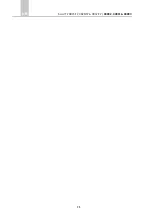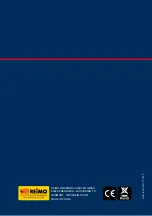66
Smart TV CB24iTV, CB28iTV & CB32iTV |
49892, 49891 & 49890
UK
21. SETTINGS SMART TV
1. If you are in the „
Smart TV interface
“, press the
[▲
▲
▼
▲]
buttons and navigate to
„
Settings
“.
2. Press the
[OK]
key to confirm the setting.
3. In the menu, use the
[▲
▲
▼
t
▲
u
]
buttons to navigate.
4. Confirm the entry with the
[OK]
key.
5. Use the
[EXIT]
key to return to the last menu item.
The following menu items are available in the menu.
Network Setting / Time Setting / Common / About TV
22. NETWORK SETTING SMART TV
Shows the current network connection or establish a network connection.
1. In the menu, use the
[▲
▲
▼
t
▲
u
]
buttons to navigate.
2. Confirm the entry with the
[OK]
key.
3. Press the
[EXIT]
key to return to the last menu item.
Wired Network:
You can connect the device to the network via a LAN cable. To do this, insert
a LAN cable from your network router into the „
RJ45
“ socket of the TV set and select the
menu item „
Wired Network
“. Your network is displayed and you can connect to the network.
Maybe a password query is possible.
Wireless Network:
Alternatively, you can wirelessly connect to your network via Wi-Fi. Go to
the menu item „
Wireless Network
“. Please note that the menu item „
Wireless Switch
“ is
set to one because otherwise the wireless LAN function is deactivated. Then find your network
from the list and enter your network password so that the device may connect to your network
in order to access the internet content.
Note:
• If your wireless network is not displayed in the list. Check the settings of your router.
• You can also manually add a network using the „Add Network“ menu item.
• For the loading speed of the shown Internet contents the company Reimo is not
responsible. Please check the speed of your internet access.