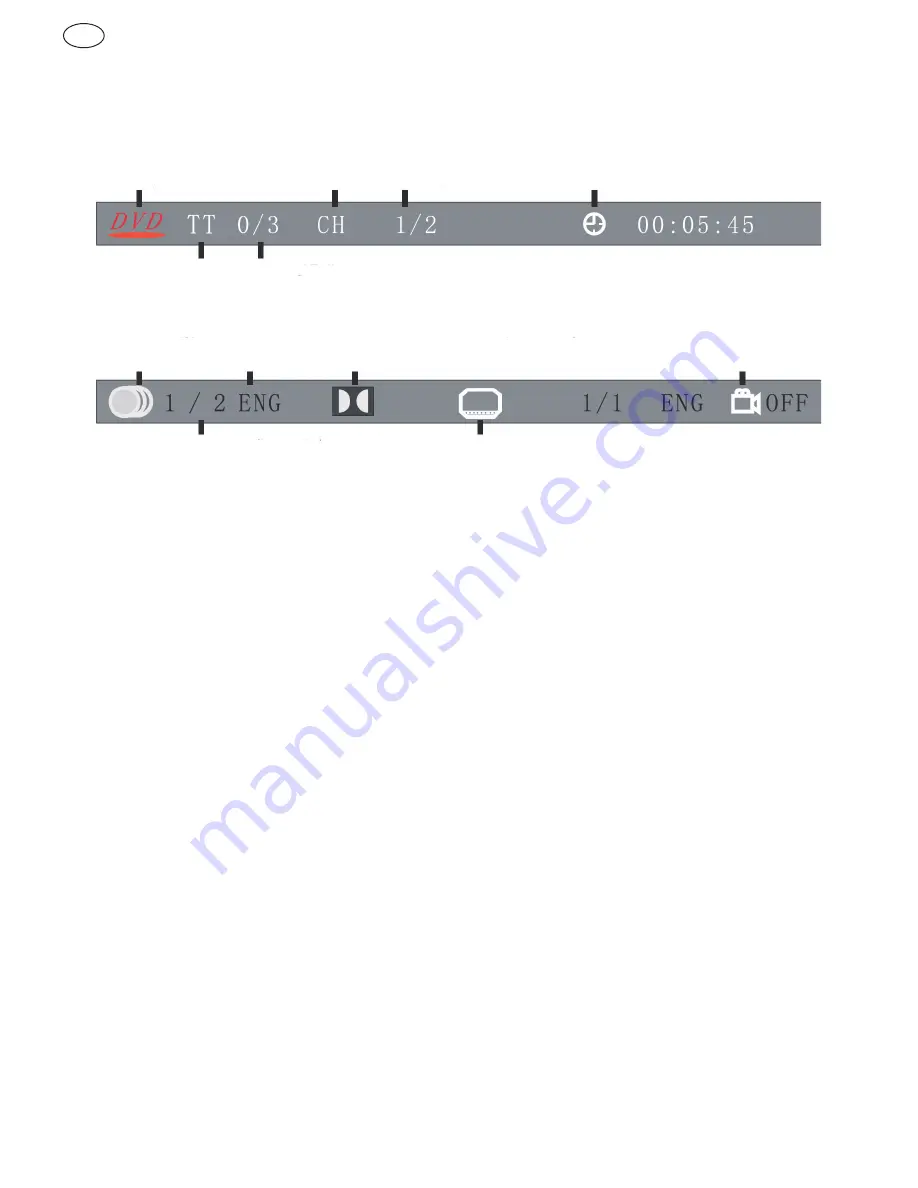
64
65
6. INFO (for DVD/Super VCD/VCD/CD/CD-G/HD-CD and Mp3/JPEG discs) Press
INFO
button to activate the on screen
roll-down menu for the current Title, Chapter, time and other information. For DVD discs, (2 pages). Press
INFO
button once
to display first page as shown below:
Disc Type
Chapter
-/-(Current/Full)
Elapsed disc time
Title -/-(Current/Full)
Audio
Language
Audio Type
Angle ON/OFF
-/-(Current/Full) or OFF
Subtitle -/-(Current/Full) or OFF
Press the
INFO
button again to turn off the on screen display.
For Super VCD discs, (2 pages). Press
INFO
button once to display first page: Disc type, Track -/- (Current/Full), Mute
status, PBC status, Repeat mode status, Current track time. Press
INFO
button again to display second page: Audio -/-
-(Current/Full) or OFF, Audio type, Language, Subtitle-/-(Current/Full) or OFF. Press
INFO
button again to turn off the on
screen display.
For CD, CD-G, HD-G, MP3 / JPEG discs, press
INFO
button once to display first page: Disc type, Track -/- (Current / Full),
Mute status, Repeat mode statue, Current track time. Press INFO button again to turn off the on Screen display.
7.
Goto (for DVD/Super VCD/VCD/CD/CD-G/HD-CD and Mp3 discs) This function allows you to play your favorite Title /
Chapter / Track. Press
Goto
button to activate the on screen scroll-down menu for editing. According to the highlighted area,
input your favorite Title / Chapter / Track number by numeric buttons or input the playback time. After editing, press
OK
to start. If the input is invalid, it will not function.
NOTE
: While editing, the Goto button does not function. If it is in PBC ON
status, this function will switch it to OFF.
8.
Audio (For VCD/CD/CD-G/HD-CD and Mp3 JPEG discs) Press
Audio
button once to display current audio mode. Press
again to toggle between different audio modes in sequence. For CD/VCD/Mp3/HD-CD discs: (stereo/monoL/monoR)
Note
: Switching to Auto L / R audio channel may be varied due to different disc contents. Bilingual VCD discs can use
Audio
button to switch between different languages.
9.
Mute (for DVD/Super VCD/VCD/CD/CD-G/HD-CD and Mp3/JPEG discs) Press
MUTE
button to mute the audio output.
There will be an on screen symbol to indicate “
MUTE
”. Press again to cancel, or Press
VOL+
to cancel and adjust the
volume. In case there is no audio output, try to press
MUTE
button to cancel mute.
GB
Summary of Contents for 494822
Page 1: ...User Manual GB 494822...
Page 36: ...www reimo com...






















