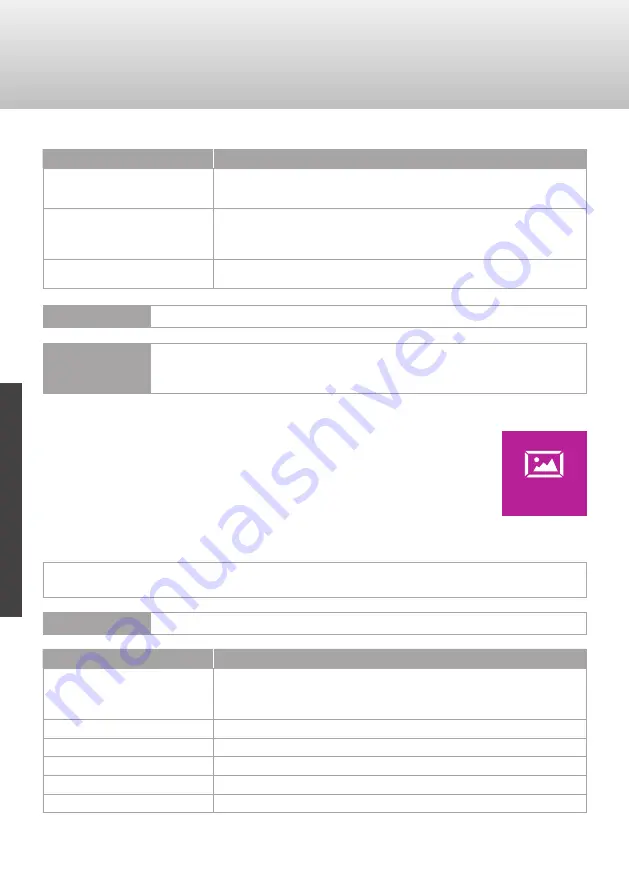
66
En
g
lis
h
5. Main Menu
Column
Explanation
Satellite
Satellite list. The satellite settings can be edited (
green button
). It is also
possible to delete satellites (
red button
) and to add satellites (
yellow
button
).
Transponder
List of the transponders corresponding to the selected satelliten
(„Satellite“ column). The transponder settings can be edited (
green
button
). It is also possible to delete transponders (
red button
) and to
add transponders (
yellow button
).
satellite settings (3rd column)
List of the settings for the selected satellite (“Satellite” column).
Configure the DiSEqC function to guide a compatible satellite antenna.
NOTE
Please follow the instructions at the bottom of the screen.
NOTE
You can obtain current information on satellite and transponder
settings from the appropriate service provider or on websites
such as www.lyngsat.com or www.flysat.com.
5.3. Picture Menu
1. Call up the Main Menu by pressing the
MENU
button (control
panel on the television set or remote control).
2. Select
Picture
and confirm with the
OK
button.
> Menu Picture is displayed.
Important functions in the
Picture
Menu:
> Customising picture settings.
NOTE
Customising picture settings is only possible in
Personal
Mode.
Function
Explanation
Picture Mode
Standard (pre-selected settings)
Mild (pre-selected settings)
Personal (settings can be adjusted manually)
Dynamic (pre-selected settings)
Contrast
Setting contrast
Brightness
Setting brightness
Colour
Setting colour ratio
Tint
Setting tint (NTSC only)
Sharpness
Setting picture sharpness
PICTURE






























