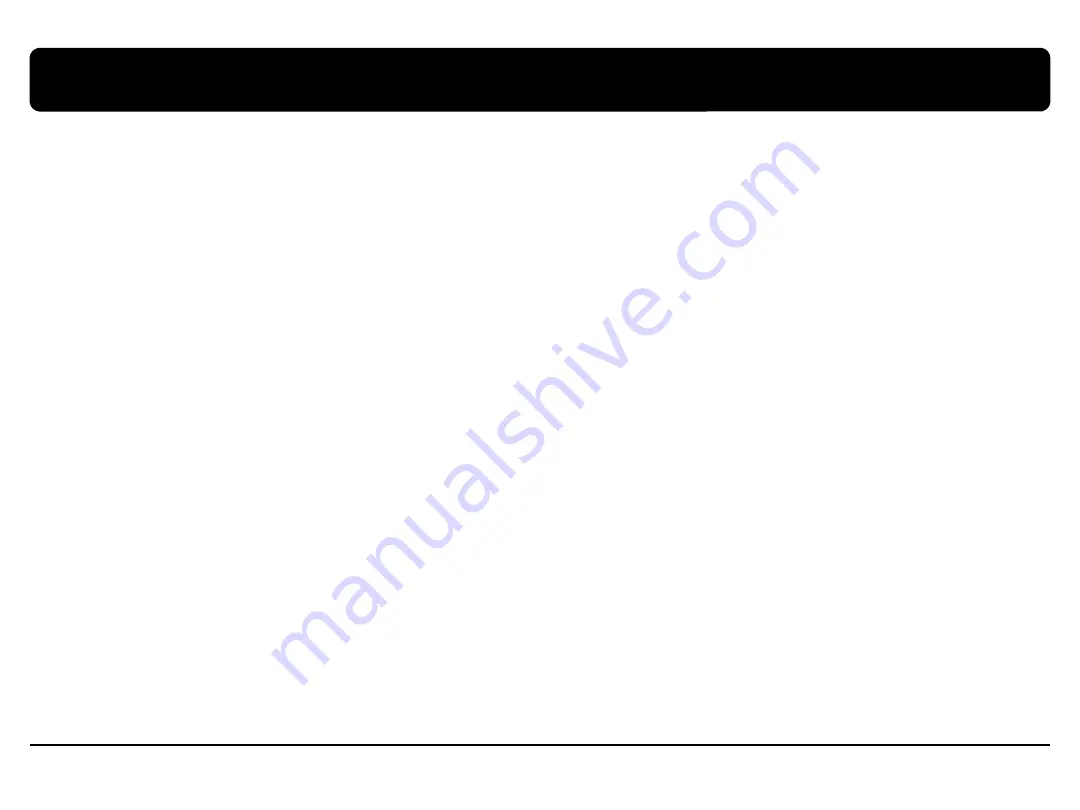
4.
Troubleshooting
18
Q. I can not switch A/V sources.
A. Check IR or Ground cable connection. Check LED lamps in the interface, if it is not on, check power cable.
Q. All I got on the screen is black.
A. Check second LED lamp of the interface is on, if not, check A/V sources connected are working well.
(Second lamp indicates AV sources connected works well.) Check interface connection has been done well.
Q. Displayed image color is not proper. (too dim or not suitable color)
A. Try to select “INITIAL” in OSD menu, if it does not work, inform the manufacturer.)
Q. Rear camera image does NOT appear.
A. Set DIP switch #7 in “ON”
Q. Unwanted A/V mode is displayed. (A/V source switching order : OEM->RGB->AV1->AV2->AV3)
A. Check DIP Switch Setting.
Q. OEM image is not displayed.
A. Check interface’s LCD In/Out cable connection. If the status keeps on, inform the manufacturer.
Q. Screen only displays white like left picture.
A. Check LCD out cable is connected well, if this status keeps, inform the manufacturer.
car-solutions.com
car-solutions.com

































