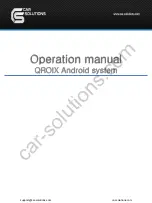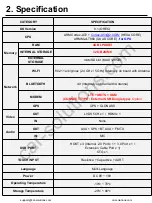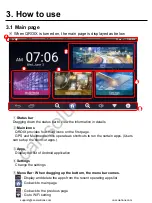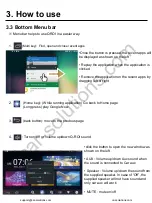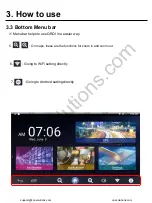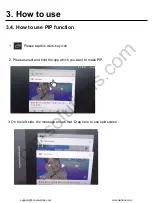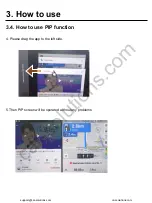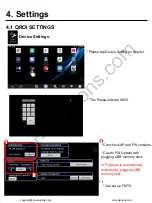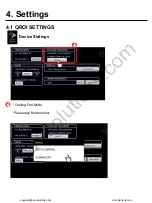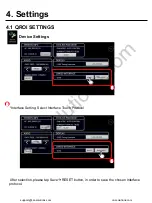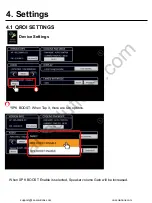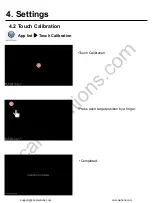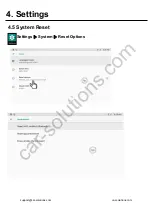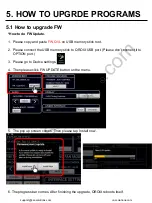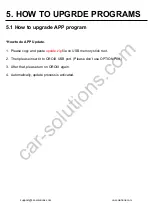Reviews:
No comments
Related manuals for Q-ROIX

LARDIS:ONE LAR-1192
Brand: LARDIS Pages: 22

Prestige P-15
Brand: Audiovox Pages: 8

Snip-n-Spray
Brand: Gardeners Pages: 2

NA99
Brand: Nakamichi Pages: 12

TY-6100
Brand: OEM Pages: 56

Prestige P-98
Brand: Audiovox Pages: 35

PTID-7002
Brand: Farenheit Pages: 28

TI-650B
Brand: Farenheit Pages: 25

COMAND MY08
Brand: Mercedes-Benz Pages: 186

VK520
Brand: Viking Pages: 5

CD5423
Brand: Eclipse Pages: 96

XM-D710
Brand: Xomax Pages: 33

DS-UN0810
Brand: Rosen Pages: 9

CX-WT8260A
Brand: Toyota Pages: 52

D12
Brand: S.M.S.L Pages: 18

BRAX MX4 PRO
Brand: Audiotec Fischer Pages: 32

Zeus3 Glass Helm
Brand: B&G Pages: 46

Zeus2 series
Brand: B&G Pages: 50