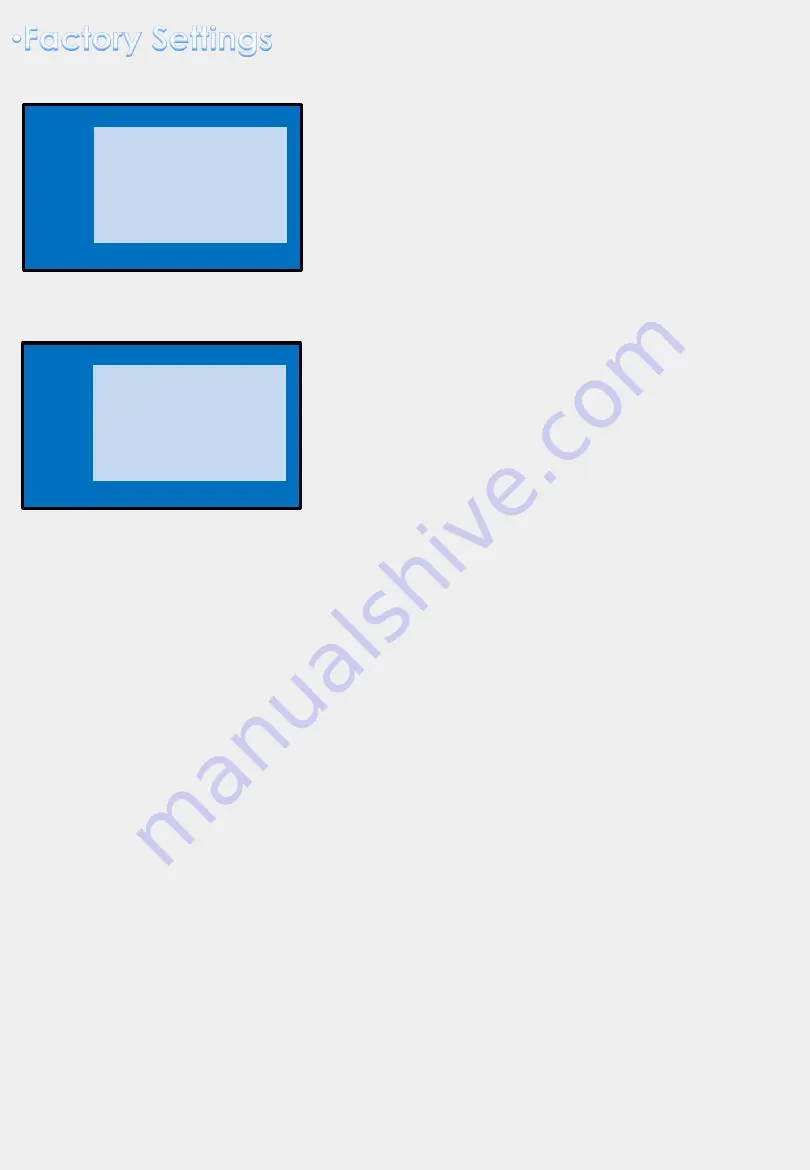
6
PARKING
PAS TYPE:
Select parking line type.
NOT USED: Do not use parking line
PAS ON: Use Flexible Parking Lines
PAS OFF: Use fixed parking line
PAS SETUP:
You can move the position of parking line.
REAR TYPE:
Choose rear camera recognition.
CAN:
Detecting the rear view camera by CAN signal. (Installer must connect “CAN”
cable of the power cable to the “CAN” cable of the car)
LAMP:
Detecting the rear view camera via “Grey Rear” wire. (Installer must connect
“Rear-C” cable of the power cable to the rear lamp of the car)
REAR SPLIT:
(RCAM ONLY, RCAM+Ori.CAM, RCAM+Ori.PDC)
IMAGE
H-POSITION/V-POSITION
Setting
IMAGE
PARK
UTIL1
UTIL2
INFO
H-POSITION
V-POSITION
Menu of FACTORY
MENU to Return SEL to Select/Save
IMAGE
PARK
UTIL1
UTIL2
INFO
PAS TYPE
PAS SETUP
REAR TYPE
REAR SPLIT
Menu of FACTORY
MENU to Return SEL to Select/Save
car-solutions.com
car-solutions.com
































