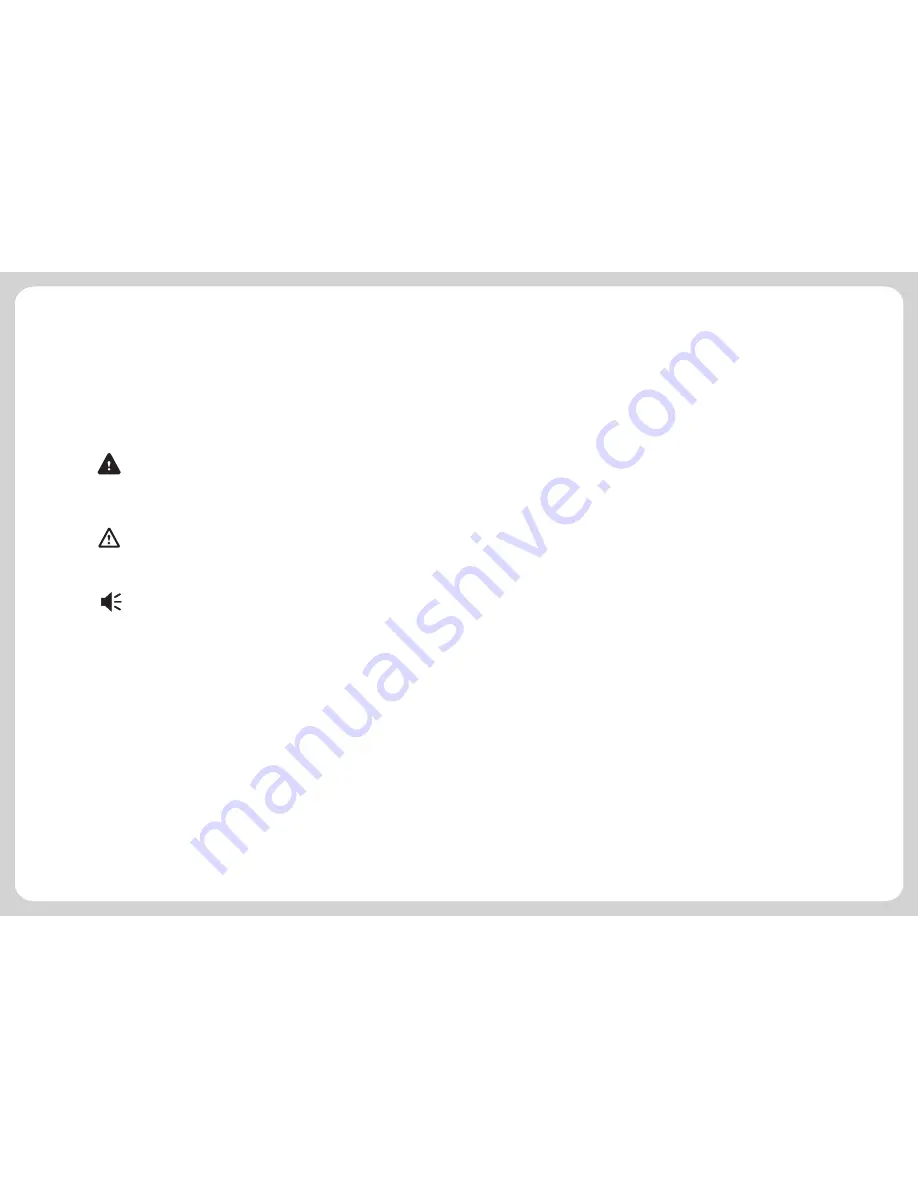
1
.
Notice
1
.
1
I
nformation
I
nstruction
The navigation system adopts the most advanced satellite navigation technology and detailed
street map so it can direct you to the destination easily. In order to let you obtain the best
capabilities of the new system, please read the instruction before operating.
1
.
2
Safety
Information
Global Positioning System is launched and maintained by USA. This system can receive the
satellite signals from Global
System. Using these signals, the system can indicate
current location and help you find required destinations.
This navigation system can provide visual map and voice instruction. When you are at the
crossing or near the turnoff, the device will remind
Positioning
you of the driving distance and direction.
1. While driving you must obey all traffic rules and learn how to operate skillfully before using
the system.
2. As the system will distract the drivers' attention, in order to keep safety and prevent from
accidents, drivers shall not operate the system while driving.
3. Shall not only depend on the voice navigation which is only for reference. Because the
roads circs, traffic signs and service information aren't always latest, drivers should update
maps timely.
4. There are shortages of system data, for example, roads circs may change frequently;
-1-
-2-
therefore, you must notice traffic circs before following the system information.
5. This navigation system is only used for assisting drivers to make a judgment, and may not
measure any direction, distance, place, or landform precisely.
In order to prevent users or others from injury or property loss, please read and follow the
cautions in below:
1. Read instruction
2. Keep the instruction properly for later reference
3. Obey all operation instructions
4. Accessories
Don't use the accessories from another manufacturer, otherwise it may cause accidents.
5. Power
Please use the stated power. You must cut off the power and pull off the power plug in rainy
days or when you won't use it for a long time.
6. Protect power cord
Make sure the power cord is out of feet touch.
7. Installation and wiring
In order to ensure safety, please consign professionals to carry out the installation and wiring.
8. Maintenance and parts change
Please consign professional technician to maintain and change.
9. Keep away from heat source
Please don't expose the device in sunshine or high temperature. Keep it away from heat, such
as heating machine, heater or any other heating objects.
10. Keep away from water or damp place
Please don't expose this device in rainy or damp conditions.
11. Cleanness
Please wipe the device with dry and soft cloth after power-off, the volatile chemicals, such as
gas or diluting agent.
12. Please cut off power and contact with technician immediately in the following conditions:
Power cord or jack damaged;Liquid or particle enters into the device;The device is damaged
due to falling off from a high place or incorrect operation;
13. LCD
Prevent LCD from being crashed or fallen, don't touch the liquid flowing out of the device;don't
heat LCD or scratch it.
1. Whether the positioning and use of GPS can be affected by the weather or anything
else?
1
.
3
Safety
Caution
1
.
4
Special
Tips
Warning
Users shall comply with the information provided in case of any
threat to personal safety.
Caution
Users shall comply with the information provided in case of any
damage to this device.
Tips
Additional information provided for user’s reference.
Illustration
Caution
Tips
Warning






























