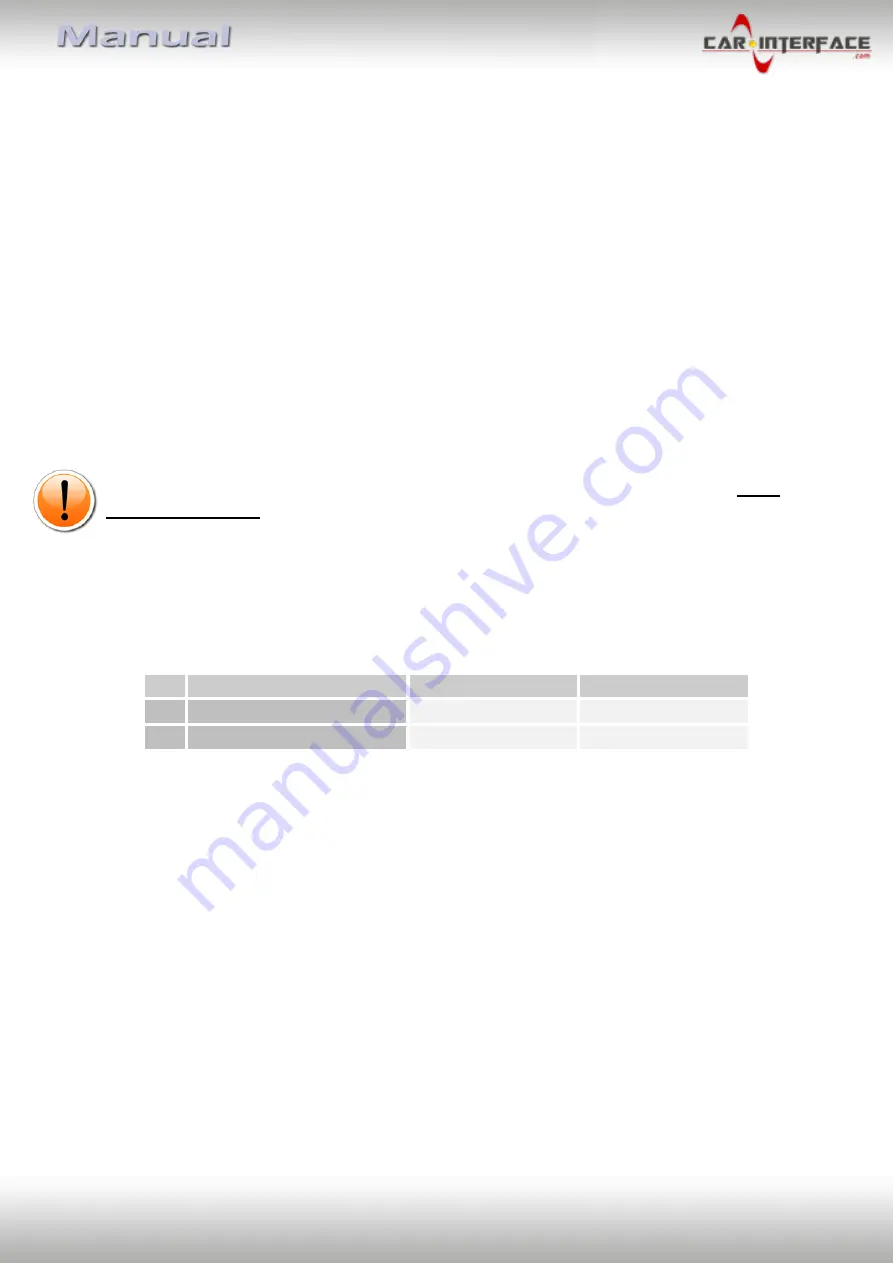
Version 08.04.2021
HW: 1.8/1.9
CI-VL7-NBT2
P
a
g
e
7
1.4.3.
Explanation of the individual dipswitch functions
1.4.3.1.
Vehicle and monitor selection (Dip1-3)
Dip switches 1 to 3 are used for basic adjustment for the compatible vehicle types and
monitor sizes (make settings according to the table).
1.4.3.2.
Activating the factory PDC display (Dip-4)
Dip 4 is used to activate the factory PDC display (if available) when retrofitting an after-market
rear view camera. When Dip switch is set to
OFF
, the factory PDC display is shown on the right
side of the display. With Dip switch position
ON
, the factory PDC display is not shown.
Exceptional case:
A manual switching to an after-market camera (by orange cable) only
works with the following combination of dip-4 and dip-8:
Dip-4 switch position = OFF / Dip-8 switch position = ON
In this case the factory PDC display cannot be deactivated!
Before installing the interface, the factory PDC display must be activated and visible in the
middle of the screen!
Note:
If a factory rear view camera is installed, Dip 4 must be set to ON (bottom).
1.4.3.3.
Activating the video input (Dip 5+6)
Dip switches 5 and 6 activate the video input - it is necessary to set both dip switches according
to the table:
1.4.3.4.
Activating the front camera input (Dip 7)
Dip 7 is used to activate the front camera input. With Dip switch position
ON
, the interface
switches from the rear camera to the front camera input for 10 seconds after the reverse
gear has been engaged.
Dip-switch position
OFF
deactivates the front camera input.
Dip
Function
ON ↓
OFF ↑
5
Video in (setting 1)
disabled
enabled
6
Video in (setting 2)
enabled
disabled






































