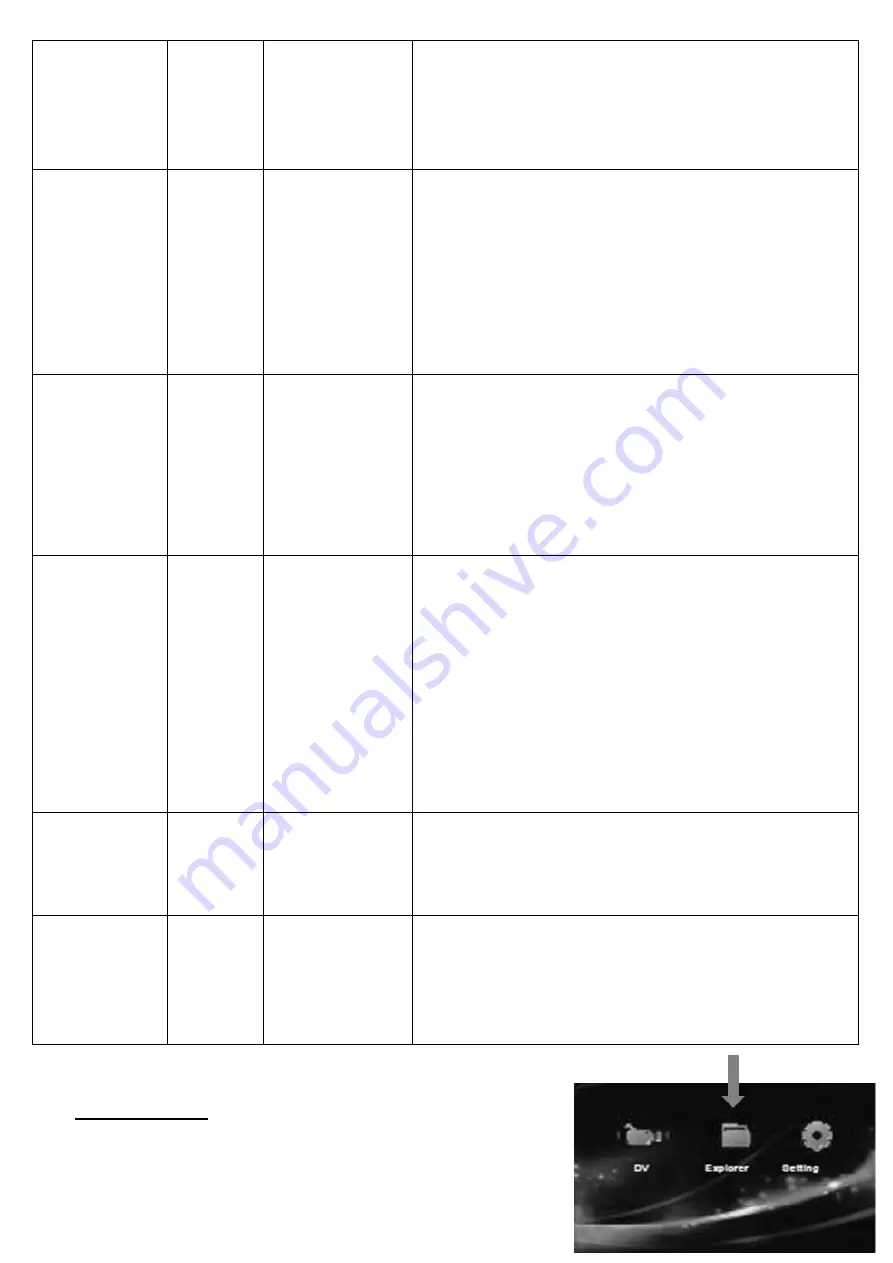
R 5034 / MVS03
Time stamp
ON
-
ON
-
OFF
You will normally see the date and a running clock
superimposed in the upper left corner of videos
captured by the camera. If you prefer to disable
the time stamp on a subsequent videos, you can
set the Time Stamp to OFF.
Cycle record ON
-
ON
-
OFF
Since surveillance video is usually non-eventful
but memory is finite, the unit normally overwrites
the oldest video file with the newest video once a
card’s capacity is reached. However you can turn
the Cycle Record feature OFF. If so, be advised
that once card capacity is reached, the camera
will be unable to save new video unless you swap
in a card with free space.
Video
segment
30 min
-
30 min
-
60 min
-
5 min
-
10 min
Video is normally saved into a separate file every
30 minutes. The camera then starts a new but
continuous file. You can change the file time to 5-,
10- or 60-minutes. Press OK button repeatedly to
change the number. When satisfied, press ESC to
back out of the menu or “+” button to proceed to
the next row.
IR Light
Auto
-
Auto
-
ON
-
OFF
Thanks to this device built-in infra-red light,
subjects can be captured on video even in the
dark. This is referred to as night vision. The
camera’s default is to automatically use IR light as
needed in the absence of adequate ambient
lighting. However, you can switch the setting so
that IR light is always ON or always OFF. Keeping it
OFF may save battery power but guarantees a
dark or impossible-to-see video under poorly-lit
conditions.
Voice
On
-
ON
-
OFF
The camera normally records audio along with the
video. For legal or aesthetic reasons, you may
prefer the video to be silent. If so, set the unit’s
built-in microphone to OFF.
Auto Record
OFF
-
ON
-
OFF
When you are palying movies (entertainment or
surveillance footage), video recording stops. With
Auto Record ON, the camera will automatically
record when you finish playing content and press
ESC.
3)
Video playback
You can use this device to play videos captured by the built-
in camera.
Make sure the Clock Cam is not connected to a computer.




















