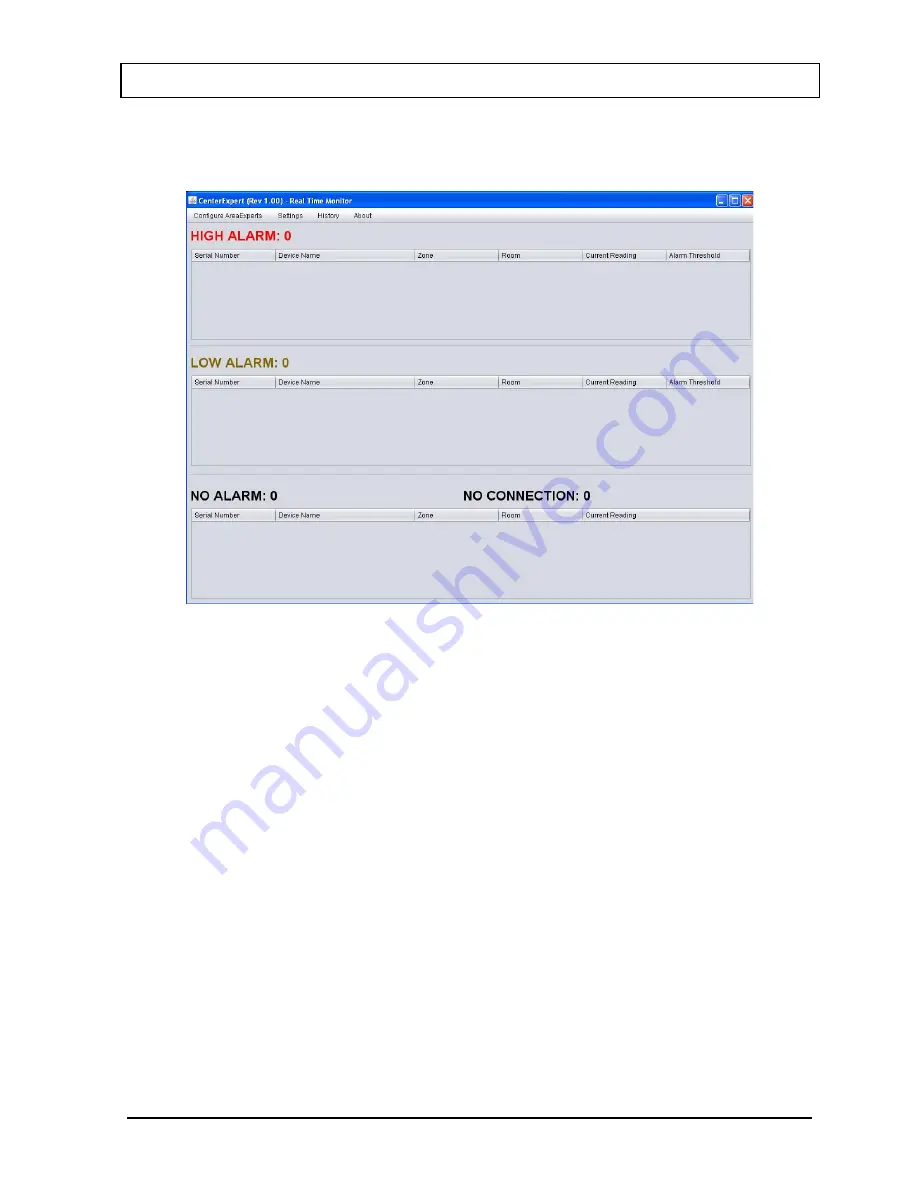
CAPINTEC, INC.
AreaExpert
CenterExpert Main Screen
When the CenterExpert is launched, the Main Screen appears:
Main Screen
The status and Current Reading of all AreaExperts in the CenterExpert will appear on
the Main Screen
Selecting CenterExpert Units
The readings on the Main Screen can be displayed in mR/h or µSv/h.
−
To select the unit, Click Settings
−
Click on the desired unit.
The ♦ symbol will appear in front of the selected unit.
Note: This selection is only for the display on the CenterExpert. It does not affect the
display on the AreaExpert.
Adding AreaExperts to the CenterExpert
To add one or more AreaExperts to the CenterExpert:
−
Click on Configure AreaExperts
−
Click on Add AreaExpert to CenterExpert
December 14
29
Summary of Contents for AreaExpert
Page 2: ......
Page 4: ......
Page 49: ...CAPINTEC INC AreaExpert CE DECLARATION OF CONFORMITY December 14 49 ...






























