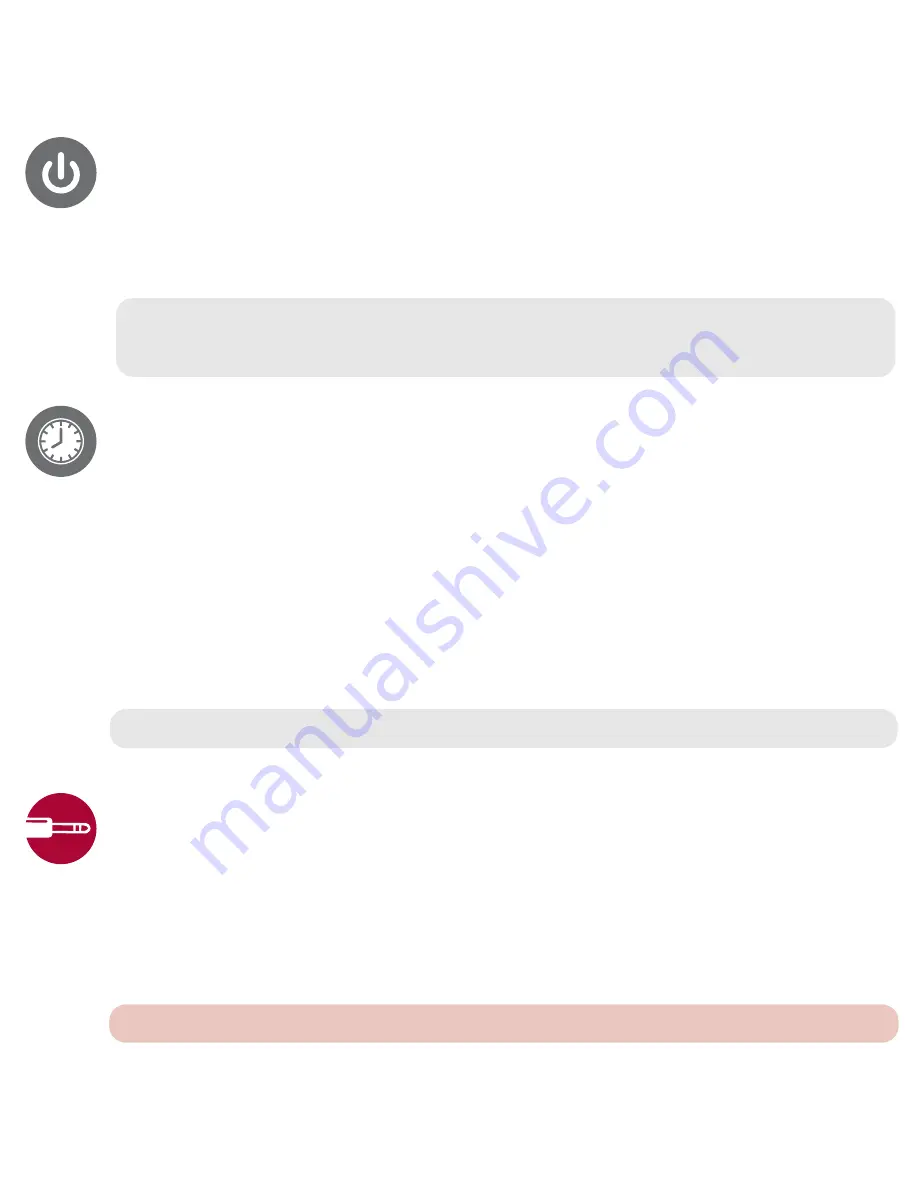
setting the time
!
With the power off, press and hold the PROGRAM / CLOCK SET button
until “12” or “24” Hour blinks in
the display.
"
Press the SKIP UP
+
or SKIP DOWN
–
button to set the unit to the 24 hour mode or 12 hour mode.
Press the PROGRAM / CLOCK SET button
and the hours will blink.
#
Press the SKIP UP
+
or SKIP DOWN
–
button to set the current hour. (If you selected 12 hour mode,
be sure to observe the PM indicator to make sure you have set the hour correctly.) Press the
PROGRAM / CLOCK SET button
again; the minute digits will blink.
$
Press the SKIP UP
+
or SKIP DOWN
–
button to set the current minute. Press the PROGRAM / CLOCK SET
button
and the time will be set.
note:
The Time will appear in the display when the unit is turned off.
aux-in connection
!
Insert one end of the 3.5mm audio cable (not included) into the LINE OUT jack on your external audio unit (e.g.
iPad, iPod shuffle, mobile phone, MP3 player, digital media player, etc.) and the other end into the Aux In Jack
on rear of this unit.
"
To listen to the external audio unit, turn this unit on using the STANDBY button and turn on the external audio
unit. Then press the MODE button to select AUX mode.
#
The external audio device’s output sound will be heard through this home stereo speakers.
note:
It is suggested that you unplug the audio cable when you are not listening to the external audio unit.
operation
Refer to product diagram on reverse side before operation instructions.
!
To turn the unit on, press the STANDBY button and the unit will enter into TUNER mode first.
"
To turn the unit off, press the STANDBY button.
notes:
When the unit is off, it is in standby mode and will display the clock time.
If the unit was turned off by pressing the STANDBY button while playing, it will turn on to the same source
as before.












