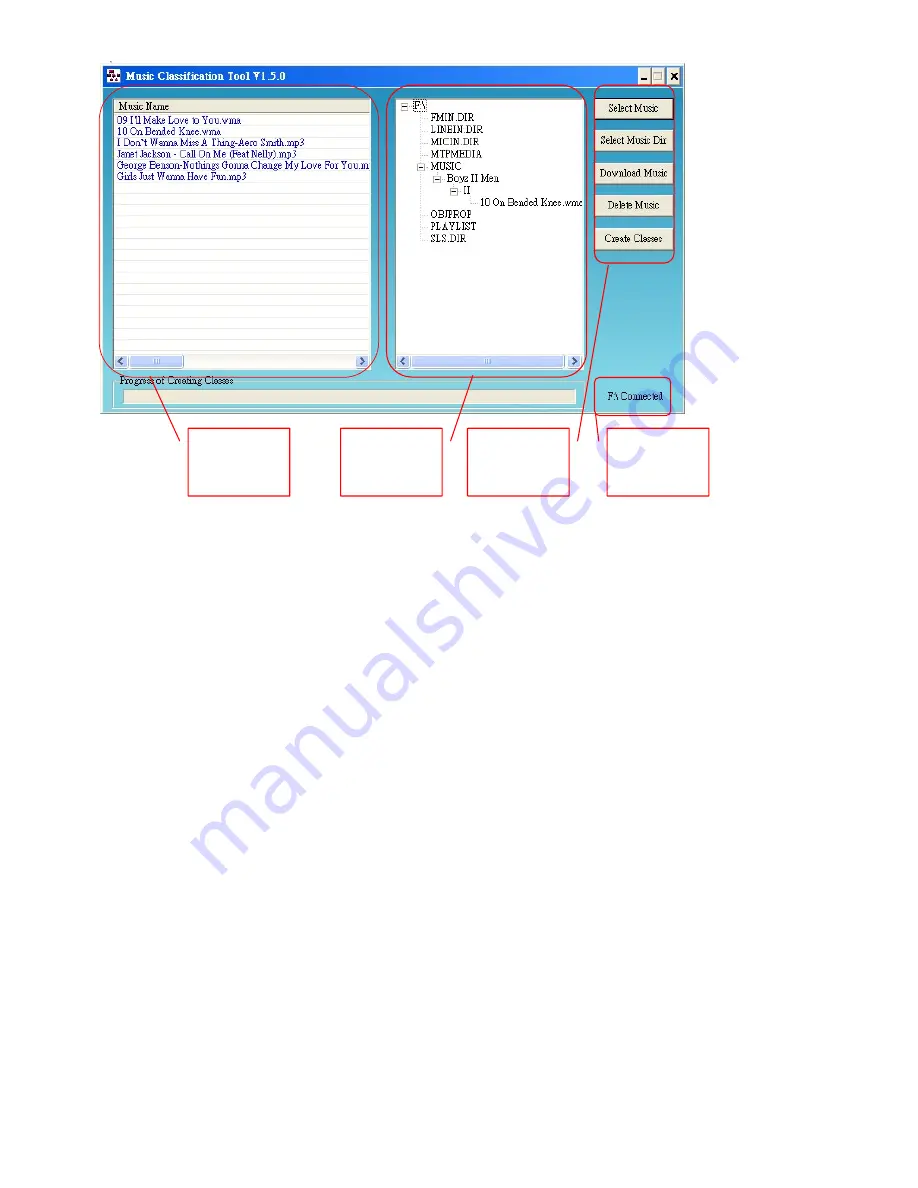
25
z
Editing Music Input List
1.
Click on
“Select Music”.
A window will pop up prompting for music file. Select the desired file
and click
“OK”
to place it on
Music Input List
.
2.
Click on
“Select Music Dir”
to select a batch of music files in a folder. A dialog box will pop
up prompting for music files. Designate the path and folder to be added. Click
“OK”
to place
files on
Music Input List
.
3.
The application also supports
drag and drop
functions. Drag and drop the desired file(s) into
Music Input List
.
4.
To delete a file in the list, highlight the desired file, right click and click on “
delete”
to remove
it from
Music Input List
.
z
Downloading Music to Device
Click on
“Download Music”
to copy all files on
Music Input List
to the device. The files will be
sorted in accordance of artist, album, and song name in the music folder.
z
Deleting Music in Device
Highlight the file in the
Device Music List
and click on
Delete Music
to remove music files in the
device.
z
Synchronization
1.
After each action, the application will automatically refresh itself to reflect the changes on the
interface.
2.
To manually refresh the interface, click on
Create Classes
to update editing.
Music
Input List
Device
Music List
Editing
Functions
Device
Status



















