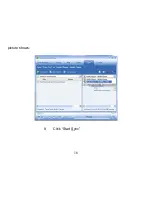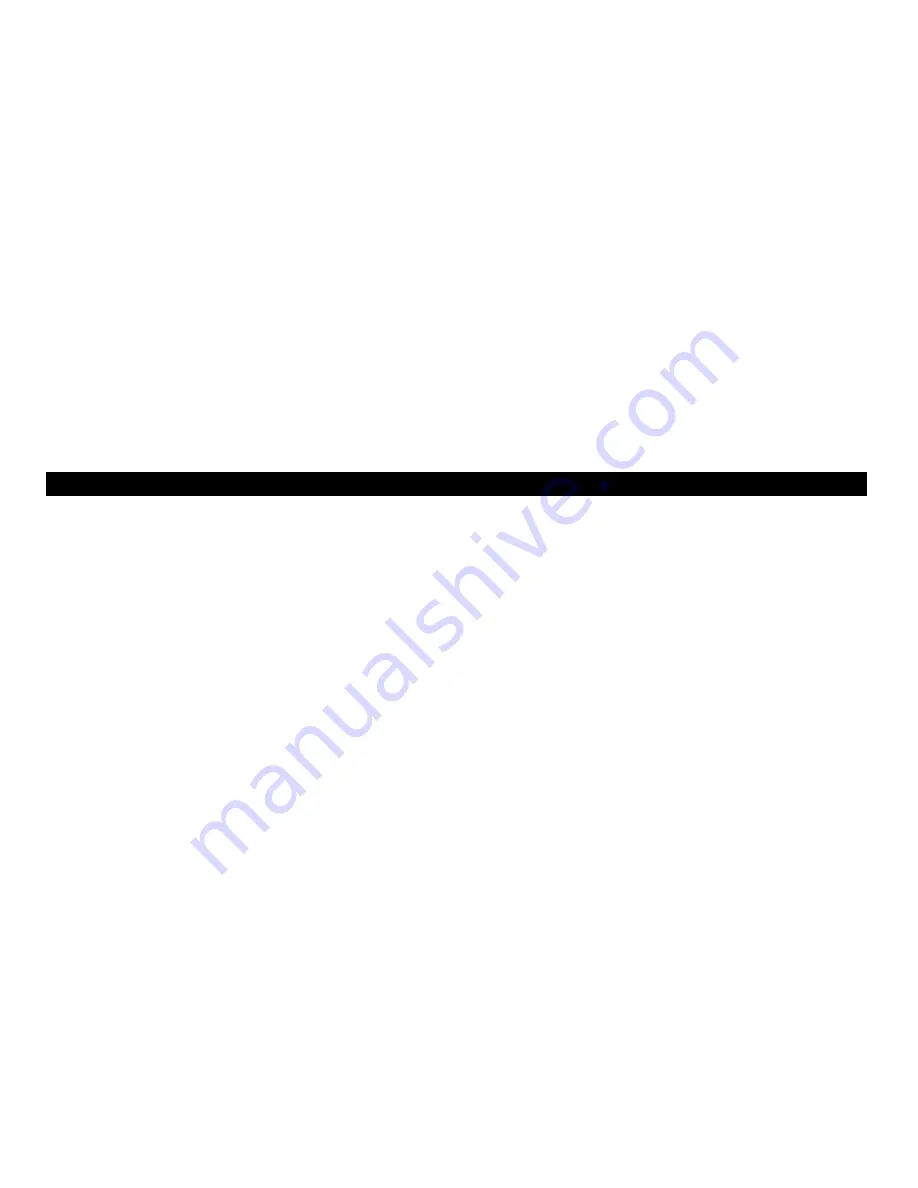
1
walking down the street.
3
.
Do not turn up the volume too high, doctors warn against prolonged exposure to
high volume.
4
.
Stop using the device or turn down the volume if you have ringing in your ears.
5
.
Always use the accessories provided by or approved by our company, also do
not spray water on the player.
Function features
The player supports MP3 and WMA music file formats. Including WMA files with
DRM (Digital Rights Management) function.
Support USB 2.0 capability, much faster than USB 1.1, to enable faster
communication with your PC.
The player can record outside voice and FM radio.
The player has repeat functions.
The player has Video Playback, Photo Viewer, Game Mode, etc.
Summary of Contents for CNR-MPV2
Page 4: ...3 Components and button functions ...
Page 16: ...15 8 You can select the synchronal media NandFlash or SD MMC card as following ...
Page 17: ...16 picture shows 9 Click Start Sync ...
Page 18: ...17 ...
Page 26: ...25 4 Click Next to enter into next step ...
Page 27: ...26 ...
Page 28: ...27 ...