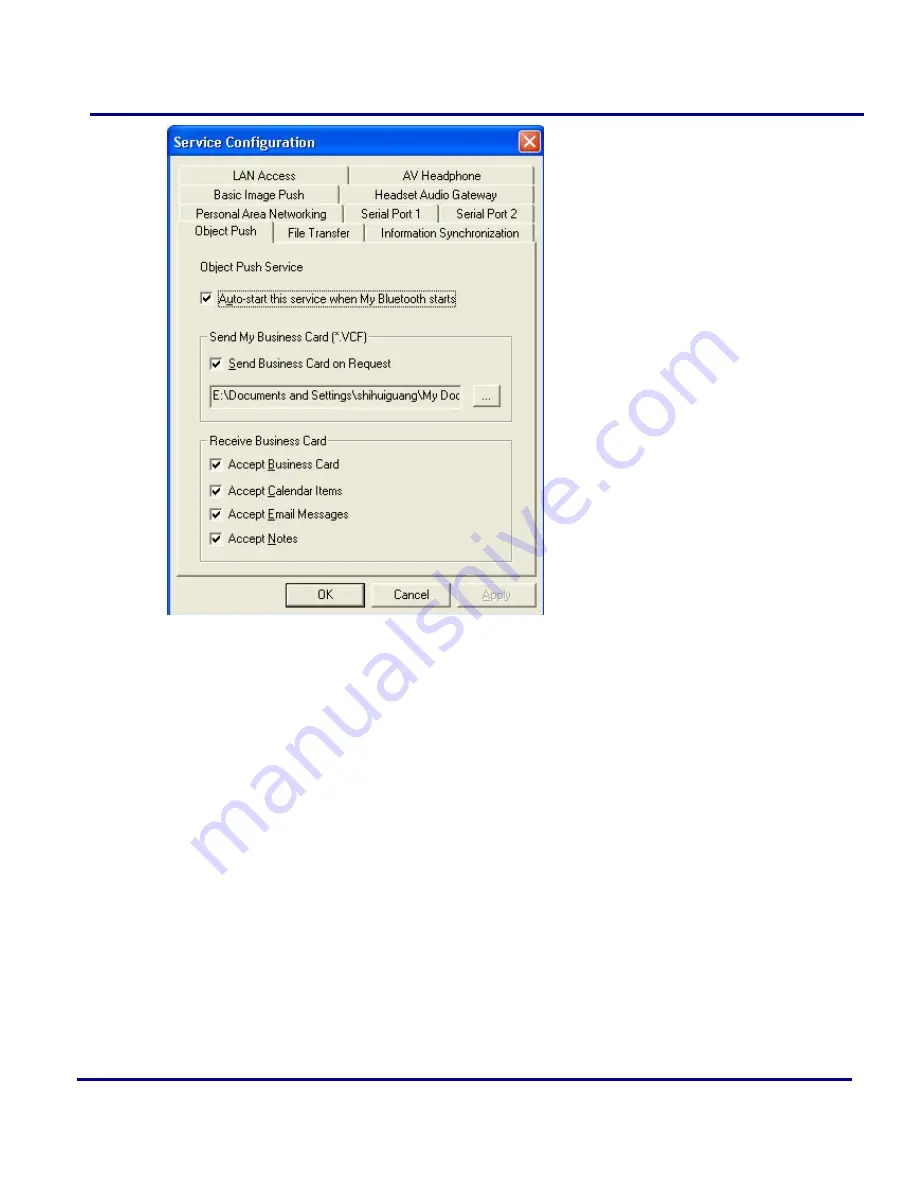
14
Figure 2-8: Object Push Service Configuration
2.
Start Object Push service. Do not initiate a connection, only start the service so
that your computer will be ready to receive objects.
3.
Send objects from the phone. For instructions, refer to your phone's user
documentation.
Notes:
z
BlueSoleil creates a Bluetooth folder (with Inbox and Outbox subfolders) in your
My Documents folder for use with Object Push. The Inbox is used to save
objects received from other devices. The Outbox is used to save objects sent out
from your computer.
z
Your can set your default business card by clicking My Services | Object Push. In
the Send My Business Card field; browse to select a contact as your default
business card.
Summary of Contents for CNR-BTU3
Page 1: ...CNR BTU3 ...











































