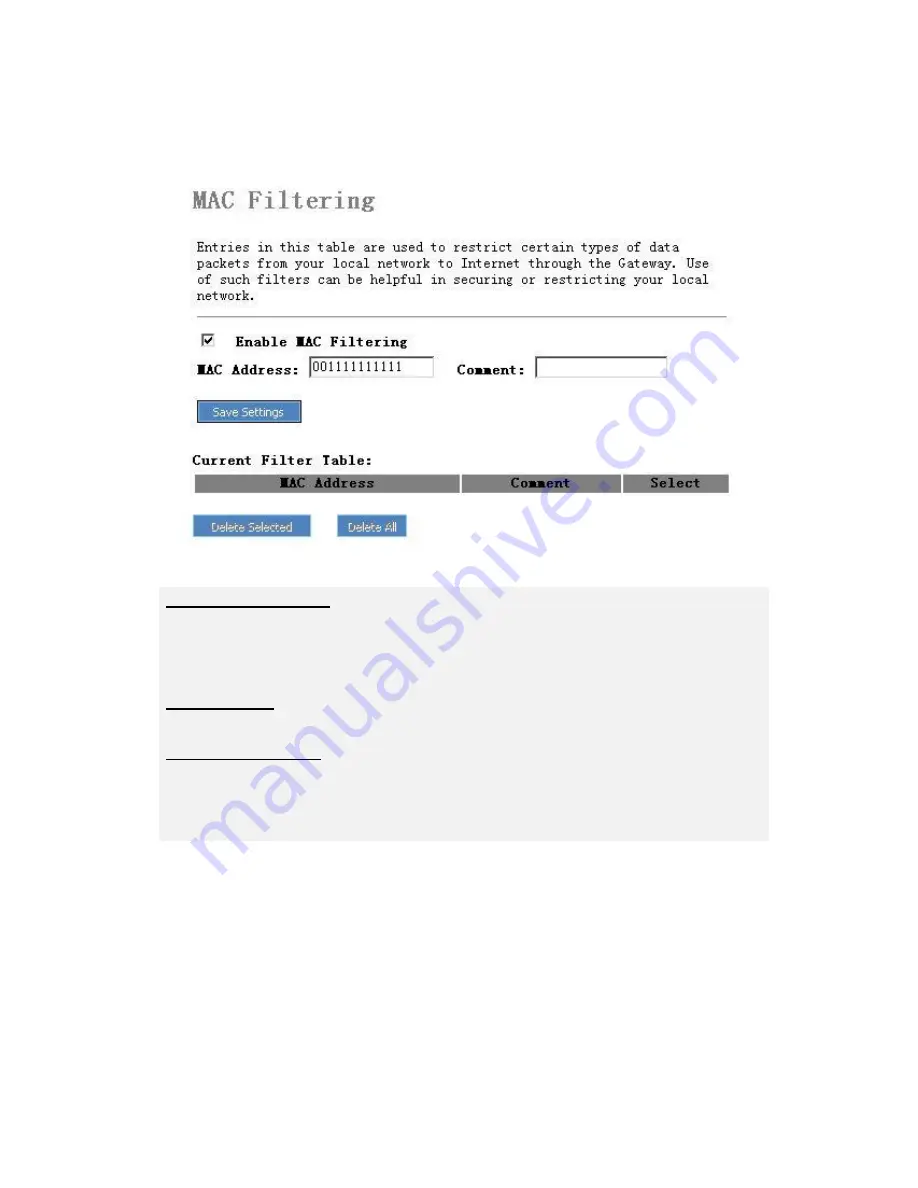
EN - 38
MAC Filtering
Enable MAC Filtering
Click on the option to enable
MAC Filtering
function. Type in
MAC Address
of
client device in the appropriate text box to prohibit client network traffic. Type in
Comment
in the appropriate text box if necessary.
Save Settings
Click on
Save Settings
to save modifications.
Current Filter Table
Review all restricted
MAC Addresses
and their related attribute such as
Comment
. Click on
Select
option and click on
Delete Selected
to remove the
selected entity from the list. Click on
Delete All
to remove all entities.

























