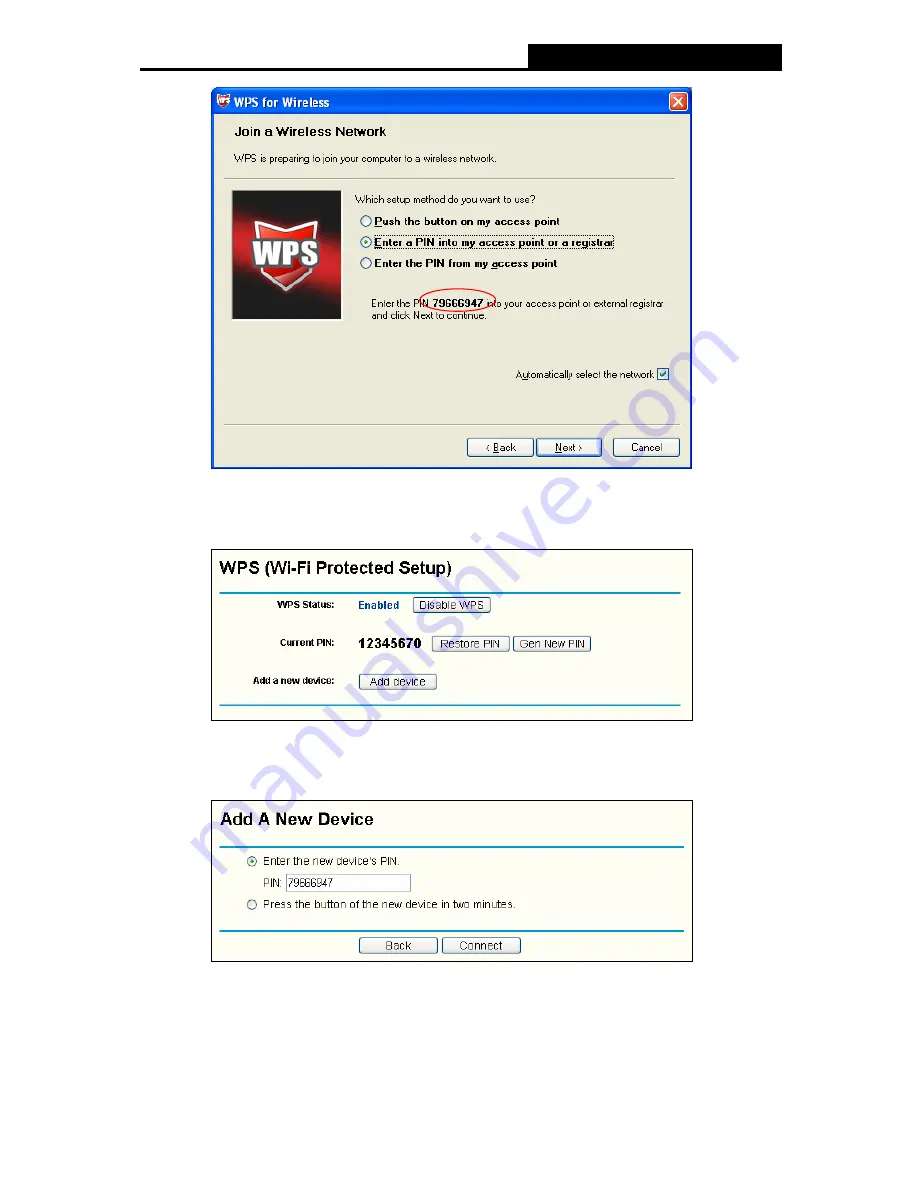
CNP-WF511N2
Wireless N PCI Adapter
36
Figure 4-6
2. Open the Router’s Web-based Utility and click WPS link on the left of the main menu. Then
Figure 4-7 will appear.
Figure 4-7
3. Click
Add
device, then you can see Figure 4-8. Select Enter the new device’s PIN and
enter the PIN value of the adapter shown in Figure 4-8, click
Connect
.
Figure 4-8
4. When
Figure 4-5 appears, the WPS configuration is complete.
4.2.2 Enter the PIN from your AP device
1. Open the WPS Utility and you will see Figure 4-3. Click Next to continue. Then Figure 4-4



















