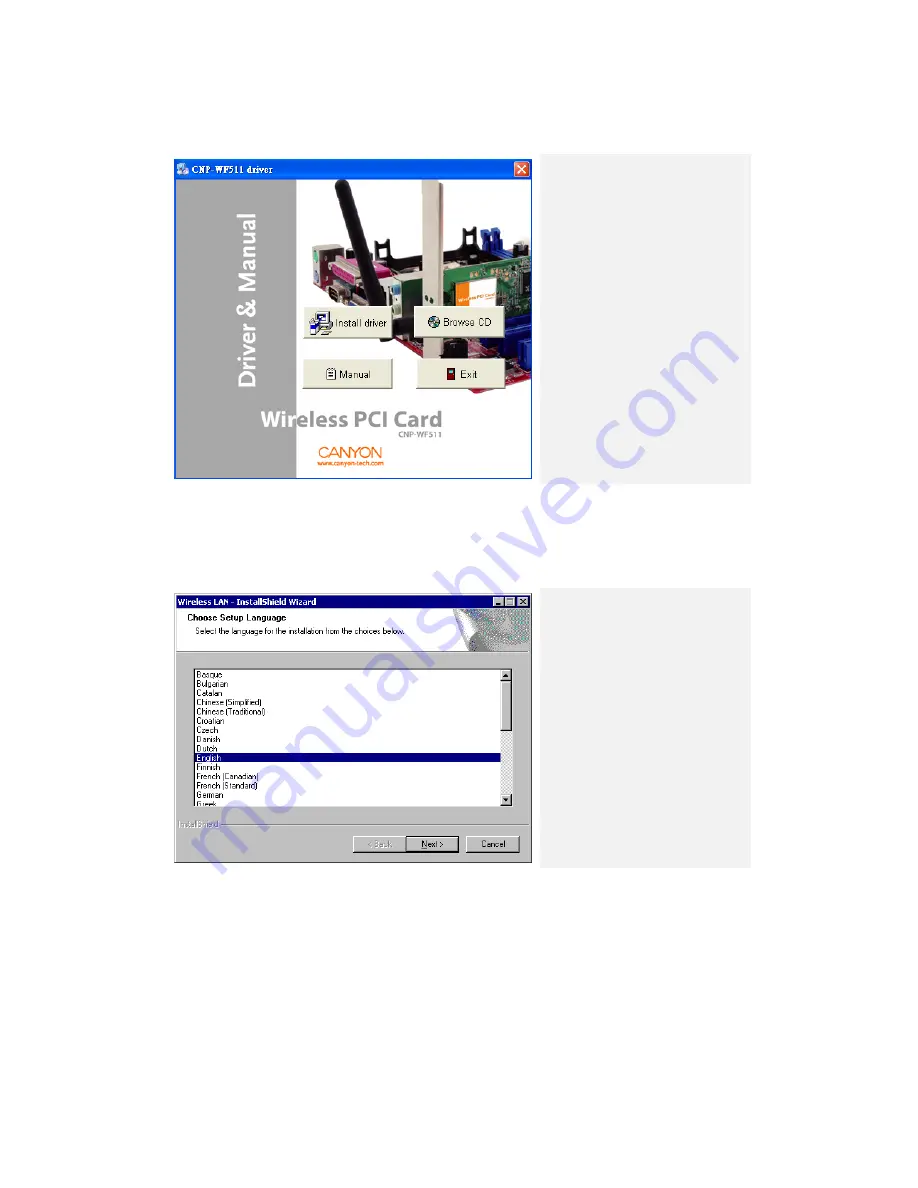
Installing Device Driver
1.
Upon inserting Driver
CD, the configuration
menu should pop up
automatically.
2.
Please proceed with
Driver Installation
Wizard to install
driver.
3.
Click on Install Driver
&Utility for Wireless
PCI Adapter to
continue.
NOTE:
Please click on Ok when prompted to install Unsigned Driver. This is a Windows
system warning that indicates the specific driver program is not certified by
Windows.
4.
Select preferred setup
language.
5.
Click on Next to
continue or Cancel to
exit.
6.
Click Next again at
InstallShield Wizard
page or Cancel to exit.




















