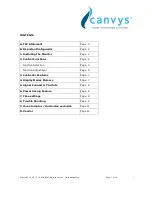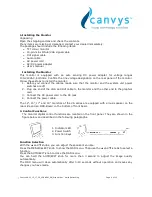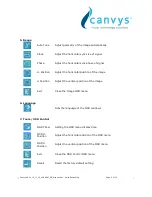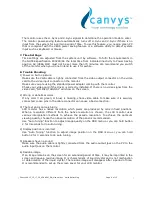Canvys-VA12_15_17_19_VGA&DVI_EN_Manual.doc Heike Rettschlag
Page 10 of 12
7) Out of Rang
The first thing you need to check is the screen resolution. Usually “Out of Range” is caused
by improper resolution setting. You can recover the proper screen resolution as the following
steps for Windows: (Assumed that the optimal resolution and frequency setting is
1280x1024@ 60Hz.)
Boot the computer into
VGA Mode
(F8) [repeatedly] at startup.
Go to “
Control Panel
”, double click on “
Display
”, click on the
SETTINGS
TAB, and click on
the
ADVANCED
button.
Then Click on the
Adapter
TAB, click “
List All Modes
” and change the screen resolution to
1280x1024. (You can select 16 bit or 32 bit color which depends on your video card
capability.)
Select “
1280 by 1024, High Color (16 bit), Default Refresh
”
Click on the
“OK
” and “
APPLY”
.
After clicking the
APPLY
button, a message will be displayed “Your desktop has been
reconfigured. Do you want to keep these settings?”
Click “
Yes
” and
“OK
”. Then click “OK” on the Display Properties window.
Restart your PC
After you restart, go back to “List All Modes” to adjust your screen refresh rate to 60 Hertz.
The “Out of Range” may happen if you switch monitor A to monitor B for your PC. Whenever
you change the monitor for your PC, your PC may detect it as a new hardware and
automatically install a proper driver for the monitor. So, you will have both monitor A and
monitor B drivers on your PC. Sometimes the two monitor drivers may conflict each other
and cause “Out of Range”. You can resolve “Out of Range” by uninstalling both monitor
drivers and reboot your PC. The Windows will automatically detect the new hardware and
install a proper driver for the monitor. Here is a quick way to uninstall the monitor drivers:
Right click on “
My Computer
”, select “
Properties
” and click on “
Hardware
”. Click on
“
Device Manager
”, select “
Monitor
” and click on “+” in front of “Monitor”. Then you can
see one of the monitor drivers called “
Plug and Play Monitor
”. A quick way is to uninstall
all the monitor drivers and then let Windows automatically detect the new hardware. (Right
click on the monitor driver and select “Uninstall”).
Restart your PC