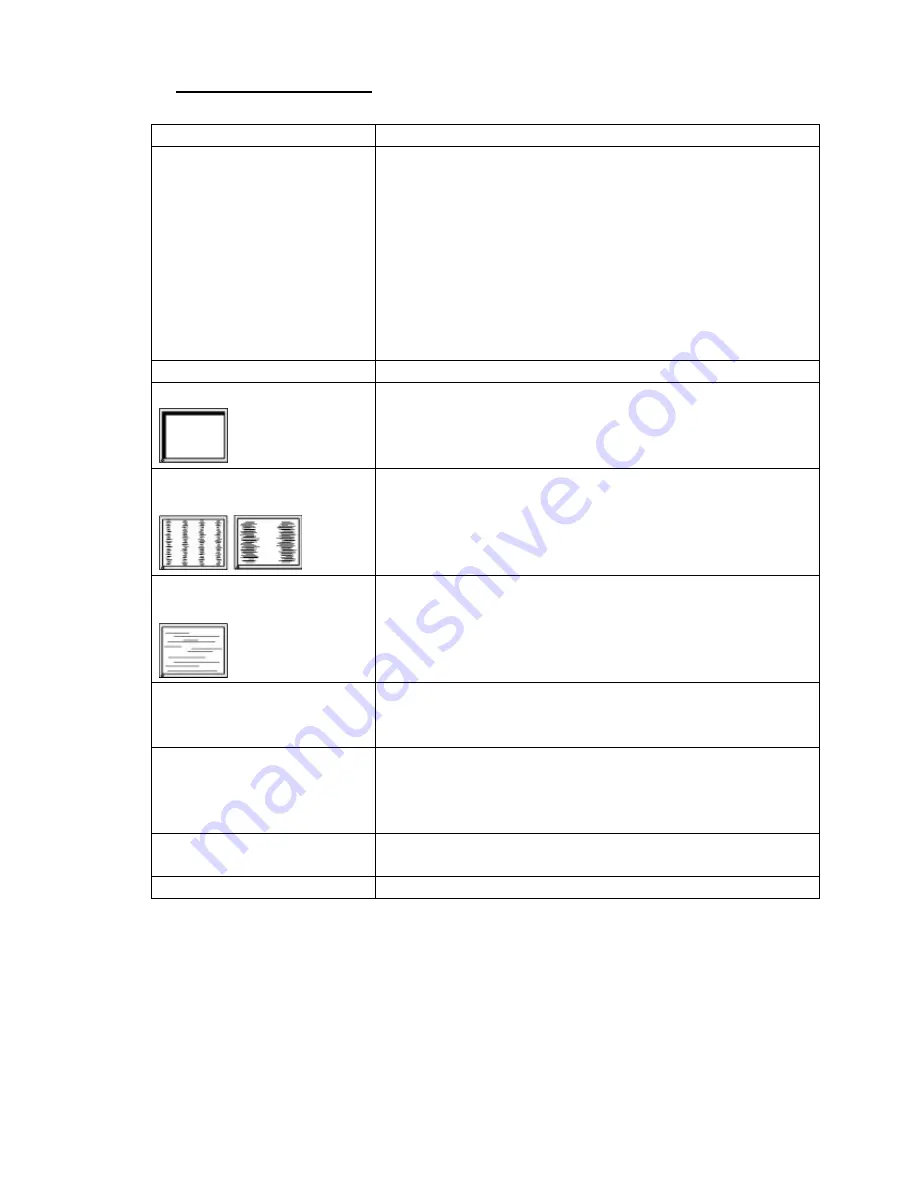
11
5
.
TROUBLESHOOTING
If a problem persists even after applying the suggested remedies, contact a dealer.
Problems
Points to check with Possible Solutions
1. No picture
Indicator status: Off
Check that the power cord is correctly connected. If the problem persists,
turn off the monitor power for a few minutes, then turn it back on and try
again.
-
when the signal is not inputted correctly, even if the monitor functions
properly.
-
When the image is displayed correctly after a short time, there is no
problem with the monitor. (Some PCs do not output the signal soon after
powering on.)
Check that the signal cable is properly connected to the PC or graphics
board.
Indicator status: Green
Check the "Brightness" setting.
2. Display position is incorrect.
Adjust the image position using the <Position>. If the problem persists, use
the graphics board's utility software to change the display position if
available.
3. Vertical bars of distortion
appear.
Decrease the horizontal bars using the <Clock>.
4. Horizontal bars of distortion
appear.
Decrease the horizontal bars using the <Phase>.
5. The screen is too bright or too
dark.
Adjust the <Brightness> (The backlight of the monitor has a fixed life span.
When the screen becomes dark or begins to flicker, please contact your
dealer.)
6. Afterimages appear.
-
Do you use the screen saver or timer when displaying the same image for
extended periods of time?
-
Afterimages are particular to monitors. Avoid displaying the same image
for extended periods of time.
7. The screen has defective pixels
(e.g. slightly light or dark).
This is due to the characteristics of the panel itself, and not the product.
8. Touch doesn’t work.
Make sure the touch cable is securely attached at both ends.














