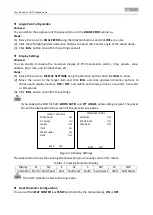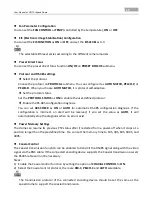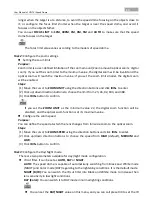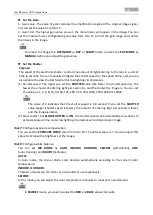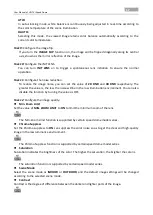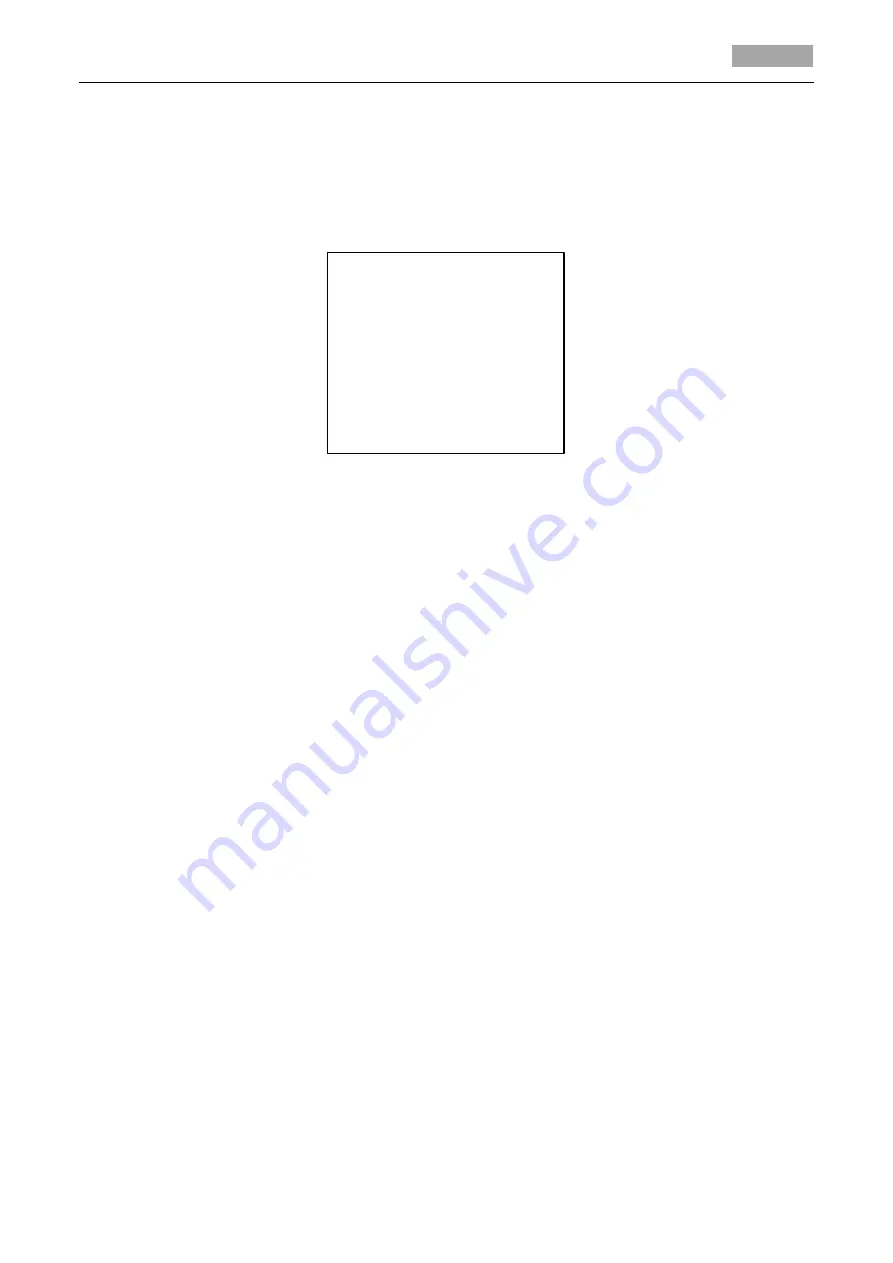
User Manual of HD-TVI Speed Dome
8
Steps:
1.
Connect the video and RS-485 cables of speed dome to a DVR.
2.
Visit the DVR via the web browser.
3.
View the live video of the speed dome.
4.
For PELCO-P/D and other private PTZ protocols, call preset 95 from the preset list in the PTZ
control panel of the DVR.
MAIN MENUS
<SYSTEM INFO>
<DOME SETTINGS>
<RESTORE SETTINGS>
<RESTORE CAMERA>
<REBOOT DOME>
<LANGUAGE> ENGLISH
EXIT
Figure 3-2
Main Menu
To move the cursor and operate the menu:
Move the cursor up/down: On the live view page of the web browser, click up/down direction
buttons or
FOCUS +
and
FOCUS -
buttons in the PTZ control panel to move the cursor up and
down.
Enter/Exit: On the live view page of the web browser, click
IRIS+
to enter a submenu; move the
cursor to
Exit
and click
IRIS+
to exit.
To change the value of a parameter:
Steps:
1.
Move the cursor to the target item and click
IRIS+
button. You can see the shape of cursor
changes.
2.
Click the up/down or left/right buttons in the PTZ control panel to choose the value from the
selectable value list.
3.
Press
IRIS+
to confirm the change or click
IRIS-
to cancel and restore the original value. You can
see the shape of cursor changes again.
3.2
Configuring System Information
3.2.1
Checking System Information
Purpose:
System information menu displays the current system information of the speed dome, including
model, address, protocol, etc. The information shown on this submenu is similar to the system
information shown after the power-up action. Please refer to
Section 2.1
for more details.
Enter the system information display menu: