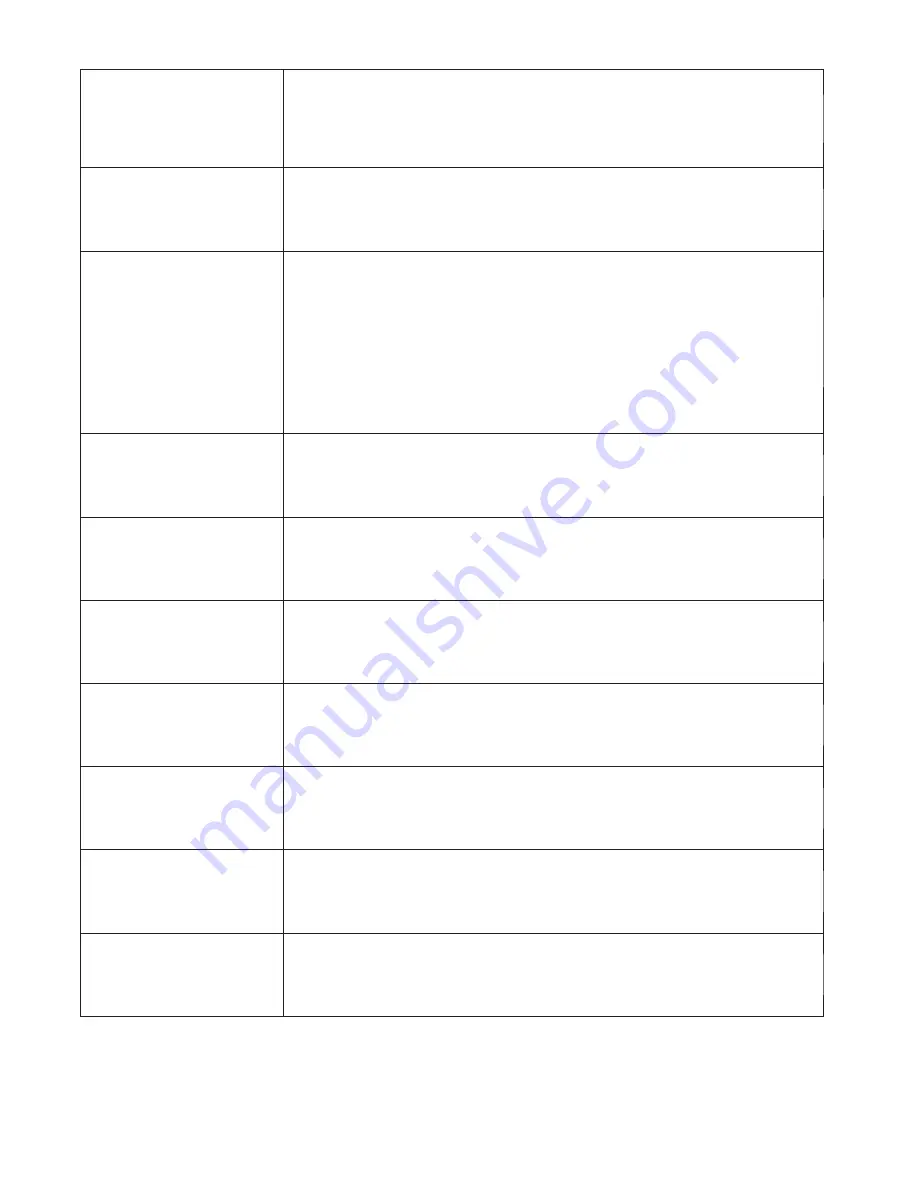
Auto power off function will turn off Z1 automatically after it loses
its power supply. Make sure Z1 is connected properly to the car
power cable.
When the battery power level is low, Z1 will turn off automatically.
UltraDuo Z1 shuts
down on its own
If your car power cable is not working properly with your
UltraDuo Z1, check your car’s power fuses. Also check your
power cord and replace it if there is an issue.
UltraDuo Z1 does not
charge in my car
Try some different card readers and computers to see if any of
them can view the files. If none of them work, the files are
probably damaged. Use Z1 to format the memory card.
(WARNING: formatting the memory card will remove all the files
saved)
We recommend the branded memory cards with class 10 or UHS
type 1.
Note: You must format the memory card with UltraDuo Z1 for first
time use.
Micro SD Card is not
letting me view my
files
Be sure the file you are trying to delete is unprotected. If the file
is protected, please follow the instruction on page 20 to
unprotect the file first, and then delete the file.
I cannot delete the file
on UltraDuo Z1
The screen saver function turns off the screen after a period
of inactivity. If you want to turn off this function, go to SETUP
Mode -> Screen Saver, and turn it off.
My screen turns off
after I just turned it on
UltraDuo Z1 requires formatting the Micro SD card if the card is
used on Z1 for the first time. Please format the SD card in the
SETUP Mode.
The message “Please
Format SD Card”
appears on my screen
Be sure the power cord is connected properly. When Z1 is being
charged, the blue LED indicator will illuminate.
UltraDuo Z1’s battery
does not charge
The UltraDuo Z1 will charge when the power cord is connected.
Remember to leave the power on to allow the camera to get a full
charge. The charge lasts approximately 120 minutes, and the
blue charge light will turn off to indicate its charge is complete.
The UltraDuo Z1’s
battery is only
working for few
seconds
This indicates that the Micro SD card is not properly formatted
to your UltraDuo Z1. Please remove the files you would like to
keep on to your PC, and preform a “Format SD Card” procedure
to allow your memory card to function properly with Z1.
A “Card Error”
message appears
on my UltraDuo Z1
32
When this message appears, your Micro SD card is at full
capacity. Reminder: When you have protected files, you limit
the use of your memory card. Delete unnecessary files to allow
maximum use of your memory card.
A “Card Full”
message appears on
my UltraDuo Z1
Summary of Contents for UltraDuo Z1
Page 1: ......
Page 35: ...Instagram cansonic_usa Facebook cansonicusa Youtube Cansonic USA Official www cansonic com 34...
Page 36: ......




































