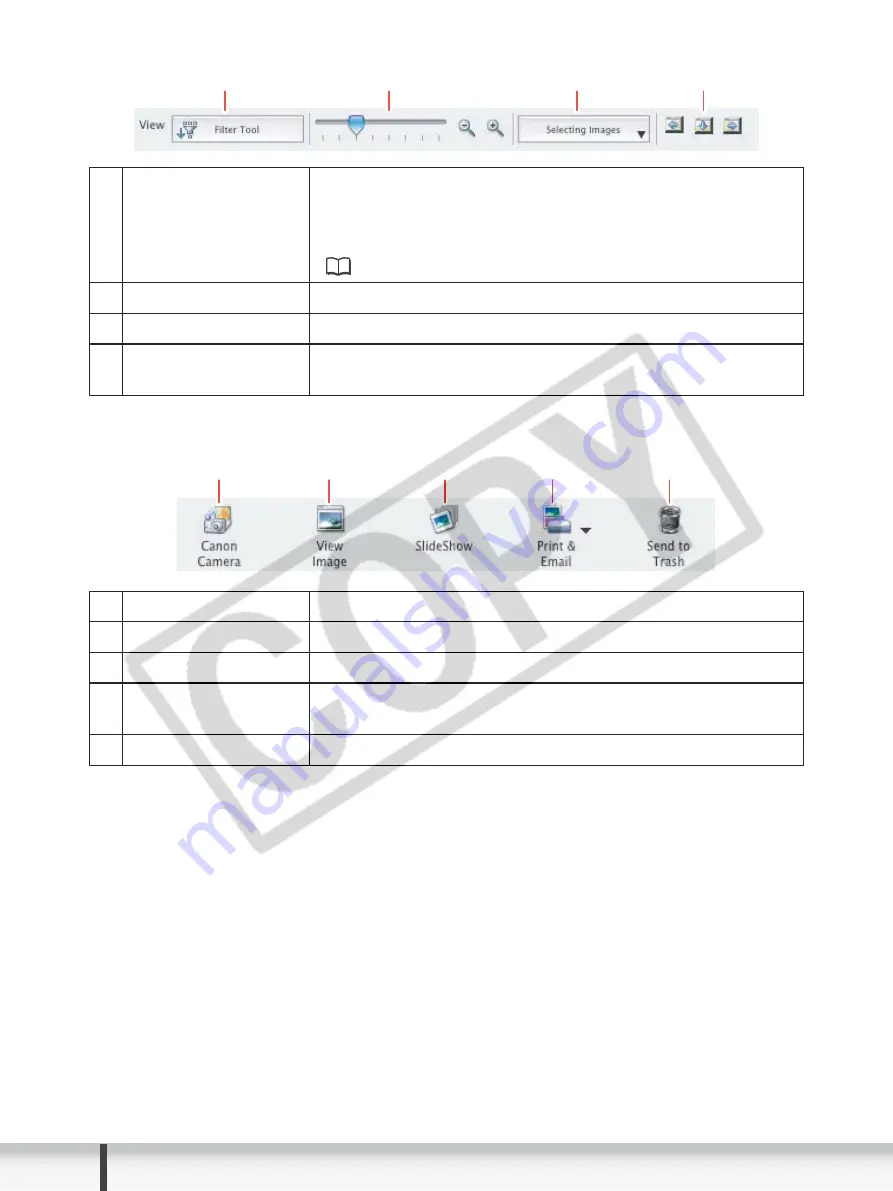
14
Windows
4 Image display control panel
5 Control panel
1
Filter Tool
Allows you to select which still images to display
according to the star rating. When you download the
images, the star rating is set to two stars as a default. To
change the star rating, refer to
Applying Star Rating
(
48).
2
Enlarge/Reduce
Enlarges/Reduces the thumbnails in the Browser Window.
3
Selecting Images
Allows you to select all images and deselects images.
4
Display Pattern
Allows you to change the appearance of the Browser
Window.
1
Canon Camera
Opens CameraWindow.
2
View Image
Displays a selected image in the [Image Viewer] window.
3
SlideShow
Displays still images in a slide show.
4
Print & Email
After you download still images to a computer, use this to
print them or to attach them to e-mail messages.
5
Send to Trash
Deletes the selected images.
1
3
2
4
1
2
3
4
5





























