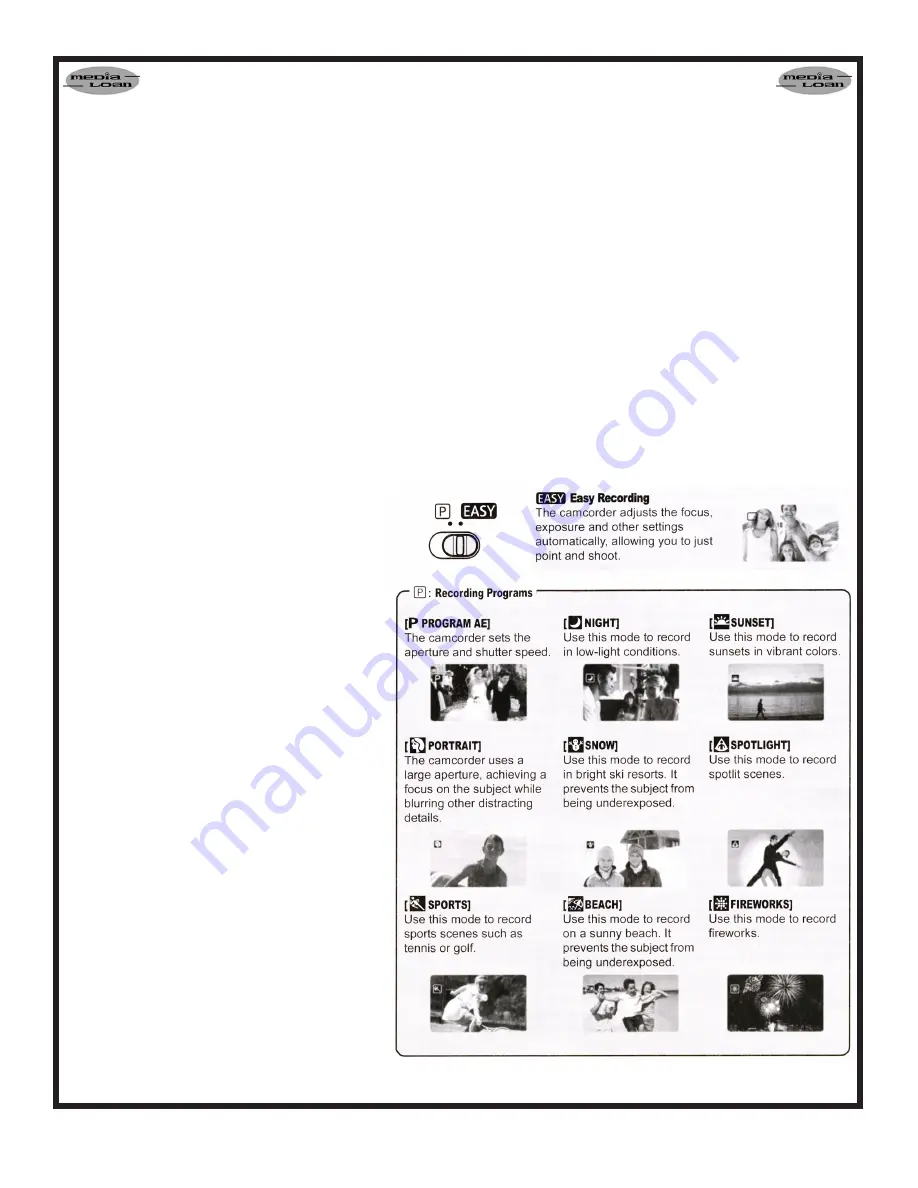
Page
Recording
Move the lens cover switch down to open
the lens cover.
Holding the lock button pressed down, set
the POWER switch to CAMERA.
Press Start/Stop to begin recording.
Using the Zoom
Move the zoom lever toward W to zoom out
(wide-angle). Move it toward T to zoom in
(telephoto). You can also change the zoom
speed by pressing gently for a slow zoom and
harder for faster zooms.
Reviewing the Last Scene Recorded
Set the mode switch to P.
If the joystick guide does not appear on
screen, press the joystick to display it.
Toggle the joystick left momentarily, you may
have to toggle it up or down to stop it.
When you Have Finished Recording
Close the lens cover and the LCD
panel.
•
•
•
•
•
•
•
Playing Back Movies
Holding down the lock button set the POWER
switch to PLAY.
If the joystick guide does not appear on screen,
press the joystick to display it.
Use the joystick to locate the point where you
want to begin playback by toggling it left or right.
Push the joystick up to begin playback.
Push the joystick up to pause the playback or
down to stop it.
FUNC Menu
The following can be adjusted or set using the
FUNC menu; Recording Program, White Balance,
Digital effects, and Speaker volume.
Recording Program
•
•
•
•
•
Turn off the palmcorder.
Remove the Tape.
Disconnect the power source and
remove the battery pack.
Note: To protect the tape and video
heads, the cam will enter stop mode if left
in record pause mode for 4½ minutes. To
resume recording press Start/Stop.
Magnifying the Playback Image
To enlarge the playback image move the
zoom lever toward T. To reduce or return
to normal move the zoom lever toward W.
Locating the End of the Last Scene
Press FUNC.
Toggle the joystick up or down until
you find the END SEARCH option and
press the joystick.
Toggle the joystick left or right until you
get to EXECUTE and press the joystick.
Note: End search cannot be used once
you remove the cassette.
•
•
•
•
•
•






