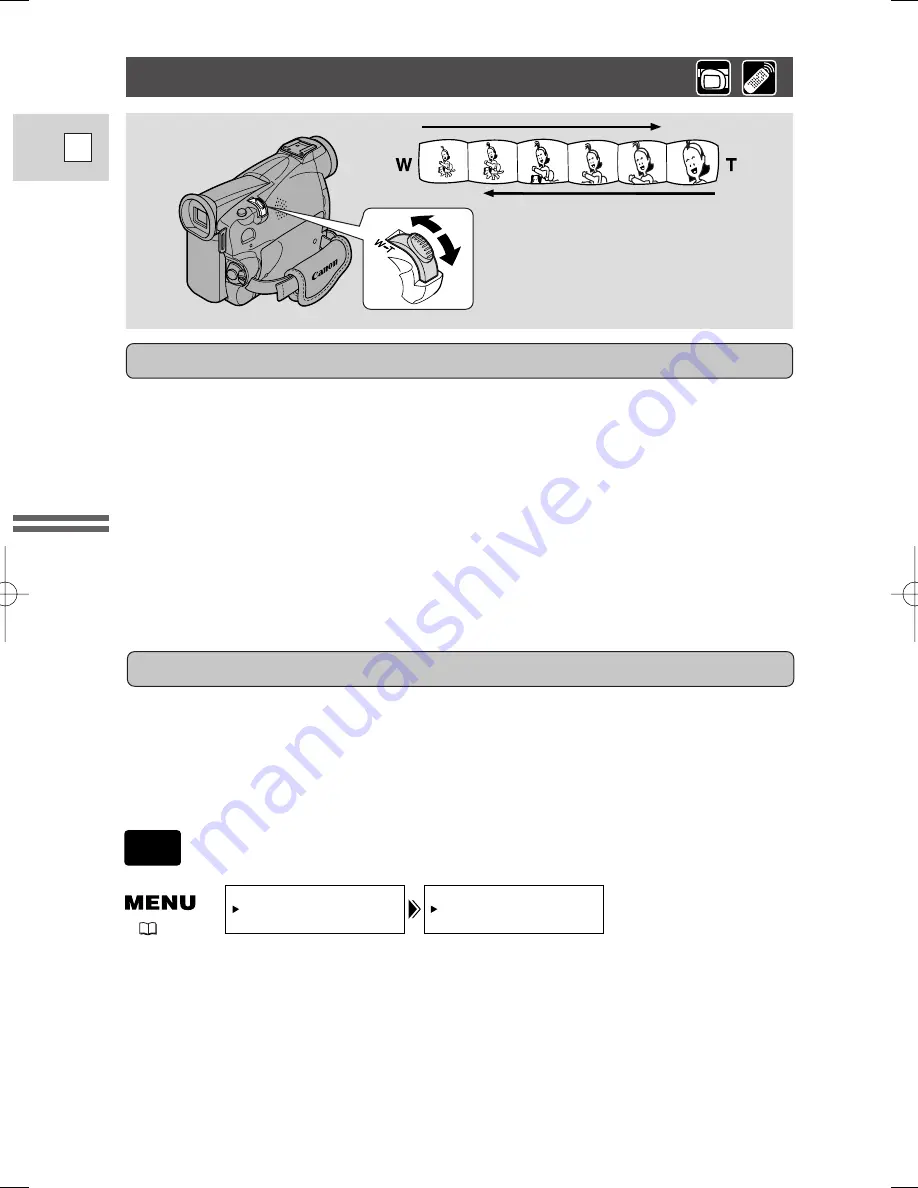
24
E
Mastering
the Basics
To change the digital zoom, open the menu and select CAM.SET UP.
Then select D.ZOOM, set it to OFF or 360
×
and close the menu.
D.ZOOM••••••
72
×
CAM.SET UP
(
39)
CAMERA
Magnifies the camcorder’s zoom range by up to 20
×
in CAMERA mode.
The zoom control continues to work as usual. You can freely zoom in and out
between 1
×
and 360
×
magnification — the camcorder automatically switches
between optical zooming (up to 18
×
) and digital zooming (18
×
to 72
×
or 18
×
to
360
×
).
72
×/
360
×
digital zoom
Zooming
The camcorder’s zoom lens allows you to choose the best picture angle for each
scene:
• Move the zoom control towards W to zoom out to wide-angle.
• Move it towards T to zoom in to telephoto.
You can also control the speed of zooming:
• Move the control slightly to zoom slowly.
• Move it farther to zoom more quickly. (The farther you move the zoom control,
the faster the zoom speed.)
The T and W buttons on the wireless controller adjust the picture angle, but not
the zoom speed.
18
×
optical zoom
Zoom out
Zoom in
2_ZR40_E(9-37) 2/5/02 17:27 Page 24






























