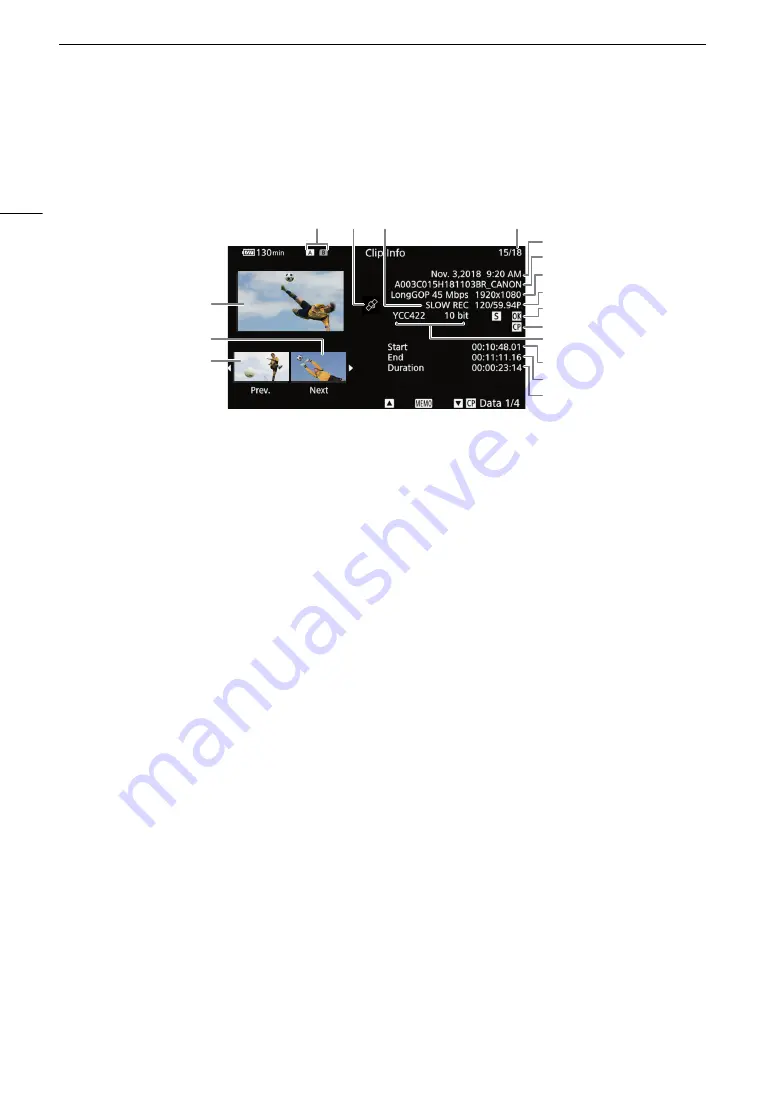
Clip Operation
s
138
Di
s
playing Clip Information
Select [Display Clip Info] in the clip menu to display the selected clip’s information screen ([Clip Info] screen).
Push the joystick left/right to switch to the previous/next clip. When you have finished, press the CANCEL button
to return to the clip index screen.
1
XF-HEVC clips only.
2
For clips recorded using slow motion recording, the shooting frame rate and playback frame rate will both be displayed.
Displaying the User Memo
From the [Clip Info] screen, push the joystick up to display the [
Q
] screen. In this screen you can check details
about the embedded user memo. Push the joystick down to return to the [Clip Info] screen.
Displaying Custom Picture Settings
When a clip contains an embedded custom picture file (
A
123), you can check the custom picture settings
used when the clip was recorded. From the [Clip Info] screen, push the joystick down to display the first of four
screens with the clip’s custom picture settings. Repeatedly push down the joystick to check the information
screens in the following order:
[
/
Data 1/4] to [
/
Data 4/4] screens
[
Q
] screen
[Clip Info] screen.
9
5
4
6
1
3
2
8
10
14
13
12
15
16
17
11
7
1
Thumbnail of the selected clip
2
Thumbnail of the next clip
3
Thumbnail of the previous clip
4
SD card (the one currently selected appears in
white)
5
Clip geotagged with GPS information (
A
6
Slow motion recording
1
(
A
7
Clip number / Total number of clips
8
Recording date and time
9
Clip file name (
A
10 Compression, bit rate and resolution (
A
11 Frame rate
2
(
A
12 Shot mark (
A
$
mark /
%
mark
(
A
13 Custom picture file embedded (
A
14 Color sampling (
A
15 Clip’s start time code
16 Clip’s end time code
17 Clip duration
Summary of Contents for XF705
Page 1: ...4K Camcorder Instruction Manual PUB DIE 0524 000A ...
Page 130: ...Saving and Loading Camcorder Settings 130 ...
Page 142: ...Clip Operations 142 ...
Page 152: ...Working with Clips on a Computer 152 ...
Page 178: ...FTP File Transfer 178 ...






























