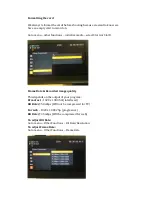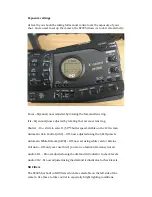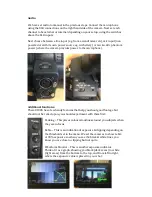Insertion & Removal of Compact Flash (CF) memory cards.
Removing a card while it is still being
written to could lead to loss of data.
The CF slots have status indicators to
advise you of the slot status.
Green = Slot is selected and ready for
recording/playback
Red = Accessing the card
Indicator off = A card is not inserted,
the slot is not selected for
recording/playback, or the card in
the slot is not being accessed or has
not been initialized.
To insert the card, check the slot
indicator is green or off and then
move the power switch to the ‘off’
position. This means any accidental
recording is not possible and reduces
the risk of data loss.
Slide the door release to the left for
the relevant card slot and the door
will pop open.
Slide the card in to the slot label up
until it stops. Be careful to ensure the
card is correctly seated and never
force anything as you could cause
internal damage to the pins in the
slot. Never force the door closed as
this could also be because the card is
not seated correctly.
To remove the card, make sure the
status indicator is Green or Off, and
switch off the camera.
Open the card slot cover, and press
the card release button and it will
pop out. Press the button again to
eject the card.
Close the card slot cover.