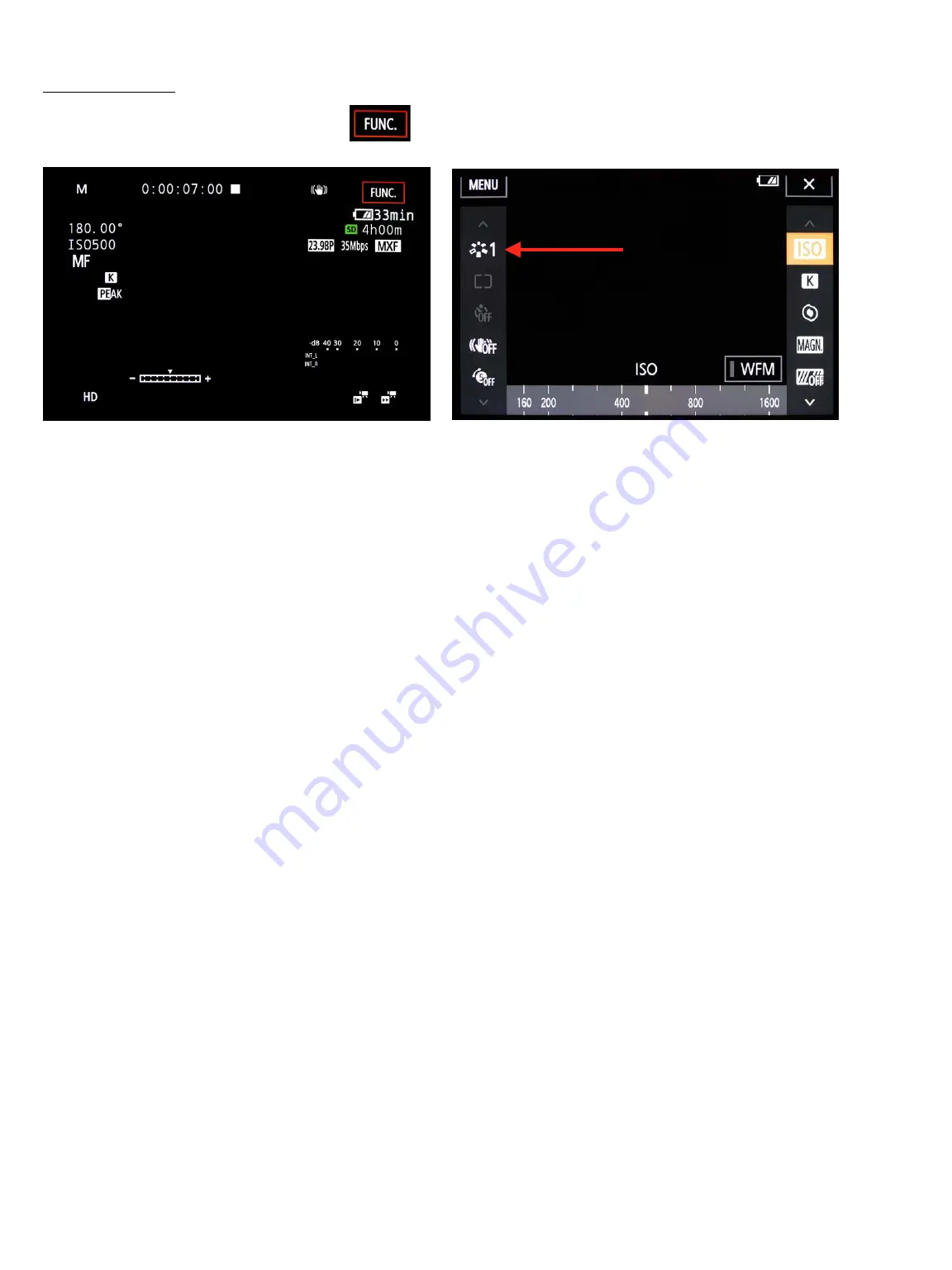
On the left side of frame you should see the number 1 next to a six sided icon. (This is the
Look selection for filming in this class.) Make sure this is set on 1.
On the right side of frame the first icon is ISO.
ISO is a setting that adjusts the camera’s sensitivity to light. Press that button and a sliding
scale appears at the bottom of the frame. The native ISO of the camera is 500, which is the
optimal setting for this camera.
The second icon is K (which stands for Kelvin Scale).
Press this button and you will see White Balance. On the right of that is a box with opposing
arrows. Press that button. Now you will see a sliding scale, which allows you to adjust the
color temperature of your image. Your instructors will explain.
The third icon is for Touch Focus (it looks like an eye).
Press this button and you will see a frame appear on the image (about 60% of it). If you touch
anywhere within the frame the camera will automatically focus the camera on that part of the
frame.
The fourth icon is Magnification
.
If you press the OK button on the bottom of the frame the picture will become magnified
allowing you easier manual focus.
The fifth icon is for Zebras
.
Push this button and you will have 3 choices. Off, 70, 100. Zebras are a tool that measures
the brightness of areas in the frame. They reference information provided by the wave form
monitor.
Menu Options
The Function Menu
Pressing the Func. icon will bring up the screen to the right, below
.
USC SCA Guide to the Canon XC15
P. 7
Function Menu
4h00m
The FUNC. menu contains camera-related functions. The icon of each function’s current
settings appear on both sides of the menu. The left side uses functions used prior to
shooting while the right contains functions that can be used while shooting.
F2.8













