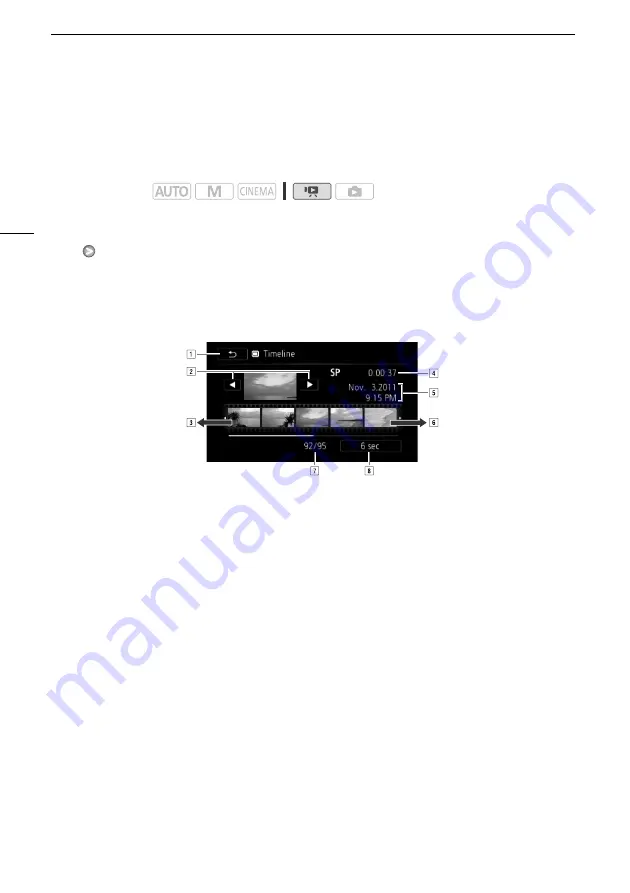
Selecting the Playback Starting Point
102
Selecting the Playback Starting Point
If you have a very long scene, you may want to start playing back the scene from a certain point. You
can use the movie timeline to break the scene to segments at fixed time intervals ranging from 6
seconds to 6 minutes.
1 Open the date index screen.
2 Open the scene’s [Timeline] screen.
[
c
]
Desired
scene
• The [Timeline] screen appears. The large thumbnail will show the first frame of the scene. Below
it, the timeline ruler shows frames taken from the scene at fixed intervals.
3 Touch the desired frame in the timeline ruler to start playing back the scene from that
point.
To change the interval between frames
1 Touch [6 sec].
2 Select the desired interval and then touch [
f
].
Operating modes:
A
Touch twice to return to the index screen.
B
Previous/next scene.
C
Drag your finger left along the ruler to display the next 5 frames.
D
Scene’s recording mode and length.
E
Recording date and time.
F
Drag your finger right along the ruler to display the previous 5 frames.
G
Current scene / Total number of scenes.
H
Currently selected interval between frames.
Summary of Contents for XA10
Page 1: ...PUB DIM 1008 000 ...






























