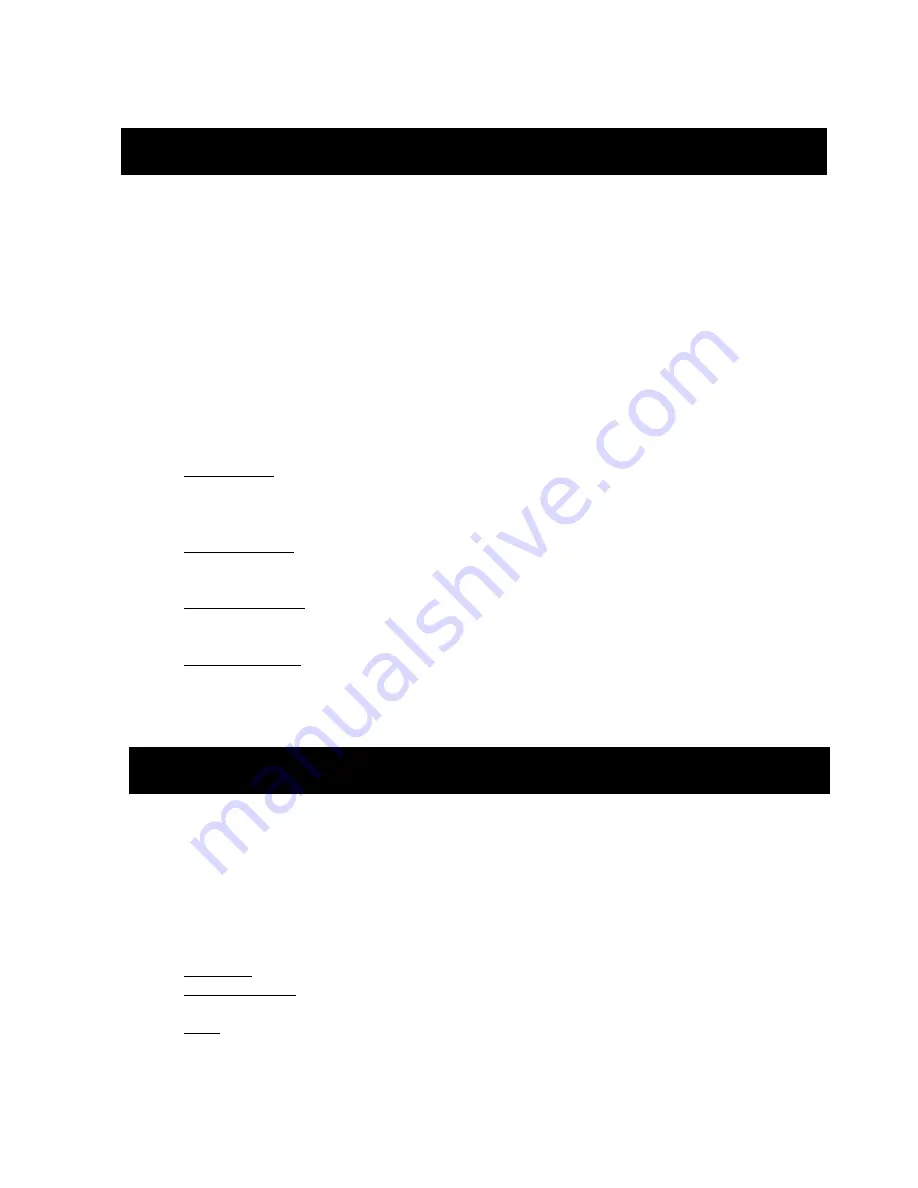
UHM Media Lab
CANON XA10 Camcorder
2350 DOLE ST. KHET Studio B
Director’s Phone: 956-3358
WEB SITE: http://www.communications.hawaii.edu/mlab/about.htm FRONT DESK: 956-3355
CANON XA10 Camcorder
UHM Media Lab Study Guide 8/17/2011
Page 9
Demonstrate how to focus the viewfinder for your eye
•
Pull out the viewfinder and look at the picture.
•
Locate the lever under the viewfinder.
•
Move the lever back and forth until icons in the viewfinder are sharp and in focus.
Demonstrate 3 ways to “zoom” the lens (without the remote control)
There are three ways to zoom on the Canon XA10: 1) using the zoom lever on the camcorder
(back of camcorder toward the viewfinder, just in front of the handle); 2) using the zoom rocker
on the handle; 3) using the zoom control on the LCD touch screen.
Demonstrate 4 ways the focus the lens and explain what indicators are displayed in the
viewfinder.
1.
Auto Focus
: Switch the camera to one of the 3 Auto Focus modes (
I.AF / MF / AF
),
and let the camera focus itself automatically. Touch a distinct object or shape on the
screen and the camera will focus on that object temporarily. NOTE: Auto focus modes
can be selected in the camera menu system.
2.
Manual Focus
: Switch to Manual Focus mode (
MF
), zoom all the way in on your
subject using the viewfinder. Turn the focus ring to focus on your subject then zoom out
to frame your scene.
3.
Selected Focus
: Select the MF icon in the FUNC menu. Touch a subject that appears
inside the rectangular focusing frame. The Touch AF mark (four triangles pointed
inward) will flash and the focusing distance will be adjusted automatically to that location.
4.
Face Detection
: Select Face Detection & Tracking in the camera menu. In AF mode,
the camera will focus on faces in the scene. If there are several faces in the scene, you
can choose the one on which you want to focus by touching it on the screen. Double-
lined box corners shows where you are focused.
Navigate to the Manual Exposure menu screen.
Touch the aperture button (
a)
on the screen and use the slider (
d
) to adjust the exposure of the
scene.
Name and explain 4 things that affect the exposure of the image
.
1.
Aperture
: Changes the size of the opening in the lens to admit more or less light.
2.
Shutter Speed
: Changes the amount of time the light is recorded for each frame. More
time allows more light and greater exposure.
3.
Gain
: Changes the sensitivity of the camera’s light sensor. The higher the sensitivity
the less light is needed to record an image.
The big draw back to increasing gain is the
increase in video noise or grain
.
Avoid using gain whenever possible to maintain the
quality of the picture.
ADJUSTING FOCUS AND FOCAL LENGTH (ZOOMING)
SETTING MANUAL EXPOSURE












