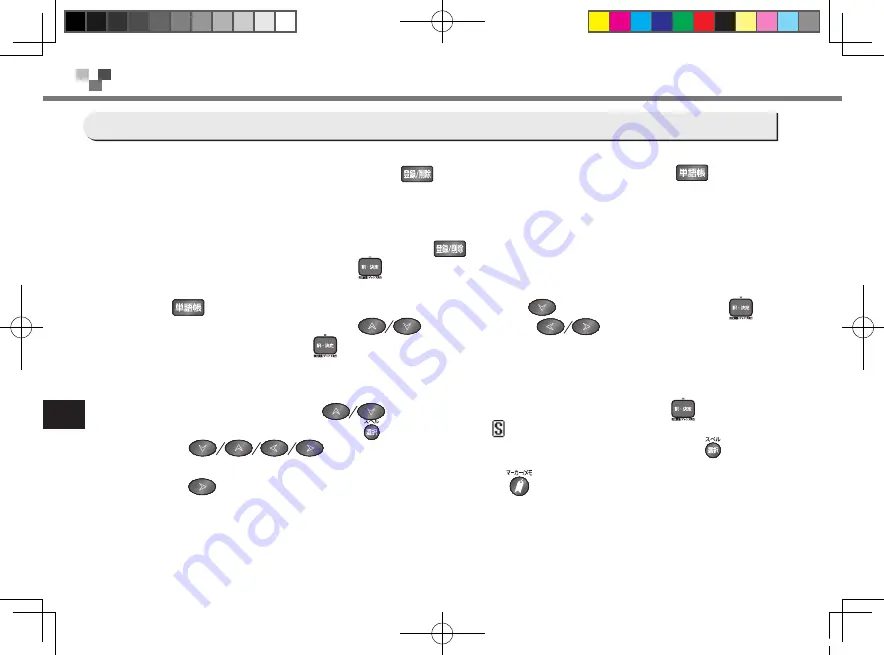
Quick Reference
230
Quick Reference
■
Register headwords
In the main text screen for dictionaries, press
to copy the word into Wordmemo. Press
to see the
list of headwords previously registered. Headwords are categorized by dictionary name automatically. Select
"All"
to display all the registered headwords.
■
Delete Wordmemo records
In the list of headwords previously registered press
. When the message
"
Delete words from Wordmemo
message"displayed,
select "Yes" and
to comfirm the deletion.
■
Set up Wordmemo
Press
to open the list of headwords previously registered, use
to select ”Setup”, then press
to
open the Wordmemo setup screen. Use
to change item, use
to change setting. Select
”setup complete” then press
to save the setup content.
■
Use the Marker (Underline) function
Use the Wordmemo
To put a marker to the words inside wordmemo.
1
In Wordmemo screen, use
to move to the word need to learn then press
to
open the
main screen. In main screen, press
a cursor will show
on right hand side of screen.
Use
to move to highlight the front side need to be underlined, press
again to
set the beginning position.
2
Use
to highlight the text need to be underlined. Press
to underline the selected place.
*
Marker can be put on 5 places of each registered headwords.
*
The box (
□
)on the right side of the Wordmemo list will become solid black, when Marker is made for the headwords.
M-600(P219-242).indd 230
08.5.28 10:22:20 AM






























