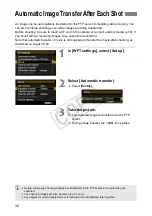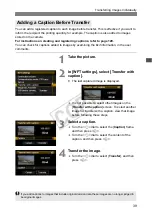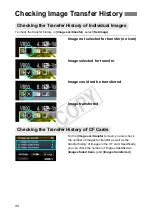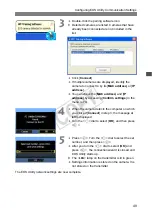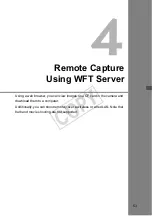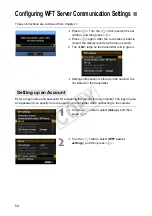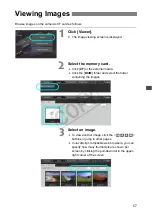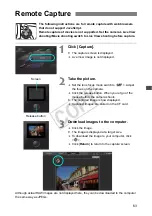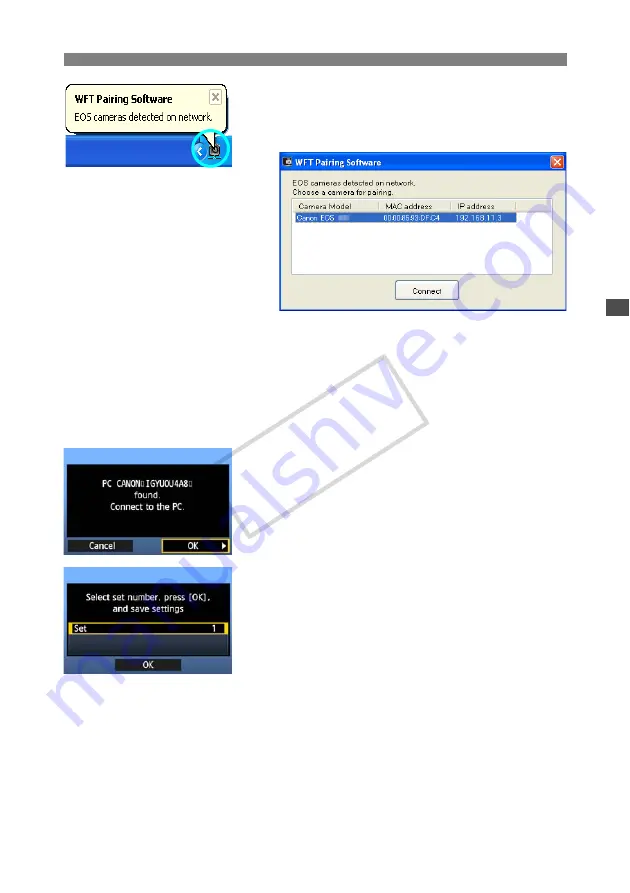
49
Configuring EOS Utility Communication Settings
3
Double-click the pairing software icon.
X
Detected cameras are listed. Cameras that have
already been connected are not included in the
list.
Click [
Connect
].
If multiple cameras are displayed, identify the
camera to connect to by its [
MAC address
] or [
IP
address
].
You can check the [
MAC address
] and [
IP
address
] by accessing [
Confirm settings
] in the
menu (p.74).
4
When the camera detects the computer on which
you clicked [
Connect
] in step 3, the message at
left is displayed.
Turn the <
5
> dial to select [
OK
], and then press
<
0
>.
5
Press <
0
>. Turn the <
5
> dial to select the set
number, and then press <
0
>.
After you turn the <
5
> dial to select [
OK
] and
press <
0
>, the connection wizard is closed and
EOS Utility starts up.
X
The <
LAN
> lamp on the transmitter is lit in green.
Settings information is stored on the camera. It is
not stored on the transmitter.
The EOS Utility network settings are now complete.
COP
Y
Summary of Contents for Wireless Transmitter WFT-E5A
Page 32: ...32 COPY ...
Page 46: ...46 COPY ...
Page 52: ...52 COPY ...
Page 64: ...64 COPY ...
Page 68: ...68 COPY ...
Page 73: ...73 Managing Settings Information COPY ...
Page 99: ...99 Troubleshooting COPY ...
Page 116: ...116 COPY ...
Page 117: ...117 Reference COPY ...
Page 123: ...123 COPY ...
Page 124: ...124 COPY ...
Page 125: ...125 COPY ...
Page 128: ...128 MEMO COPY ...