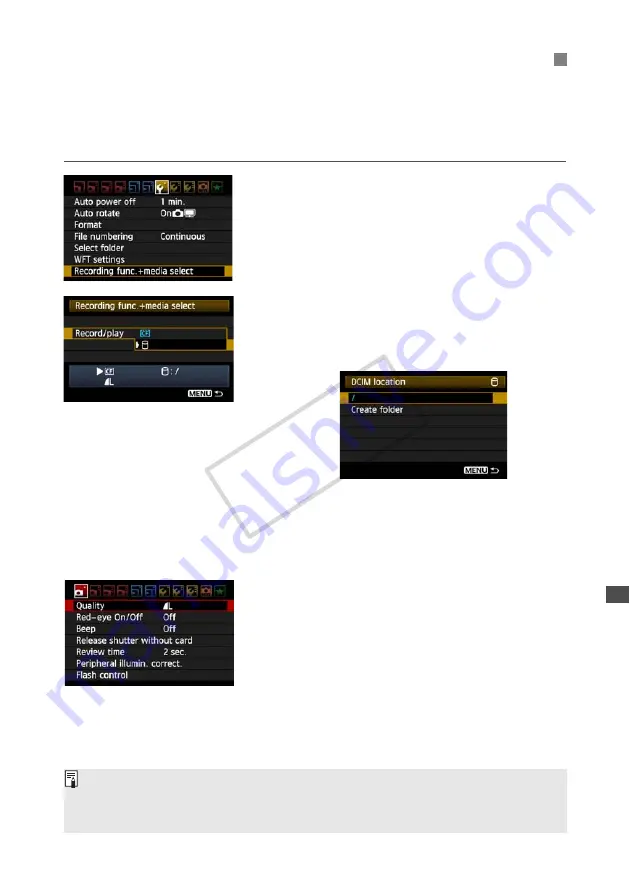
83
Images can be recorded to external media connected via USB. This enables recording of
images to external media without loading the CF card into the camera.
You can also create your own DCIM folders for storing images in the external media.
When recording movies to a hard disk, use a hard disk with fast writing specifications.
1
On the [
5
] tab, select [Recording
func.+media select].
2
Select [
u
] (external media) under
[Record/play].
X
The [
DCIM location
] screen is displayed. The
DCIM folder is the folder for storing images.
Select the initial setting of [/] and press the
<
7
> button to create a DCIM folder where the
external media is opened (that is, root directory).
When images are taken, they will be stored in the
DCIM folder of the external media.
3
Select the recording quality.
The recording quality when external media is selected
is set to the same recording quality as the CF card.
The recording quality can be changed with [
Quality
]
on the [
1
] tab.
Choosing Recording Media When Shooting
Although the <
USB
> lamp will blink in green briefly if the camera is turned off and on or recovering from
auto power off, shooting (except shooting movie) is still possible. Any images captured at this time are
stored temporarily in the camera’s internal memory and then recorded on external media when the
<
USB
> lamp remains lit in green.
COP
Y
Summary of Contents for WFT-E5
Page 32: ...32 COPY ...
Page 46: ...46 COPY ...
Page 52: ...52 COPY ...
Page 64: ...64 COPY ...
Page 68: ...68 COPY ...
Page 73: ...73 Managing Settings Information COPY ...
Page 99: ...99 Troubleshooting COPY ...
Page 116: ...116 COPY ...
Page 117: ...117 Reference COPY ...
Page 123: ...123 COPY ...
Page 124: ...124 COPY ...
Page 125: ...125 COPY ...
Page 128: ...128 MEMO COPY ...






























