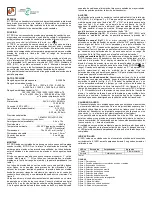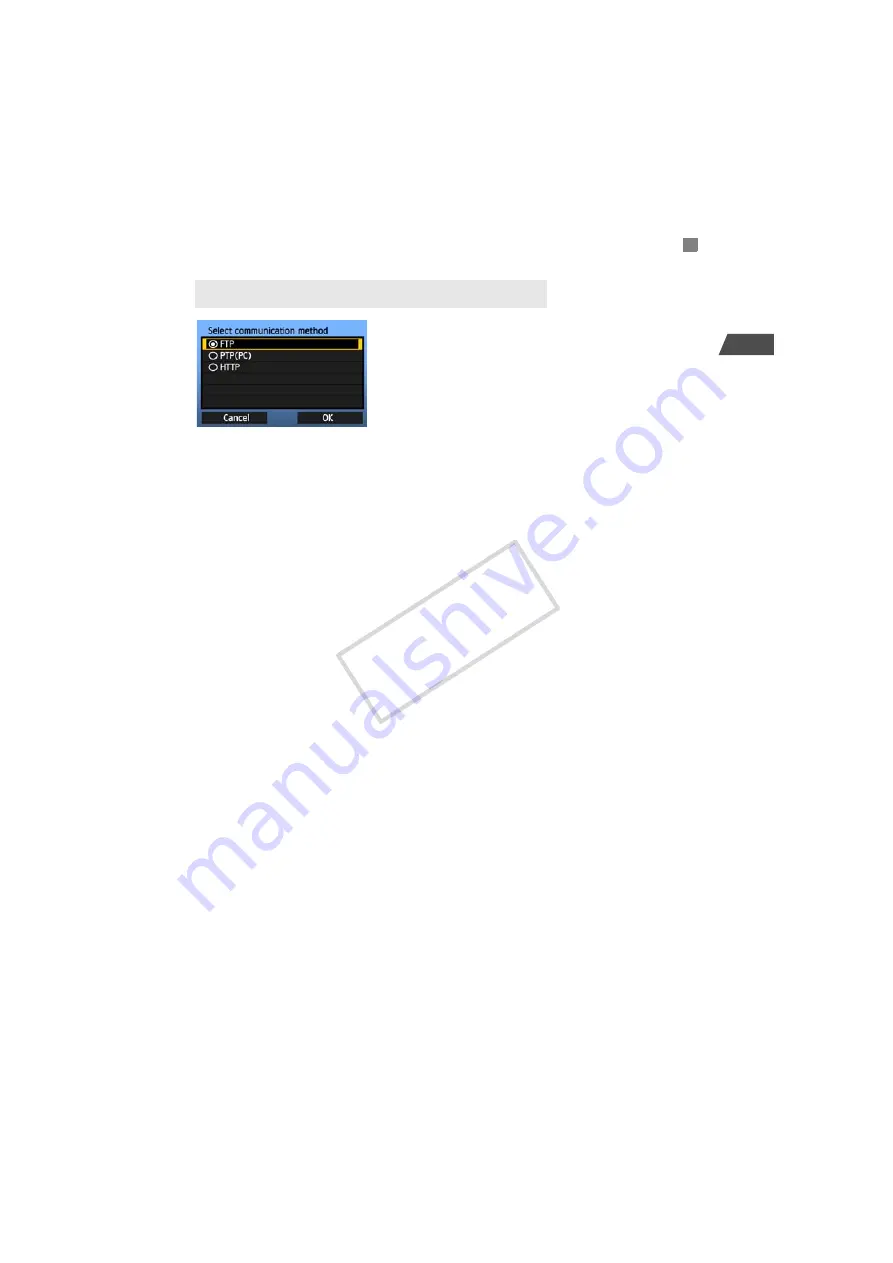
19
1
Basic Network Settings
Turn the <
5
> dial to select the communication
method, and then press <
0
>.
Select [
OK
] and press <
0
> to go to the next
screen.
• FTP
Choose this option to transfer captured images to an FTP server.
Images can be automatically transferred as you shoot them, or you can select images for
transfer later.
Computer Operating Systems
Operation via [
FTP
] requires that Windows Vista (Business, Enterprise, or Ultimate Edition
for 32- or 64-bit systems), Windows XP Professional, Windows 2000, or Mac OS X 10.4/10.5
be installed on your computer. In addition, the computer must be prepared as an FTP server
in advance.
For instructions on preparing your computer as an FTP server, refer to the computer
documentation.
Windows Vista Home Premium and Home Basic Edition as well as Windows XP Home
Edition cannot be used because FTP server functionality is not supported.
• PTP
Choose this option when using EOS Utility for remote capture over a wireless or wired LAN.
In addition to remote capture, all camera operations in EOS Utility are supported because a
wireless or wired network is used with this option instead of the USB cable.
Computer Operating Systems
Operation via [
PTP
] requires that any edition of Windows Vista for 32- or 64-bit systems
(except Starter Edition), Windows XP (Home Edition or Professional, with Service Pack 2),
or Mac OS X 10.4/10.5 be installed on your computer.
• HTTP
Choose this option for remote capture over a wireless or wired LAN.
In addition, images on a CF card in the camera can be viewed and downloaded to a computer.
The camera can be accessed like browsing a webpage, by users at up to three computers.
Computer Operating Systems
Any computer with a web browser can be used, regardless of the operating system.
Selecting the Communication Method and LAN Type
Selecting the Communication Method
COP
Y
Summary of Contents for WFT-E4A
Page 16: ...16 COPY ...
Page 28: ...28 COPY ...
Page 42: ...42 COPY ...
Page 48: ...48 COPY ...
Page 57: ...57 5 Managing Settings Information COPY ...
Page 79: ...79 8 Troubleshooting COPY ...
Page 95: ...95 9 Reference COPY ...
Page 101: ...101 9 Reference COPY ...
Page 102: ...102 COPY ...