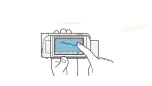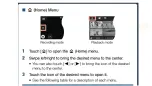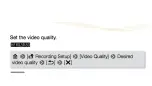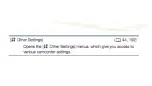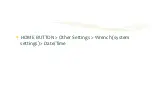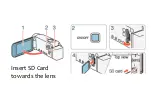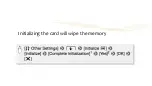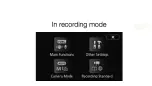Summary of Contents for Vixia HF R800
Page 1: ...Canon Vixia HF R800 Review Granada High School Video Studio Productions ...
Page 2: ...Canon Vixia HF R800 ...
Page 3: ...How to plug it in and charge it Located in the back left corner under the handle strap ...
Page 4: ...What is the safest way to hold the screen when using the touch screen ...
Page 6: ...How do you access the main touch screen setup menus ...
Page 7: ...How do you access the main touch screen setup menus ...
Page 8: ...Setup Menus ...
Page 9: ...Setup Menus ...
Page 10: ...Setup Menus ...
Page 11: ...Setup Menus ...
Page 12: ...Where do you go in the touch screen menu to set the date time ...
Page 14: ...What is the best date format for us to use ...
Page 15: ...The best date format for us to use is Year Month Day ...
Page 16: ...What type of memory cards do the Vixia HF R800 cameras use ...
Page 19: ...Inserting the SD Card Insert SD Card towards the lens ...
Page 20: ...Initializing formatting the SD Card Initializing the card will wipe the memory ...
Page 21: ...Setup Menus Record Mode ...
Page 22: ...Main Screen Playback Mode ...
Page 24: ...Replacing the battery ...
Page 25: ...Opening Closing the Lens Cover ...
Page 26: ...Zooming in T and out W The W stands for Wide Angle while the T stands for Telephoto ...
Page 27: ...Monitoring the Audio ...
Page 29: ...Recording with External Mic ...
Page 30: ...Manually Adjusting the Mic Level We want the audio peaking between 6dB ...
Page 31: ...Switching Between Modes Auto Manual Cinema ...
Page 32: ...Switching Between Modes ...
Page 33: ...Manual Mode is Preferred ...
Page 34: ...Image Stabilization ...
Page 35: ...In Manual Mode You Can Set the Focus Manually ...
Page 37: ...In Manual Mode You Can Set the White Balance ...
Page 38: ...In Manual Mode You Can Set the Exposure ...