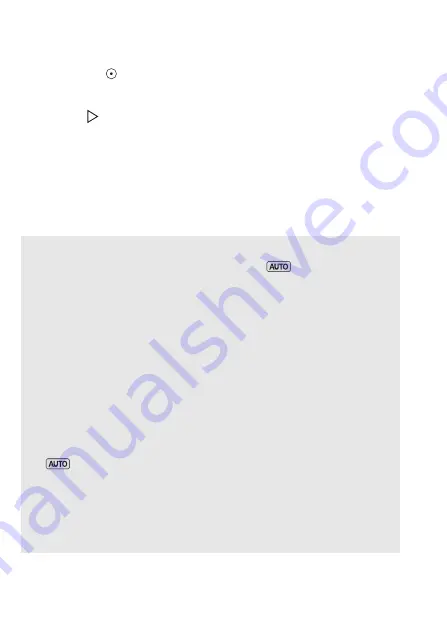
46
AUTO Mode
To take photos
Touch [PHOTO].
• You can record photos simultaneously while recording a movie.
• A green icon (
) will appear momentarily on the screen and the
ACCESS indicator will flash as the photo is recorded. However, if you
record a photo while recording a movie, the green icon will not appear.
Instead, a
icon will appear in the upper right of the screen.
When you have finished recording
1 Make sure that the ACCESS indicator is off.
2 Turn off the camcorder.
3 Close the LCD panel.
4 Close the lens cover.
About AUTO mode
• Only the following functions are available in
mode.
- Zoom (
A
- Quick Start (
A
- Video snapshot (
A
- Face detection (
A
99) to get beautiful shots of people every
time, tracking the subject even if the person moves.
- Touch & Track (
A
101) to track other moving subjects, keeping
them in focus and using the best settings to record them.
- Story Creator (
A
67) to transform your movies into compelling
video stories by following simple scripts for various scenarios.
- Decoration (
A
73) to add a fun personal touch using stamps,
drawings, image mix and more.
About the Smart AUTO function
In
mode, the camcorder will automatically detect certain
characteristics of the subject, background, lighting conditions, etc.
It will then adjust various settings (focus, exposure, color, image
stabilization, image quality, among others), selecting the best set-
tings for the scene you want to shoot. The Smart AUTO icon will
change to one of the following icons.
Summary of Contents for VIXIA HF R30
Page 1: ...Canon VIXIA HFR30 VIXIA HFR32 VIXIA HF R300 NTSC ...
Page 41: ...PUB DIE 0412 000 HD Camcorder Instruction Manual ...
Page 270: ......
Page 277: ......
Page 278: ...o B io PIXELA CORPORATION VideoBrowser ver 2 0 ...
















































