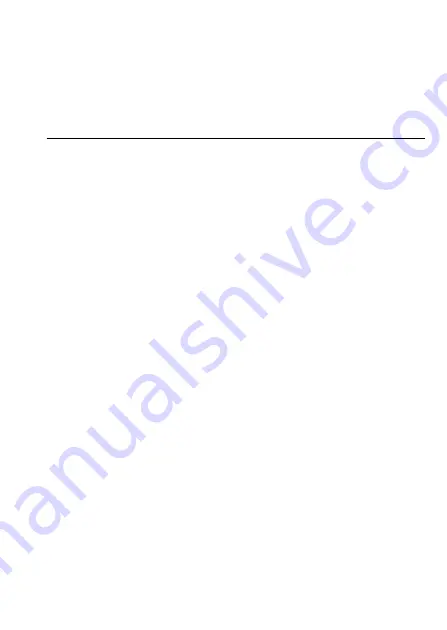
Additional Information
191
‹
appears on the screen
- The LOCK switch on the Eye-Fi card is set to prevent accidental erasure. Change the position
of the LOCK switch.
- An error occurred when trying to access control data on the Eye-Fi card. Turn the camcorder
off then on again. If the icon appears often, there might be a problem with the Eye-Fi card.
Contact the card manufacturer’s customer care.
Picture and Sound
The screen appears too dark.
- The LCD screen was dimmed. Change the
q
>
[LCD Backlight] setting to [Normal] or
[Bright].
Screen displays turn on and off repeatedly.
- The battery pack is exhausted. Replace or charge the battery pack.
- Remove the battery pack and reattach it correctly.
Abnormal characters appear on the screen and the camcorder does not operate properly.
- Disconnect the power source and reconnect it after a short time. If the problem still persists,
remove the battery pack and disconnect all other power sources from the camcorder. Then,
reset all the camcorder’s settings to default values (
A
Video noise appears on screen.
- Keep a distance between the camcorder and devices that emit strong electromagnetic fields
(plasma TVs, cellular phones, etc.).
Horizontal bands appear on the screen.
- This is a phenomenon typical of CMOS image sensors when recording under some types of
fluorescent, mercury or sodium lamps. This is not a malfunction. To reduce the symptoms,
change the
p
>
[Flicker Reduction] setting.
Sound is distorted or is recorded at lower levels.
- When recording near loud sounds (such as fireworks, shows or concerts), sound may become
distorted or it may not be recorded at the actual levels. Activate the microphone attenuator
(
A
173) or adjust the audio recording level manually (
A
There are brief stops in the sound recorded with the optional WM-V1 Wireless Microphone.
- This may occur if the LOCK switch on the Eye-Fi card was set to prevent writing, causing
wireless communication to occur while recording. Change the position of the LOCK switch.
The picture is displayed correctly but there is no sound from the built-in speaker.
- Speaker volume is turned off. Adjust the volume.
- If the HTC-100/S HDMI Cable or optional STV-250N Stereo Video Cable is connected to the
camcorder, disconnect it.
- The AV terminal is set to headphone output. Set
r
>
[AV/Headphones] to [AV]
.
Summary of Contents for VIXIA HF R30
Page 1: ...Canon VIXIA HFR30 VIXIA HFR32 VIXIA HF R300 NTSC ...
Page 41: ...PUB DIE 0412 000 HD Camcorder Instruction Manual ...
Page 270: ......
Page 277: ......
Page 278: ...o B io PIXELA CORPORATION VideoBrowser ver 2 0 ...
















































