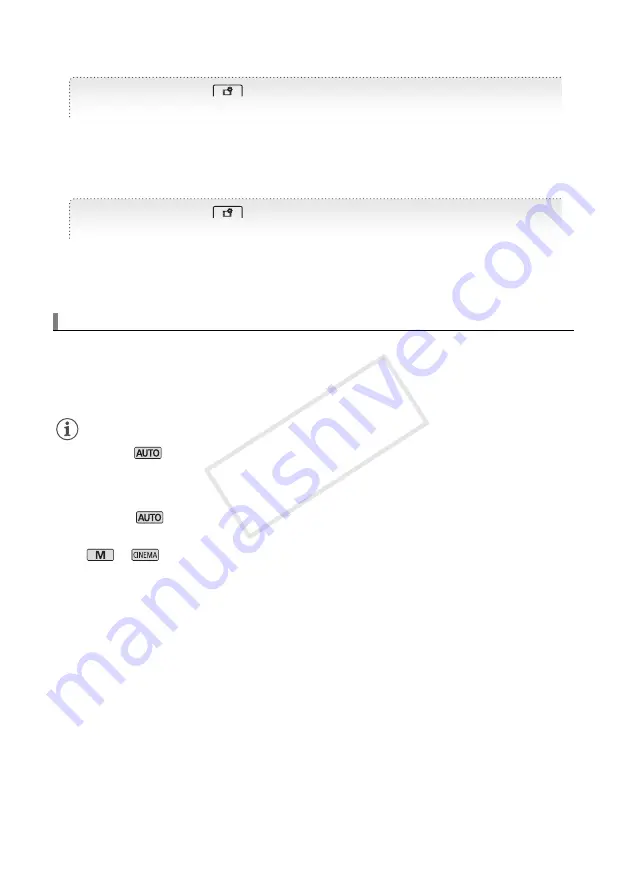
18
Shooting Video and Taking Photos
You can also set the recording mode (video and audio quality). For AVCHD movies, you can select up
to 28 Mbps, with two recording modes featuring linear PCM audio. For MP4 movies, you can record
up to 35 Mbps.
See
Selecting the Movie Format (AVCHD/MP4)
(
;
37) for details. See
Selecting the Video Quality
(
;
45) for approximate recording times.
You can use devices such as smartphones and tablets to remotely control the camcorder. While
you view the camcorder’s image on the device’s screen, you can record movies.
See
Remote Operation Via the Wi-Fi Remote Application
(
;
120) for details.
NOTES
•
Smart AUTO:
In
mode, just point the camcorder and Smart AUTO will automatically select the best
settings for your subject and the scene you want to use. One of 38 icons will appear depending on the
characteristics of the subject, background, lighting conditions, etc.
See
Smart AUTO
(
;
40) for details.
•
Intelligent IS:
In
mode, the camcorder will automatically select the best IS setting for the situation.
See
Intelligent IS
(
;
41) for details.
•
Use
or
mode to access advanced functions and to change various settings up to your
preferences.
See
Recording in
n
(Manual) Mode
(
;
43),
CINEMA Mode and Cinema-Look Filters
(
;
50) and
all through the rest of the
Recording
chapter (
;
38) for details.
•
About the zoom:
The camcorder features 20x optical zoom. When recording movies, you can also use the
400x digital zoom.
See
[Digital Zoom]
(
;
145) for details.
•
About the zoom speed:
- Onscreen zoom controls: depends on where you touch within the zoom control.
- Zoom rocker: variable speed. That is, the zoom speed depends on how you press the rocker: press gently
for slower zooms; press harder for faster zooms. You can also change the zoom speed to one of three
constant speeds.
See
Zooming
(
;
57) for details.
•
In most situations, keep at least 60 cm (2 ft.) away from the subject. The minimum focusing distance at full
wide angle is 1 cm (0.39 in.).
Using Wi-Fi to Record Movies with Your Smartphone or Tablet
[FUNC.]
>
[MENU]
>
>
[Movie Format]
>
Desired movie format
[FUNC.]
>
[MENU]
>
>
[Recording Mode]
>
Desired recording mode
COP
Y









































