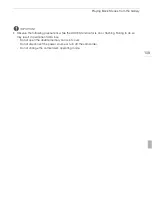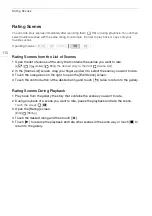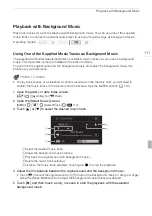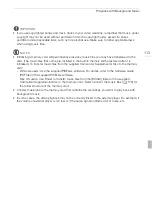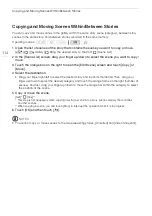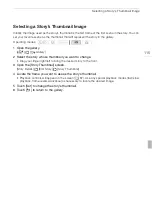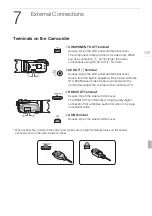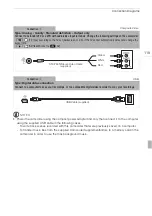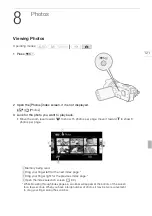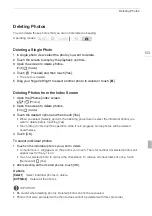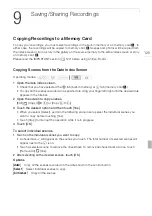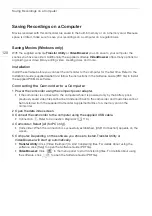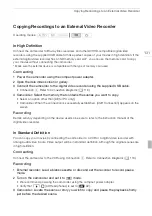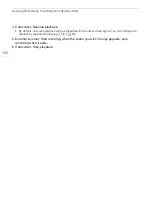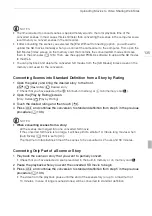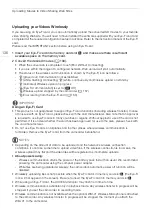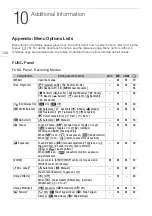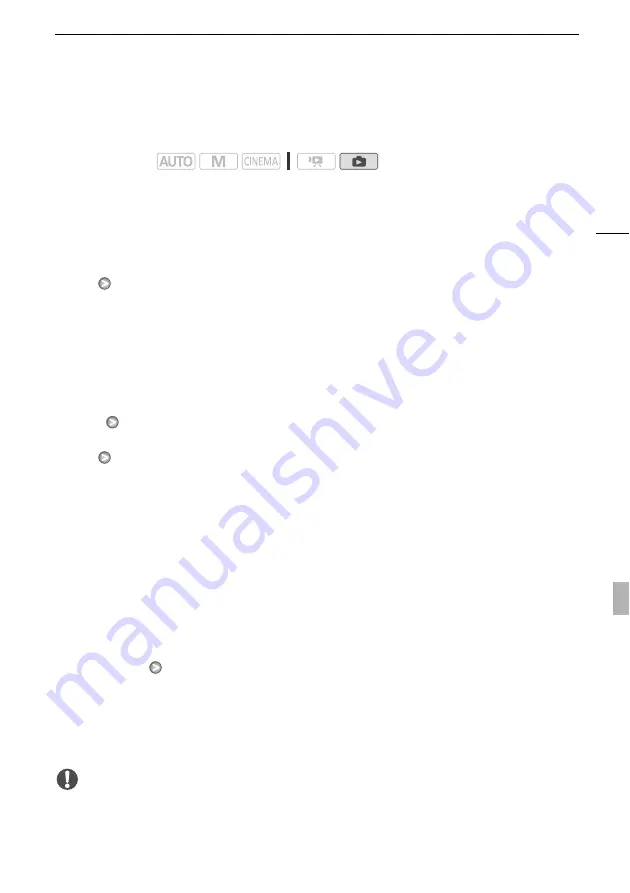
Deleting Photos
123
Deleting Photos
You can delete those photos that you are not interested in keeping.
Deleting a Single Photo
1 In single photo view, select the photo you want to delete.
2 Touch the screen to display the playback controls.
3 Open the screen to delete photos.
[Edit]
[Delete]
4 Touch [
d
Proceed] and then touch [Yes].
• The photo is deleted.
5 Drag your finger left/right to select another photo to delete or touch [
a
].
Deleting Photos from the Index Screen
1 Open the [Photos] index screen.
[
b
]
[Photos]
2 Open the screen to delete photos.
[Edit]
[Delete]
3 Touch the desired option and then touch [Yes].
• When you select [Select], perform the following procedure to select the individual photos you
want to delete before touching [Yes].
• Touch [Stop] to interrupt the operation while it is in progress. Some photos will be deleted
nevertheless.
4 Touch [OK].
To select individual photos
1 Touch on the individual photos you want to delete.
• A checkmark
O
will appear on the photos you touch. The total number of selected photos will
appear next to the
o
icon.
• Touch a selected photo to remove the checkmark. To remove all checkmarks at once, touch
[Remove All]
[Yes].
2 After selecting all the desired photos, touch [OK].
Options
IMPORTANT
• Be careful when deleting photos. Deleted photos cannot be recovered.
• Photos that were protected with other devices cannot be deleted with this camcorder.
Operating modes:
[Select]
Select individual photos to delete.
[All Photos]
Delete all the photos.