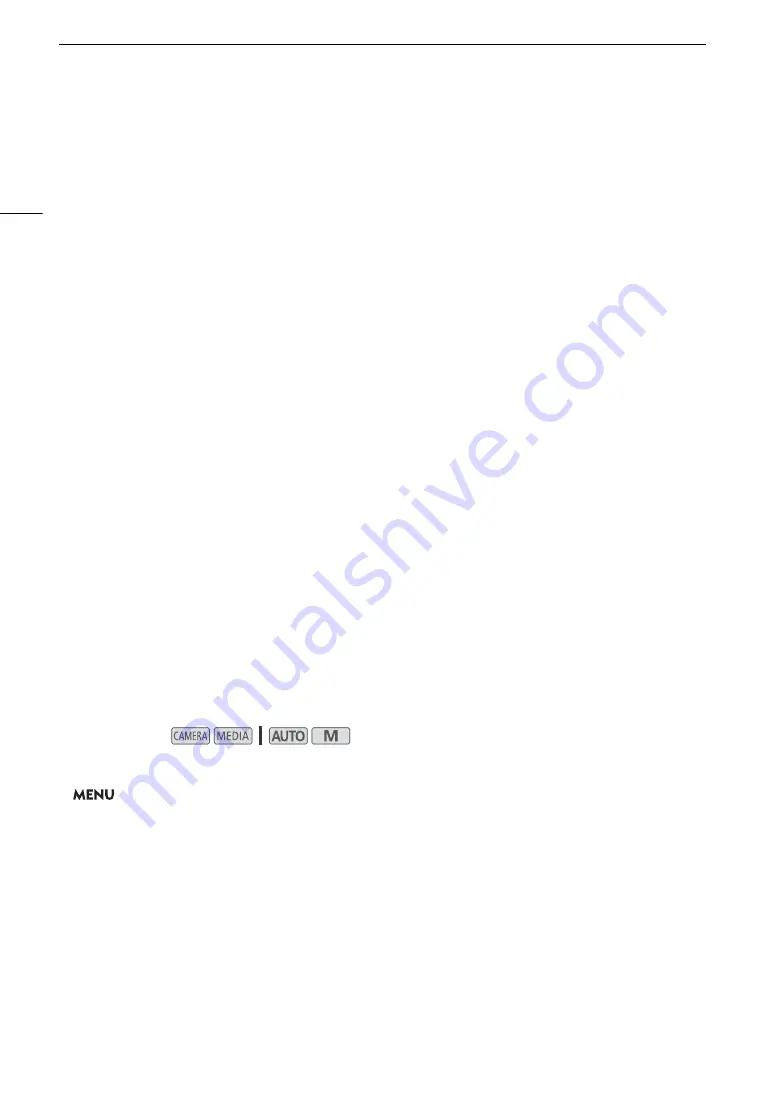
Connecting to a Wi-Fi Networ
k
106
Configuring the IP Address Settings
At this point you need to configure the TCP/IP settings. If necessary, consult the network administrator to obtain
the relevant information.
1 Touch [Automatic] or [Manual] to
s
elect the method for a
ss
igning the IP addre
ss
.
• If you selected [Automatic], the IP address will be assigned automatically. Continue with the procedure to
review and save the configuration (
A
2 To enter the IP addre
ss
, touch the [
i
] button next to [IP Addre
ss
].
• Touch [
Í
] or [
Î
] to set the value for the first field of the address and then touch the next field to select it.
After completing the four fields of the address, touch [OK].
3 Enter the re
s
t of the nece
ss
ary TCP/IP
s
etting
s
in the
s
ame way.
• Camera Access Point connections: Enter the [Subnet Mask].
• Infrastructure connections: Enter the [Subnet Mask], [Default Gateway], [Primary DNS Server] and [Secndry
DNS Server]. If necessary, touch [
Í
]/[
Î
] to scroll up/down.
4 After completing the nece
ss
ary
s
etting
s
, touch [OK]. Then, with the following procedure to review
and
s
ave the configuration (
A
Saving the Configuration
1 Review the acce
ss
point’
s
configuration and then touch [OK].
• Drag your finger up/down or touch [
Í
]/[
Î
] to scroll and review all the information.
2 Enter a name for the new networ
k
configuration profile.
[Edit]
>
Enter the desired name using the keyboard screen (
A
>
[OK]
• If you wish, you can give the network configuration profile a more descriptive name to make it easier to
identify.
3 Touch [OK] to
s
ave the networ
k
configuration profile.
• If you selected a network configuration profile that contained previous settings, these will be overwritten with
the new configuration you reviewed in step 1.
4 When the confirmation me
ss
age appear
s
, touch [OK] and then touch [
X
].
Connecting in Infrastructure Mode
1
S
elect [Connection
S
etting
s
].
>
[
B
!
System Setup]
>
[Network Settings]
>
[Connection Settings]
2
S
elect the de
s
ired networ
k
configuration profile and then
s
elect [Infra
s
tructure].
Network configuration profile ([1:] to [4:])
>
[
i
]
>
[Edit]
>
[Infrastructure]
• You can save up to 4 network configuration profiles in the camcorder. If necessary, touch [
Í
]/[
Î
] to scroll
up/down.
3 Touch one of the button
s
to
s
elect the de
s
ired networ
k
s
etup method.
• Continue the setup with the procedure corresponding to the method you wish to use (see the reference
pages below).
[WPS: Button] (
A
[WPS: PIN Code] (
A
107)
[Search for Access Points] (
A
[Manual] (
A
109)
Operating modes:
Summary of Contents for VIXIA GX10
Page 1: ...4K Camcorder PUB DIE 0517 000 Instruction Manual NTSC ...
Page 16: ...Names of Parts 16 ...
Page 84: ...Using the Optional GP E2 GPS Receiver 84 ...
Page 102: ...Working with Clips on a Computer 102 ...
Page 152: ...152 ...






























