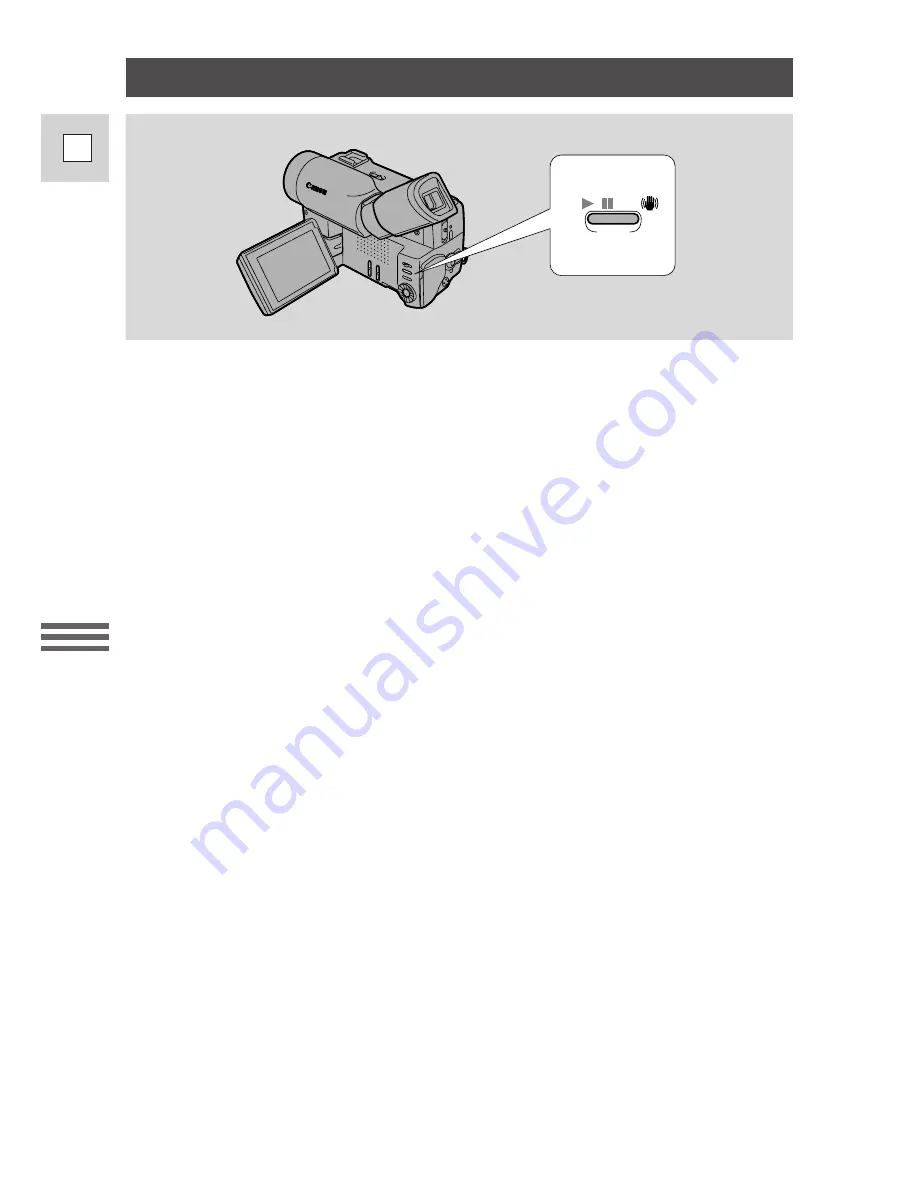
Using the Full
Rang
e of Features
26
E
Turning the Optical Image Stabilizer On/Off
With most camcorders, even the slightest hand movements will be noticeable
during telephoto recording. However, the VISTURA’s Optical Image Stabilizer
allows you to obtain steady recordings even at 16
×
or 64
×
magnification. Unlike
electronic image stabilizers, it causes no loss of picture quality. The Optical Image
Stabilizer can compensate for a wide range of camera movement — you can
record stable images even if you are shooting from a moving car.
Before you start recording, push the
i
on/off button to turn the image stabilizer
on or off.
• The
i
mark appears in the display when the stabilizer is on.
• The image stabilizer cannot be turned off when the POWER switch is set to the
[
(Easy Recording) position.
Notes:
• The image stabilizer is designed to deal with a normal degree of camera shake.
• Keep the image stabilizer turned off when the camera is mounted on a tripod.
• The image stabilizer is not as effective as usual when the tele-converter
(optional) is attached.
















































