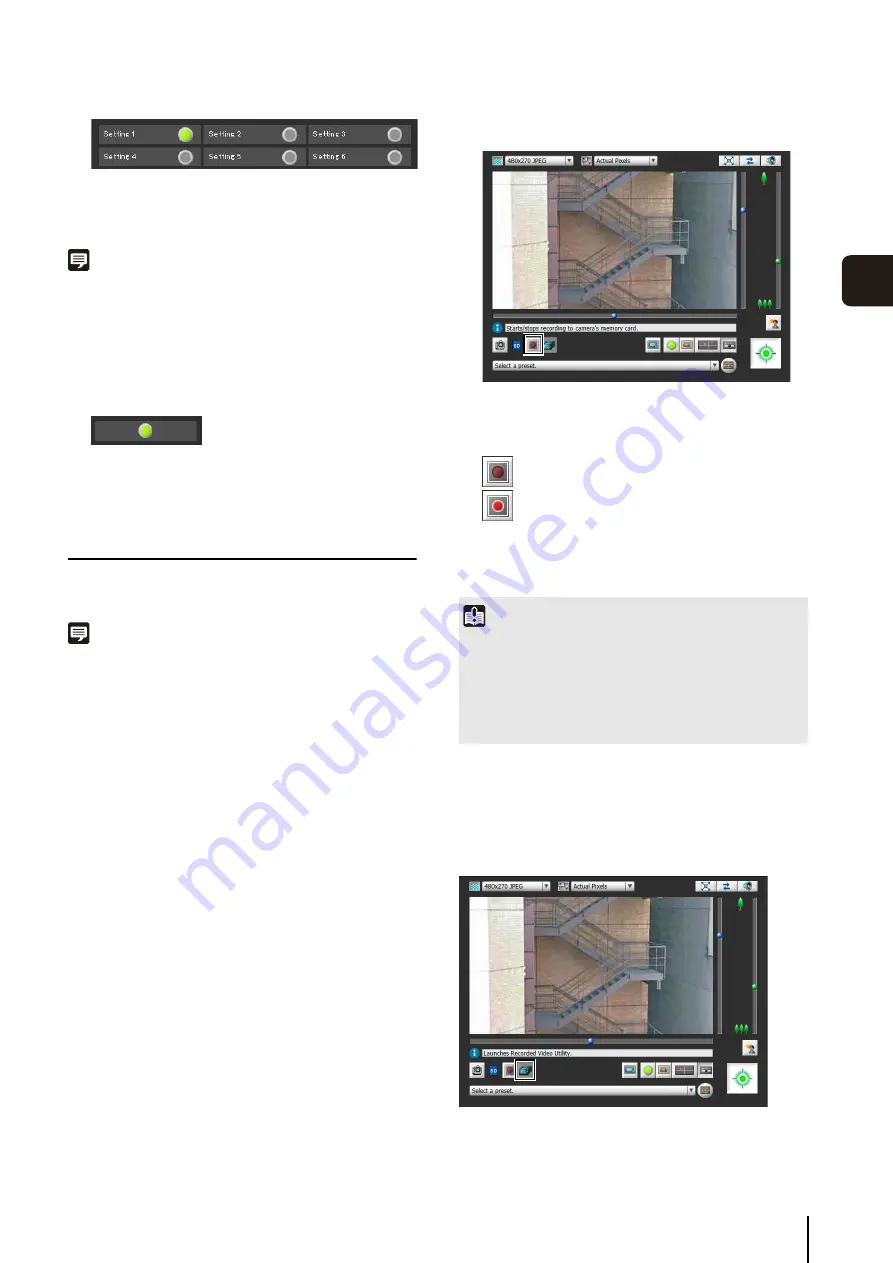
Performing Operations and
S
ettings in the Admin Viewer
147
5
A
d
min Viewer/
V
B
V
iewer
Example:
Setting 1: Image Detection status ON
Other settings: Image Detection status OFF
Note
The icon signifying Detection mode will be displayed for a
maximum of five minutes (except for Moving Object Detection).
(3) [Intelligent Function (Volume detection)]
The volume detection status is displayed. When
sound that meets the criteria selected under [Event] >
[Volume Detection] in the Setting Page is detected,
the icon turns green (p. 60).
Example:
Volume Detection status ON
Recording to a Memory Card Manually
Video displayed in the Admin Viewer can be manually
recorded to a memory card.
Note
• To record on a memory card, a memory card must be inserted
in the camera (p. 130) and [Save Logs and Videos] must be
selected in the setting page > [Memory Card] > [Operation
Settings].
• The format and size of the video recorded on a memory card
depends on the settings made on the Setting page.
Video format: [Memory Card] > [Video Format]
Video size:
JPEG [Video] > [JPEG] > [Video Size: Upload /
Memory card]
H.264 [Video] > [H.264(1)] > [Video Size]
Recording Videos Manually
The [Start/Stop Memory Card Recording] button
appearance changes as shown below depending on
recording status.
Confirming Manually Recorded Video
Use the Recorded Video Utility (p. 118) to confirm video
manually recorded to a memory card.
Click the [Recorded Video Utility] button to start the
Recorded Video Utility from the Admin Viewer.
1
If you have not yet obtained the camera control
privileges, click the [Obtain/Release Camera Control]
button and obtain the control privileges.
2
Click the [
S
tart/
S
top Memory Card Recording] button.
Not recording
Recording
3
To stop video recording, click the [
S
tart/
S
top Memory
Card Recording] button again.
Important
• Recording to the memory card will be terminated when the
length of manually recorded videos exceeds 300 seconds
from the time recording started.
• When recording manually, do not change the settings in the
[Setting Page]. Doing so may result in the termination of the
manual recording.
Summary of Contents for VB-S30D MKII
Page 22: ...22 ...
Page 33: ...Access the Top Page of the Camera to Check Video 33 2 Initial Settings ...
Page 34: ...34 ...
Page 80: ...80 ...
Page 124: ...124 ...
Page 148: ...148 ...
Page 185: ...BIE 7020 002 CANON INC 2015 ...
















































