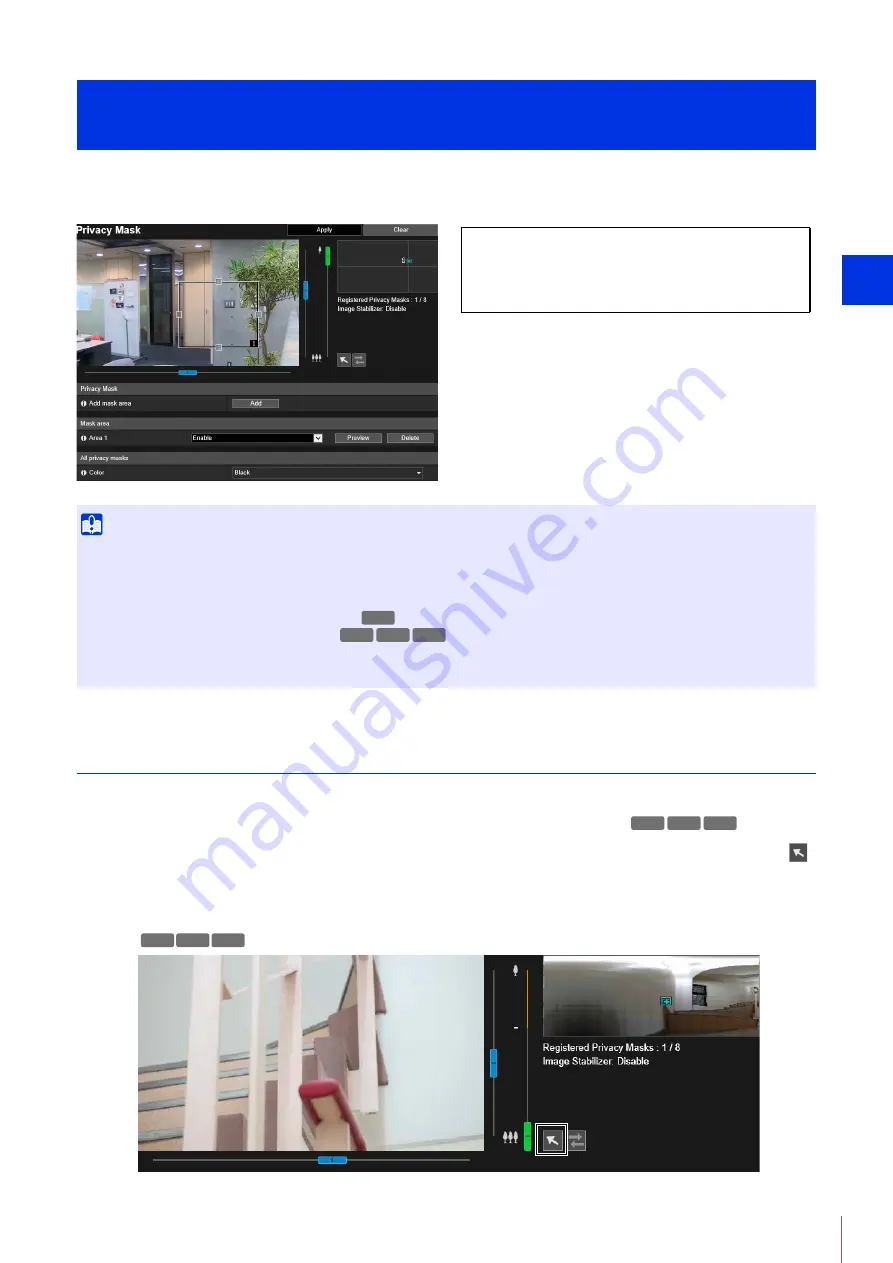
Setting Page
5
143
Mask any areas of the camera video. You can check the camera video and set up to eight privacy masks.
When the camera is panned, tilted, or zoomed, the privacy mask areas follow the camera video.
Registering Privacy Masks
Use the mouse to position and size the privacy mask areas, then save the settings to the camera.
Use the sliders to operate the camera angle. In addition, you can perform the following operations while the
mouse operation switch button is purple after clicking it.
– Centering the camera angle to the position you click in the video display area
– Area zoom operations (P. 69)
[Video and Audio] > [Privacy Mask]
Setting Privacy Mask
Important
• Privacy masks are applied to all video transmitted from the camera (live video, uploaded video, recorded video and video recorded to
a memory card).
• Privacy masks are not available in the following situations.
– When the camera is launched immediately after being turned on.
– For camera video in the camera angle settings
– While a panorama image is being created.
• Intelligent Function detection also works in the privacy mask areas. The [Intelligence Function] Setting Page displays the profile line of
detected objects, etc., so you may be able to tell the movement of subjects even if a mask is applied.
The following settings can be configured here.
• Privacy Mask
• Mask area
• All privacy masks
H651
R13 R12 M50
1
Display the area which you want to add as a mask area on the video display area.
R13 R12 M50
M50
R12
R13
Summary of Contents for VB-R13VE
Page 18: ...18 ...
Page 28: ...28 ...
Page 44: ...44 ...
Page 86: ...86 ...
Page 224: ...224 ...
Page 263: ...BIE 7128 000 CANON INC 2016 ...















































