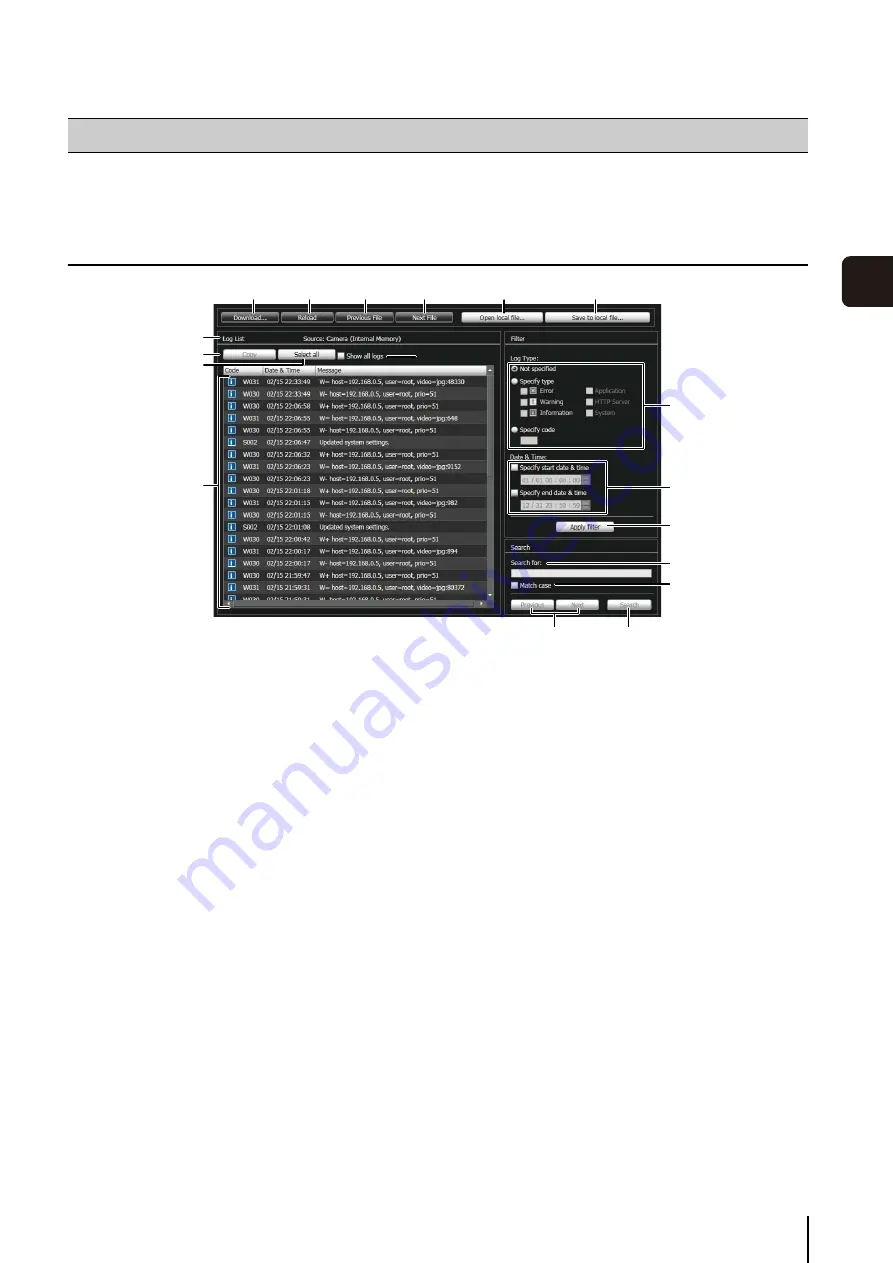
6
-15
6
Admin T
ools
This tool lets you view the operating condition log of the camera.
Display Screens of Log Viewer
1
[Download]
Download log files from this camera or SD memory
cards.
2
[Reload]
Reload the displayed log file and show the latest logs.
3
[Previous File]
If there are multiple log files in the camera's internal
memory or SD memory card, load and display the file
before the currently shown log list.
4
[Next File]
If there are multiple log files in the internal memory or
SD memory card, load and display the file after the
currently shown log list.
5
[Open local file]
Load log files that are saved on a PC to the log display
area.
6
[
S
ave to local file]
Save the displayed log data as a text file to a PC.
7
[
S
ource]
The name of the source from where log files are loaded
is shown.
From the camera's internal memory:
Camera (Internal memory)
From an SD memory card: Camera (SD card)
From files saved to a PC:
File name
8
[Copy]
Copy to the clipboard logs that you have selected on
the log display area.
9
[
S
elect all]
Select all the logs that are shown in the log display
area.
A
q
[
S
how all logs] checkbox
When selected, all logs, including those without a log
code, are shown.
A
a
Log display area
The content of log files downloaded from the camera,
SD memory card, or PC is shown.
A
s
[Log Type]
Select log types you want to show using the filter
function.
[Not specified]:
Select to show all log types.
[Specify type]:
To specify the log type, select the level ([Error],
[Warning], [Information]) and output module
([Application], [HTTP Server], [System]) of the log.
Multiple checkboxes can be selected.
[Specify code]: Logs matching the entered log code
are shown.
Log Viewer
1
A
a
9
8
7
A
j
A
k
2
3
4
A
q
5
6
A
s
A
d
A
f
A
g
A
h
Summary of Contents for VB-M700F
Page 12: ...xii...
Page 24: ...1 12...
Page 40: ...3 10...
Page 77: ...Chapter 6 Admin Tools Privacy Mask Setting Intelligent Function Setting Viewing Logs...
Page 94: ...6 18...
Page 110: ...7 16...
















































